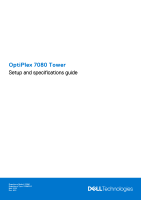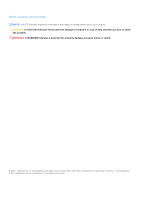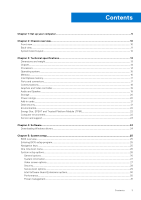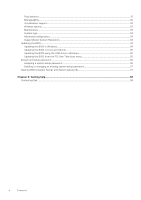Dell OptiPlex 7080 Tower Setup and specifications guide
Dell OptiPlex 7080 Tower Manual
 |
View all Dell OptiPlex 7080 Tower manuals
Add to My Manuals
Save this manual to your list of manuals |
Dell OptiPlex 7080 Tower manual content summary:
- Dell OptiPlex 7080 Tower | Setup and specifications guide - Page 1
OptiPlex 7080 Tower Setup and specifications guide Regulatory Model: D28M Regulatory Type: D28M004 May 2020 Rev. A00 - Dell OptiPlex 7080 Tower | Setup and specifications guide - Page 2
and tells you how to avoid the problem. WARNING: A WARNING indicates a potential for property damage, personal injury, or death. © 2020 - 2023 Dell Inc. or its subsidiaries. All rights reserved. Dell, EMC, and other trademarks are trademarks of Dell Inc. or its subsidiaries. Other trademarks may - Dell OptiPlex 7080 Tower | Setup and specifications guide - Page 3
Video controller...19 Audio and Speaker...19 Storage...20 Power ratings...20 Add-in cards...21 Data security...21 Environmental...22 Energy Star, EPEAT and Trusted Platform Module (TPM 22 Computer environment...22 Service and support...23 Chapter 4: Software...24 Downloading Windows drivers...24 - Dell OptiPlex 7080 Tower | Setup and specifications guide - Page 4
Post behavior...31 Manageability...32 Virtualization support...32 Wireless options...33 Maintenance...33 System logs...33 Advanced configuration...34 SupportAssist System 37 Clearing BIOS (System Setup) and System passwords 37 Chapter 6: Getting help...38 Contacting Dell...38 4 Contents - Dell OptiPlex 7080 Tower | Setup and specifications guide - Page 5
Steps 1. Connect the keyboard and mouse. 1 Set up your computer 2. Connect to your network using a cable, or connect to a wireless network. Set up your computer 5 - Dell OptiPlex 7080 Tower | Setup and specifications guide - Page 6
3. Connect the display. 4. Connect the power cable. 6 Set up your computer - Dell OptiPlex 7080 Tower | Setup and specifications guide - Page 7
5. Press the power button. Set up your computer 7 - Dell OptiPlex 7080 Tower | Setup and specifications guide - Page 8
-screen instructions to complete the setup. When setting up, Dell recommends Dell apps from the Windows Start menu-Recommended. Table 1. Locate Dell apps Dell apps Details Dell Product Registration Register your computer with Dell. Dell Help & Support Access help and support for your computer - Dell OptiPlex 7080 Tower | Setup and specifications guide - Page 9
or upgrade your warranty by clicking the warranty expiry date in SupportAssist. Dell Update Updates your computer with critical fixes and important device drivers as they become available. Dell Digital Delivery Download software applications including software that is purchased but not preinstalled - Dell OptiPlex 7080 Tower | Setup and specifications guide - Page 10
Topics: • Front view • Back view • System board Layout Front view 2 Chassis overview 1. Hard-disk drive cover 2. Optical Disk Drive (optional) 3. Power button with diagnostic LED 4. SD 4.0 card reader (optional) 5. Hard-disk drive activity light 6. Universal audio jack port 7. USB 2.0 port with - Dell OptiPlex 7080 Tower | Setup and specifications guide - Page 11
for keyboard 5. One USB 3.2 Gen 2 Type-A port 6. Three USB 3.2 Gen 1 Type-A ports 7. Two USB 2.0 ports with Smart Power On 8. Expansion card slots 9. Power connector port 10. Power supply diagnostic light 11. Knock out slot (optional SMA connector) 12. Kensington security-cable slot 13. RJ-45 port - Dell OptiPlex 7080 Tower | Setup and specifications guide - Page 12
SSD connector 8. Internal USB connector 9. Two SATA1/2 connector (black) 10. SATA3 connector (white) 11. SATA power cable connector 12. Coin-cell battery 13. M.2 WLAN connector 14. System power connector 15. Optional speaker connector 16. M.2 PCIe SSD connector 17. PCIe x4 (Slot4) 18. PCI (Slot3 - Dell OptiPlex 7080 Tower | Setup and specifications guide - Page 13
• Graphics and Video controller • Audio and Speaker • Storage • Power ratings • Add-in cards • Data security • Environmental • Energy Star, EPEAT and Trusted Platform Module (TPM) • Computer environment • Service and support Dimensions and weight Table 2. Dimensions and weight Description Height - Dell OptiPlex 7080 Tower | Setup and specifications guide - Page 14
OS LOM configuration contained within SPI flash ROM instead of LOM e-fuse Processors NOTE: Global Standard Products (GSP) are a subset of Dell's relationship products that are managed for availability and synchronized transitions on a worldwide basis. They ensure the same platform is available for - Dell OptiPlex 7080 Tower | Setup and specifications guide - Page 15
Platform Windows 10 N-2 and 5 year OS Supportability All newly introduced commercial platforms (Latitude, OptiPlex, and Precision) will qualify and ship with reference the Dell Windows as a Service (WaaS) website for additional information on N-2 and 5 year Windows OS supportability. Website - Dell OptiPlex 7080 Tower | Setup and specifications guide - Page 16
the memory modules are not installed in matched pairs, the computer continues to operate, but with a slight reduction in performance Minimum memory 4 GB Memory size per slot 4 GB, 8 GB, 16 GB, 32 GB Configurations supported ● 4 GB, 1 x 4 GB, 2666 MHz for Intel Core i3/i5 processors, 2933 MHz - Dell OptiPlex 7080 Tower | Setup and specifications guide - Page 17
memory (RAM) installed on your computer. NOTE: Intel Optane memory is supported on computers that meet the following requirements: ● (rear) ● One USB 3.2 Gen 2 Type-A port (rear) ● Two USB 2.0 ports with Smart Power On (rear) ● One USB 3.2 Gen 2 Type-C Alt-Mode (rear) (optional) ● One Universal - Dell OptiPlex 7080 Tower | Setup and specifications guide - Page 18
Mbps Wireless module Table 9. Wireless module specifications Description Model number Qualcomm QCA61x4a Transfer rate Up to 867 Mbps Frequency bands supported 2.4 GHz/5 GHz Wireless standards 802.11ac Encryption ● 64-bit and 128-bit WEP ● 128-bit AES-CCMP ● TKIP Bluetooth 5.0 Values - Dell OptiPlex 7080 Tower | Setup and specifications guide - Page 19
HDMI 2.0b/DVI-D SUPER NVIDIA GeForce GT 730 Two DP 1.4 AMD Radeon R5 430 Two DP 1.2 AMD Radeon RX 640 One DP 1.4/Two mDP NOTE: Tower supports Full height (FH) cards Memory size Shared system memory Processor 10th Generation Intel Core i3/i5/i7/i9 Memory size 8 GB 6 GB 2 GB 2 GB 4 GB - Dell OptiPlex 7080 Tower | Setup and specifications guide - Page 20
Storage Your computer supports one of the following configurations: ● One 2.5-inch hard-disk drive Encrypting solid-state drive PCIe 3 Gen x4 NVMe, Class 40 Up to 1 TB Power ratings Table 14. Power ratings specifications Type 260 W (80 PLUS Bronze) Input voltage Input frequency Input current - Dell OptiPlex 7080 Tower | Setup and specifications guide - Page 21
McAfee Small Business Security 36-month subscription SafeGuard and Response, powered by VMware Carbon Black and Secureworks Next Generation anti-virus (NGAV) Endpoint Detection and Response (EDR) Threat Detection and Response (TDR) Values Supported Supported Supported Supported Supported Supported - Dell OptiPlex 7080 Tower | Setup and specifications guide - Page 22
Emergency Incident Response SafeData Values Supported Supported Supported Supported Environmental Table 17. Environmental specifications Feature Recyclable packaging BFR/PVC-free chassis MultiPack packaging Energy-Efficient Power Supply ENV0424 compliant OptiPlex 7080 Tower Yes No Yes (US only - Dell OptiPlex 7080 Tower | Setup and specifications guide - Page 23
Table 19. Computer environment (continued) Description Operating Storage Relative humidity (maximum) 20% to when the hard drive is in use. Service and support Table 20. Warranty Warranty 3 Years Basic Warranty with Hardware Service on-site service after remote diagnosis 4 Years Basic Warranty - Dell OptiPlex 7080 Tower | Setup and specifications guide - Page 24
Software This chapter details the supported operating systems along with instructions on how to install the drivers. Topics: • Downloading Windows drivers Downloading Windows drivers Steps 1. Turn on the . 2. Go to Dell.com/support. 3. Click Product Support, enter the Service Tag of your , and then - Dell OptiPlex 7080 Tower | Setup and specifications guide - Page 25
mouse, and printer. Entering BIOS setup program Steps 1. Turn on your computer. 2. Press F2 immediately to enter the BIOS setup program. NOTE: system logo appears, continue to wait until you see the desktop. Then, turn off your computer and try again. Navigation keys NOTE: For most of the - Dell OptiPlex 7080 Tower | Setup and specifications guide - Page 26
Displays BIOS Version, Service Tag, Asset Tag, Ownership Tag, Manufacture Date, Ownership Date, and the Express Service Code. ● Fi Device, and Bluetooth Device. Allows you to specify the order in which the computer attempts to find an operating system from the devices specified in this list. This - Dell OptiPlex 7080 Tower | Setup and specifications guide - Page 27
= SATA is configured for AHCI mode ● RAID ON = SATA is configured to support RAID mode (selected by default) Allows you to enable or disable the various drives for maintaining the optional dust filter that is installed in your computer. BIOS will generate a pre-boot reminder to clean or replace - Dell OptiPlex 7080 Tower | Setup and specifications guide - Page 28
you to set, change, and delete the computer's internal hard drive password. Allows you to always prompt for the system and internal HDD passwords when powered on from the off state (a cold boot). Also, updates from services such as Microsoft Windows Update and Linux Vendor Firmware Service (LVFS - Dell OptiPlex 7080 Tower | Setup and specifications guide - Page 29
from entering Setup when Admin password is set. This option is not set by default. Master Password Lockout Allows you to disable master password support. Hard Disk passwords need to be cleared before the settings can be changed. This option is not set by default. SMM Security Mitigation Allows - Dell OptiPlex 7080 Tower | Setup and specifications guide - Page 30
Memory Size Click one of the following options: ● 32 MB ● 64 MB ● 128 MB-Default Performance Table 28. Performance Option Multi Core Support Intel SpeedStep C-States Control Intel TurboBoost Hyper-Thread Control Description This field specifies whether the process has one or all cores enabled. The - Dell OptiPlex 7080 Tower | Setup and specifications guide - Page 31
from standby mode. The option "Enable USB Wake Support" is selected by default This option allows the computer to power up from the off state when triggered by a special LAN signal. This feature only works when the computer is connected to AC power supply. ● Disabled - Does not allows the system to - Dell OptiPlex 7080 Tower | Setup and specifications guide - Page 32
any steps in the boot process. ● Auto - This allows the operating system to control this setting (this works only when the operating system supports Simple Boot Flag). This option is set to Thorough by default. Extend BIOS POST Time This option creates an additional pre-boot delay. ● 0 seconds - Dell OptiPlex 7080 Tower | Setup and specifications guide - Page 33
default. Maintenance Table 34. Maintenance Option Description Service Tag Displays the service tag of your computer. Asset Tag Allows you to create a Always Perform Integrity Check-Performs integrity check on every boot. First Power On Date Allows you the set Ownership date. The option Set - Dell OptiPlex 7080 Tower | Setup and specifications guide - Page 34
.dell.com/support. 2. Click Product support. In the Search support box, enter the Service Tag of your computer, and then click Search. NOTE: If you do not have the Service Tag, use the SupportAssist feature to automatically identify your computer. You can also use the product ID or manually browse - Dell OptiPlex 7080 Tower | Setup and specifications guide - Page 35
Follow the on-screen instructions to complete the BIOS update. Updating the BIOS from the F12 One-Time boot menu Update your computer BIOS using the the Dell Support website and copied to the root of the USB drive ● AC power adapter that is connected to the computer ● Functional computer battery - Dell OptiPlex 7080 Tower | Setup and specifications guide - Page 36
then click Submit. 6. Click Update BIOS. The computer restarts to flash the BIOS. 7. The computer will restart after the BIOS update is completed. . About this task To enter the system setup, press F12 immediately after a power-on or reboot. Steps 1. In the System BIOS or System Setup screen, - Dell OptiPlex 7080 Tower | Setup and specifications guide - Page 37
task To enter the System Setup, press F12 immediately after a power-on or reboot. Steps 1. In the System BIOS or System computer restarts. Clearing BIOS (System Setup) and System passwords About this task To clear the system or BIOS passwords, contact Dell technical support as described at www.dell - Dell OptiPlex 7080 Tower | Setup and specifications guide - Page 38
. Availability varies by country and product, and some services may not be available in your area. To contact Dell for sales, technical support, or customer service issues: Steps 1. Go to Dell.com/support. 2. Select your support category. 3. Verify your country or region in the Choose a Country
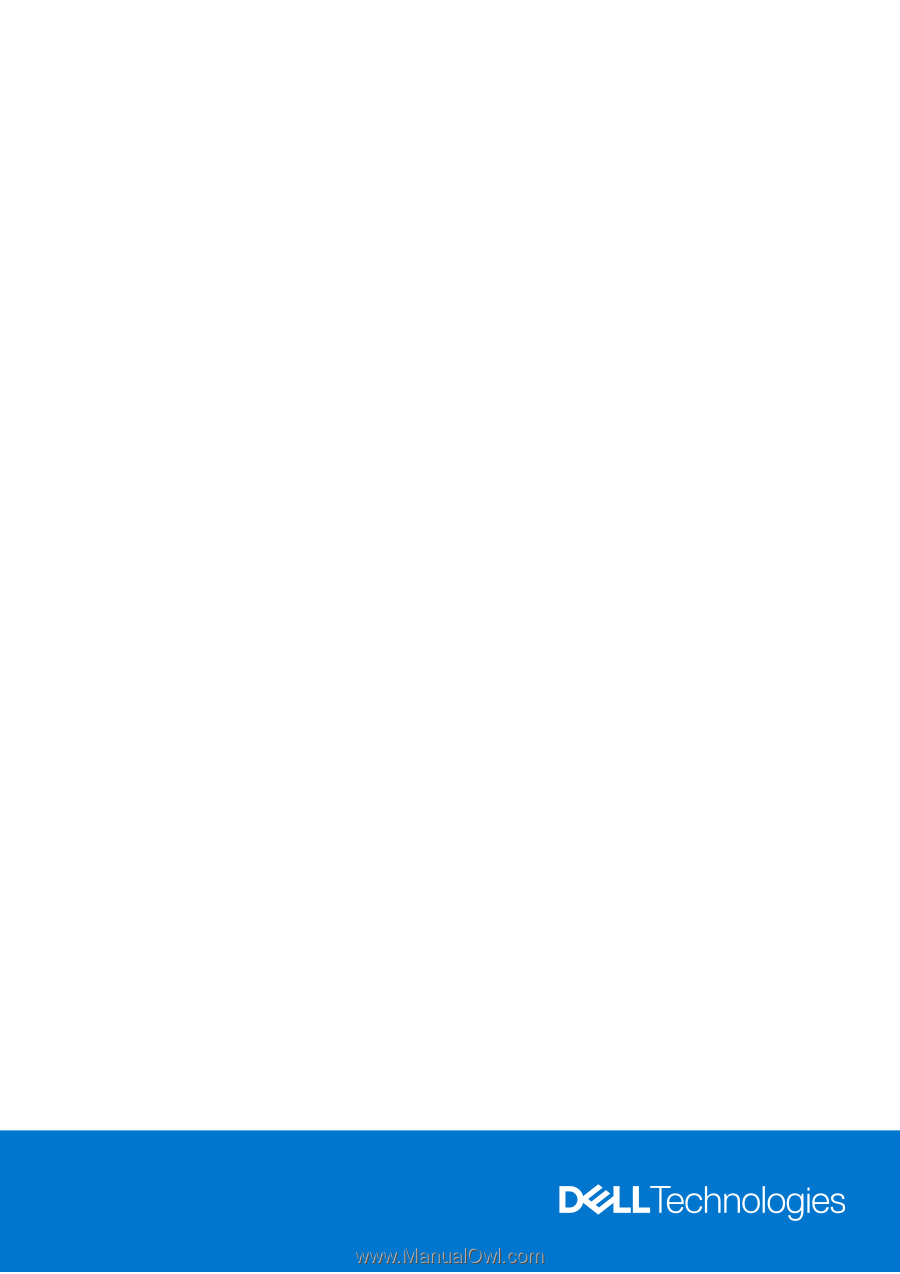
OptiPlex 7080 Tower
Setup and specifications guide
Regulatory Model: D28M
Regulatory Type: D28M004
May 2020
Rev. A00