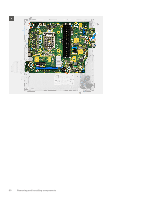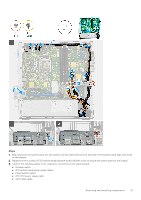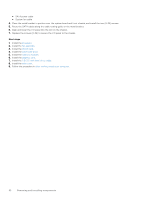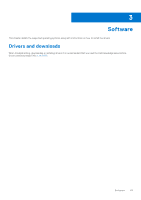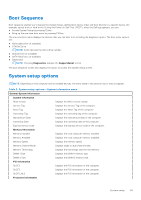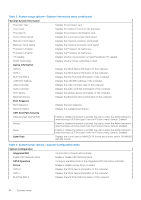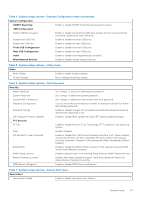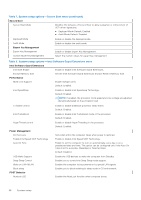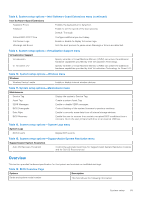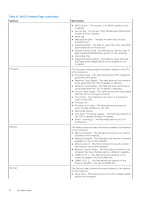Dell OptiPlex 7090 Small Form Factor Service Manual - Page 65
Boot Sequence, System setup options
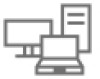 |
View all Dell OptiPlex 7090 Small Form Factor manuals
Add to My Manuals
Save this manual to your list of manuals |
Page 65 highlights
Boot Sequence Boot sequence enables you to bypass the System Setup-defined boot device order and boot directly to a specific device (for example: optical drive or hard drive). During the Power-on Self-Test (POST), when the Dell logo appears, you can: ● Access System Setup by pressing F2 key ● Bring up the one-time boot menu by pressing F12 key. The one-time boot menu displays the devices that you can boot from including the diagnostic option. The boot menu options are: ● Removable Drive (if available) ● STXXXX Drive NOTE: XXXX denotes the SATA drive number. ● Optical Drive (if available) ● SATA Hard Drive (if available) ● Diagnostics NOTE: Choosing Diagnostics, displays the SupportAssist screen. The boot sequence screen also displays the option to access the System Setup screen. System setup options NOTE: Depending on this computer and its installed devices, the items listed in this section may or may not appear. Table 3. System setup options-System information menu General-System Information System Information BIOS Version Displays the BIOS version number. Service Tag Displays the Service Tag of the computer. Asset Tag Displays the Asset Tag of the computer. Ownership Tag Displays the ownership tag of the computer. Manufacture Date Displays the manufacture date of the computer. Ownership Date Displays the ownership date of the computer. Express Service Code Displays the express service code of the computer. Memory Information Memory Installed Displays the total computer memory installed. Memory Available Displays the total computer memory available. Memory Speed Displays the memory speed. Memory Channel Mode Displays single or dual channel mode. Memory Technology Displays the technology used for the memory. DIMM 1 Size Displays the DIMM 1 memory size. DIMM 2 Size Displays the DIMM 2 memory size. PCI Information SLOT2 Displays the PCI information of the computer. SLOT3 Displays the PCI information of the computer. SLOT5_M.2 Displays the PCI information of the computer. Processor Information System setup 65