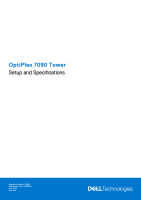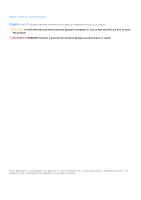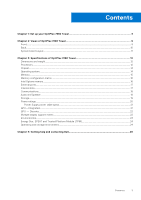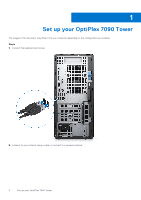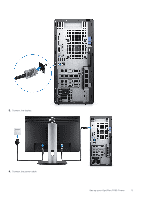Dell OptiPlex 7090 Tower Setup and Specifications
Dell OptiPlex 7090 Tower Manual
 |
View all Dell OptiPlex 7090 Tower manuals
Add to My Manuals
Save this manual to your list of manuals |
Dell OptiPlex 7090 Tower manual content summary:
- Dell OptiPlex 7090 Tower | Setup and Specifications - Page 1
OptiPlex 7090 Tower Setup and Specifications Regulatory Model: D28M Regulatory Type: D28M005 July 2022 Rev. A02 - Dell OptiPlex 7090 Tower | Setup and Specifications - Page 2
tells you how to avoid the problem. WARNING: A WARNING indicates a potential for property damage, personal injury, or death. © 2021-2022 Dell Inc. or its subsidiaries. All rights reserved. Dell Technologies, Dell, and other trademarks are trademarks of Dell Inc. or its subsidiaries. Other trademarks - Dell OptiPlex 7090 Tower | Setup and Specifications - Page 3
3: Specifications of OptiPlex 7090 Tower 12 Dimensions and weight...12 Processors...12 Chipset...14 Operating system...14 Memory...15 Memory configuration matrix ...16 Intel Optane memory...16 External ports...17 Internal slots...17 Communications...18 Audio and Speaker...18 Storage...19 Power - Dell OptiPlex 7090 Tower | Setup and Specifications - Page 4
1 Set up your OptiPlex 7090 Tower The images in this document may differ from your computer depending on the configuration you ordered. Steps 1. Connect the keyboard and mouse. 2. Connect to your network using a cable, or connect to a wireless network. 4 Set up your OptiPlex 7090 Tower - Dell OptiPlex 7090 Tower | Setup and Specifications - Page 5
3. Connect the display. 4. Connect the power cable. Set up your OptiPlex 7090 Tower 5 - Dell OptiPlex 7090 Tower | Setup and Specifications - Page 6
5. Press the power button. 6 Set up your OptiPlex 7090 Tower - Dell OptiPlex 7090 Tower | Setup and Specifications - Page 7
your contact details. 7. Locate and use Dell apps from the Windows Start menu-Recommended Table 1. Locate Dell apps Dell apps Details Dell Product Registration Register your computer with Dell. Dell Help & Support Access help and support for your computer. Set up your OptiPlex 7090 Tower 7 - Dell OptiPlex 7090 Tower | Setup and Specifications - Page 8
.com/serviceabilitytools. Dell Update Updates your computer with critical fixes and important device drivers as they become available. Dell Digital Delivery Download software applications including software that is purchased but not preinstalled on your computer. 8 Set up your OptiPlex 7090 Tower - Dell OptiPlex 7090 Tower | Setup and Specifications - Page 9
Front 2 Views of OptiPlex 7090 Tower 1. Hard-disk drive cover 2. Optical Disk Drive (optional) 3. Power button with diagnostic LED 4. SD 4.0 card reader (optional) 5. Hard-disk drive activity light 6. Universal audio jack port 7. USB 2.0 port with PowerShare 8. USB 2.0 port 9. USB 3.2 Gen2x2 - Dell OptiPlex 7090 Tower | Setup and Specifications - Page 10
6. Three USB 3.2 Gen 1 ports 7. Two USB 2.0 ports with Smart Power On 8. Expansion card slots 9. Power connector port 10. Power supply diagnostic light 11. Knock out slot (optional SMA connector) 12. Kensington security- with Alt-mode (optional) 17. Release latch 10 Views of OptiPlex 7090 Tower - Dell OptiPlex 7090 Tower | Setup and Specifications - Page 11
(black) 11. SATA3 connector (white) 12. SATA power cable connector 13. Coin-cell battery 14. M.2 WLAN connector 15. System power connector 16. Internal speaker connector 17. Thunderbolt header 18. 25. Type-C connector 26. Processor socket 27. Video connector Views of OptiPlex 7090 Tower 11 - Dell OptiPlex 7090 Tower | Setup and Specifications - Page 12
3 Specifications of OptiPlex 7090 Tower Dimensions and weight The following table lists the height, width, depth, and weight of your OptiPlex 7090 Tower. Table 2. Dimensions and weight Description Height: Front height Values 367.00 mm (14.45 in.) Rear height 367.00 mm (14.45 in.) Width 169. - Dell OptiPlex 7090 Tower | Setup and Specifications - Page 13
Intel UHD Graphics Yes 750 Intel UHD Graphics Yes 750 DG/CG Ready Yes Yes Yes Yes Yes Yes Yes Yes Yes Yes Yes Yes Specifications of OptiPlex 7090 Tower 13 - Dell OptiPlex 7090 Tower | Setup and Specifications - Page 14
EPROM 32 MB 32 MB PCIe bus Up to Gen 3.0 Up to Gen 3.0 Operating system Your OptiPlex 7090 Tower supports the following operating systems: ● Windows 11 Home, 64-bit ● Windows 11 Home National Academic, ● Windows 10 IoT Enterprise 2019 LTSC (OEM only) 14 Specifications of OptiPlex 7090 Tower - Dell OptiPlex 7090 Tower | Setup and Specifications - Page 15
, 64-bit (China only) ● Ubuntu 20.04 LTS, 64-bit ● Kylin Linux Desktop version 10.1 (China only) Memory The following table lists the memory specifications of your OptiPlex 7090 Tower. Table 5. Memory specifications Description Memory slots Values Four DIMM slots Memory type DDR4 Memory speed - Dell OptiPlex 7090 Tower | Setup and Specifications - Page 16
It neither replaces nor adds to the memory (RAM) installed on your computer. NOTE: Intel Optane memory is supported on computers that meet the following requirements: ● 7th Generation or higher Intel Core Interface Gen 3 PCIe x4 NVMe Connector M.2 2280 16 Specifications of OptiPlex 7090 Tower - Dell OptiPlex 7090 Tower | Setup and Specifications - Page 17
driver from www.dell.com/support to enable multiple displays. Media-card reader One SD-card slot (optional) Power-adapter port NA Security-cable slot One Kensington security-cable slot Internal slots The following table lists the internal slots of your OptiPlex 7090 Tower. Table 9. Internal - Dell OptiPlex 7090 Tower | Setup and Specifications - Page 18
base article SLN301626 at www.dell.com/support. Communications Ethernet Table 10. Ethernet specifications Description Model number Transfer rate The following table lists the audio specifications of your OptiPlex 7090 Tower. Table 12. Audio specifications Description Type Values 4 Channel High - Dell OptiPlex 7090 Tower | Setup and Specifications - Page 19
supported Not supported Storage This section lists the storage options on your OptiPlex 7090 Tower. Your computer supports Y Y Y Y Y Y Y Y Y Y N N N N Y N N N N Y Y Y Y Y N N Y N Y N Y N N Y 2nd M.2 2280 socket N Y Y Y N N Specifications of OptiPlex 7090 Tower 19 - Dell OptiPlex 7090 Tower | Setup and Specifications - Page 20
Class 40 Up to 1 TB 2nd M.2 2280 socket N N N N N N N Power ratings Table 15. Power adapter specifications Description Type 260 W typical 92% Efficient PSU, 80 Plus Bronze Input voltage Input frequency 47 Hz to 63 Hz 47 Hz to 63 Hz 4.5 A 5 A 7 A 20 Specifications of OptiPlex 7090 Tower - Dell OptiPlex 7090 Tower | Setup and Specifications - Page 21
40°C to 70°C (-40°F to 158°F) Power Supply power cable specs Table 16. Power Supply power cable specs 260 W (80 PLUS Bronze) 300 W ( specifications of the integrated Graphics Processing Unit (GPU) supported by your OptiPlex 7090 Tower. Table 17. GPU-Integrated Controller External display support - Dell OptiPlex 7090 Tower | Setup and Specifications - Page 22
Core i5/i7/i9 GPU - Discrete The following table lists the specifications of the discrete graphics processing unit (GPU) supported by your OptiPlex 7090 Tower. Table 18. GPU - Discrete Controller External display support Memory size Memory type NVIDIA GeForce RTX 3070 ● Three DisplayPort - Dell OptiPlex 7090 Tower | Setup and Specifications - Page 23
The following table lists the environment specifications supported by your OptiPlex 7090 Tower. Table 21. Environmental specifications Feature OptiPlex 7090 Tower Recyclable packaging BFR/PVC-free chassis MultiPack packaging Energy-Efficient Power Supply ENV0424 compliant Yes No Yes (US - Dell OptiPlex 7090 Tower | Setup and Specifications - Page 24
. Operating and storage environment This table lists the operating and storage specifications of your OptiPlex 7090 Tower. Airborne contaminant level: G1 as defined by ISA-S71.04-1985 Table 23. Computer environment Description Temperature range Operating 10 °C-35°C (50 °F-95°F) Storage -40 - Dell OptiPlex 7090 Tower | Setup and Specifications - Page 25
more about your computer through videos, manuals and documents. Your Dell computer is uniquely identified by a Service Tag or Express Service Code. To view relevant support resources for your Dell computer, enter the Service Tag or Express Service Code at www.dell.com/support. For more information
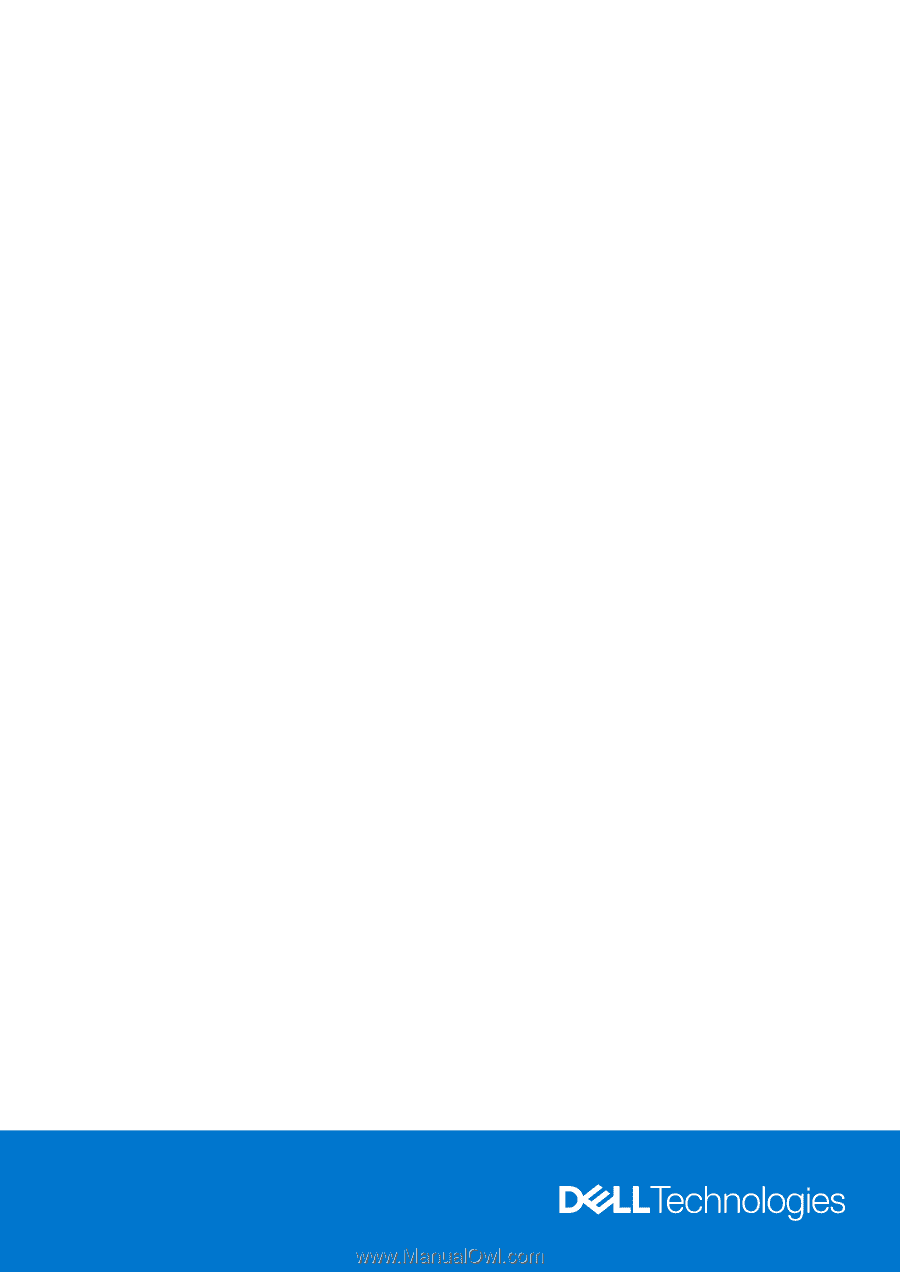
OptiPlex 7090 Tower
Setup and Specifications
Regulatory Model: D28M
Regulatory Type: D28M005
July 2022
Rev. A02