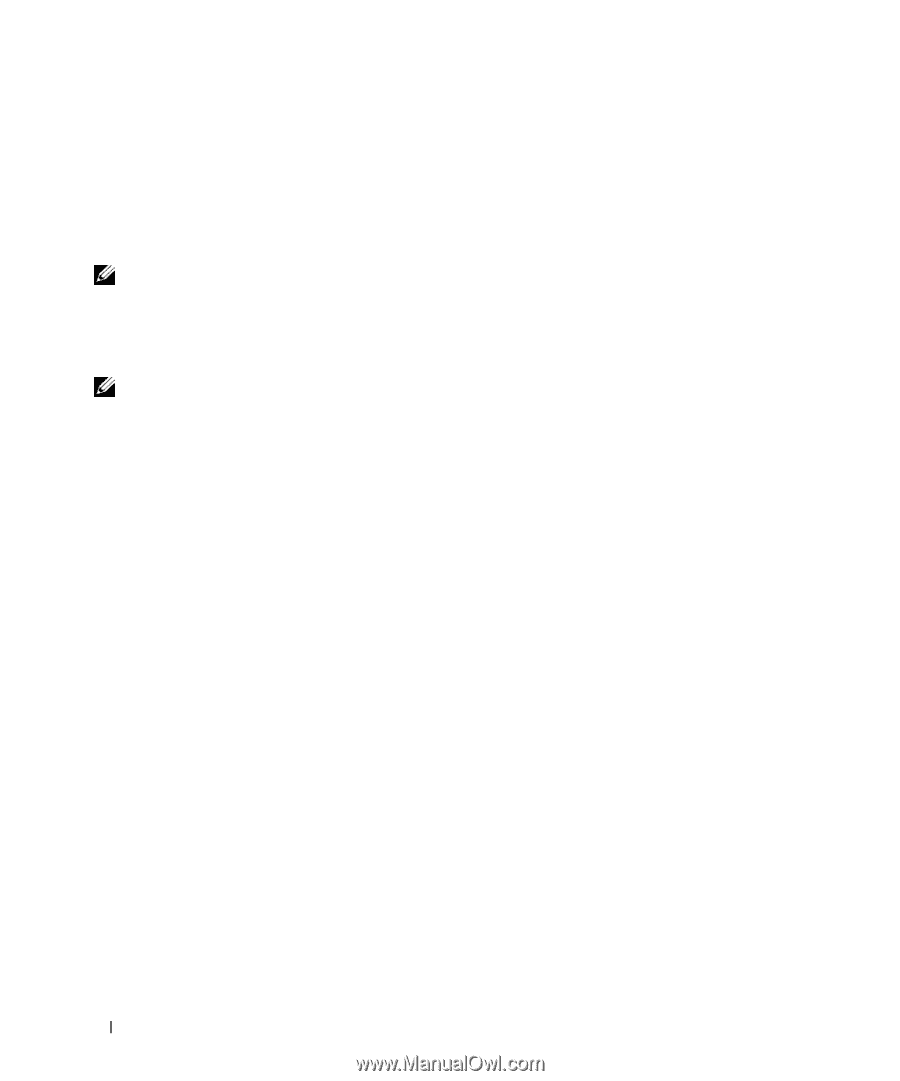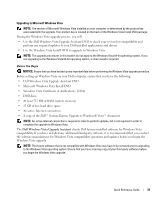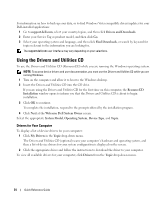Dell OptiPlex 745c Quick Reference Guide - Page 34
The support.dell.com user interface may vary depending on your selections. - drivers download
 |
View all Dell OptiPlex 745c manuals
Add to My Manuals
Save this manual to your list of manuals |
Page 34 highlights
For information on how to back up your data, or to find Windows Vista compatible drivers/updates for your Dell-installed applications: 1 Go to support.dell.com, select your country/region, and then click Drivers and Downloads. 2 Enter your Service Tag or product model, and then click Go. 3 Select your operating system and language, and then click Find Downloads, or search by keyword for topics relevant to the information you are looking for. The support.dell.com user interface may vary depending on your selections. Using the Drivers and Utilities CD To use the Drivers and Utilities CD (ResourceCD) while you are running the Windows operating system. NOTE: To access device drivers and user documentation, you must use the Drivers and Utilities CD while you are running Windows. 1 Turn on the computer and allow it to boot to the Windows desktop. 2 Insert the Drivers and Utilities CD into the CD drive. If you are using the Drivers and Utilities CD for the first time on this computer, the ResourceCD Installation window opens to inform you that the Drivers and Utilities CD is about to begin installation. 3 Click OK to continue. To complete the installation, respond to the prompts offered by the installation program. 4 Click Next at the Welcome Dell System Owner screen. Select the appropriate System Model, Operating System, Device Type, and Topic. Drivers for Your Computer To display a list of device drivers for your computer: 1 Click My Drivers in the Topic drop-down menu. The Drivers and Utilities CD (optional) scans your computer's hardware and operating system, and then a list of device drivers for your system configuration is displayed on the screen. 2 Click the appropriate driver and follow the instructions to download the driver to your computer. To view all available drivers for your computer, click Drivers from the Topic drop-down menu. 34 Quick Reference Guide