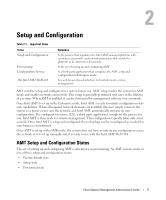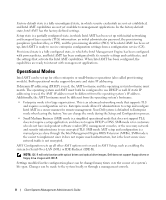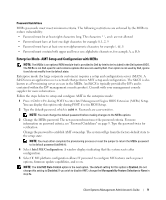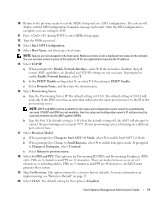Dell OptiPlex 745c Client Systems Management Administrator's Guide - Page 10
ME ON in Host Sleep States, Intel ME Firmware Local Update Qualifier - bios update
 |
View all Dell OptiPlex 745c manuals
Add to My Manuals
Save this manual to your list of manuals |
Page 10 highlights
6 Select Intel ME Firmware Local Update Qualifier. The default setting for this option is Always Open. The other settings that are available are Never Open and Restricted. This option sets the policy on allowing the MEBx to be updated locally. Always Open qualifies the override counter and allows local ME firmware updates. The override counter is a value set in the factory that by default allows local ME firmware updates. Currently, Never Open and Restricted options behave the same way with AMT 2.1. These two options disqualify the override counter and do not allow local ME firmware updates unless explicitly permitted with the Intel ME Firmware Local Update option. Selecting Never Open or Restricted adds the Intel ME Firmware Local Update option, which can be set to Enable or Disable. By default it is Disabled. 7 Select LAN Controller. The default value for this option is Enabled. This option enables or disables the NIC. Disabling the NIC will cause the system to lose all remote management capabilities. NOTE: The LAN Controller option is configurable only if the ME management mode is set to None. 8 Select Intel ME Features Control. a Select Manageability Feature Selection. This feature sets the platform management mode. The default setting for this option is Intel AMT. The other options available are None and ASF. NOTE: Selecting the None option will disable all remote management capabilities. NOTE: The ASF option is not supported on the Dell BIOS. If you select this option, your BIOS will show an error when you restart your system. b Select the Intel Quiet Systems Technology. The default setting for this option is Disabled. NOTE: Intel Quiet System Technology is used for fan speed control. It is not used on your Dell system because the Dell system BIOS already implements proper fan speed controls. c Select Return to Previous Menu. 9 Select Intel ME Power Control. a Do not change the ME State upon Initial Power-On from the default OFF setting as this may have a negative impact on the system boot behavior. b Select ME ON in Host Sleep States. The default setting for this option is Always. The other states that are available are Never, Standby(S3), Standby(S3)+ Hibernate(S4). This option sets the ME power policy when the system is in a sleep state (Sx). NOTE: The Standby(S3) + Hibernate(S4) option is not supported on your Dell system. To enable AMT features in these states, use the Always setting. This will enable AMT in the S0, S1, S3, S4, and S5 states. c Skip the LAN Power Well option. The default setting for this option is WOL_EN Pin. This option defines which power well is connected to the NIC. NOTE: Do not change the settings for this option. d Skip the ME Visual LED Indicator. The default setting for this option is Off. NOTE: The On setting is not supported on your Dell system. e Select Return to previous menu. 10 Client Systems Management Administrator's Guide