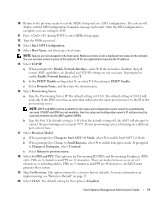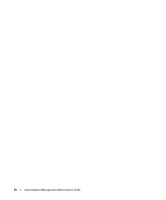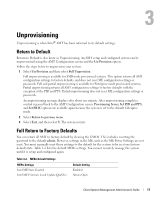Dell OptiPlex 745c Client Systems Management Administrator's Guide - Page 15
The AMT WebGUI is accessible from any web browser, such as Internet Explorer or Netscape. - reviews
 |
View all Dell OptiPlex 745c manuals
Add to My Manuals
Save this manual to your list of manuals |
Page 15 highlights
The AMT WebGUI is accessible from any web browser, such as Internet Explorer or Netscape. Limited remote system management includes: • Hardware inventory • Event logging • Remote system reset • Changing of network settings • Addition of new users NOTE: WebGUI support is enabled by default for SMB setup and configured systems. WebGUI support for Enterprise setup and configured systems is determined by the setup and configuration server. Follow the steps below to connect to the Intel AMT WebGUI on a system that has been configured and setup: 1 Power on an AMT system that has completed AMT Setup and Configuration. 2 Launch a web browser from a separate system - a Management computer on the same subnet as the AMT computer. 3 Connect to the IP address specified in the MEBx and port of the AMT system. • By default, the port is 16992. NOTE: Use port 16993 and https:// to connect to the Intel AMT WebGUI on a system that has been configured and setup in the Enterprise mode. • If DNS is used, then the Fully Qualified Domain Name (FQDN) for the ME can be used instead of the IP address. The FQDN is the combination of the hostname and domain. The Management computer makes a TCP connection to the AMT system and accesses the top level AMT-embedded web page within the Management Engine of the AMT system. 4 Type the user name and password. The default username is admin and the password is what you set during AMT Setup in the MEBx. 5 Review system information and/or make any necessary changes. NOTE: You can change the MEBx password for the remote system in the WebGUI. Changing the password in the WebGUI or a remote console results in two passwords. The new password, known as the remote MEBx password, only works remotely with the WebGUI or remote console. The local MEBx password used to locally access the MEBx is not changed. The user has to remember both local and remote MEBx passwords to access the system MEBx locally and remotely. When the MEBx password is initially set in AMT Setup, the password serves as both the local and remote password. If the remote password is changed, then the passwords are out of sync. 6 Select Exit. Client Systems Management Administrator's Guide 15