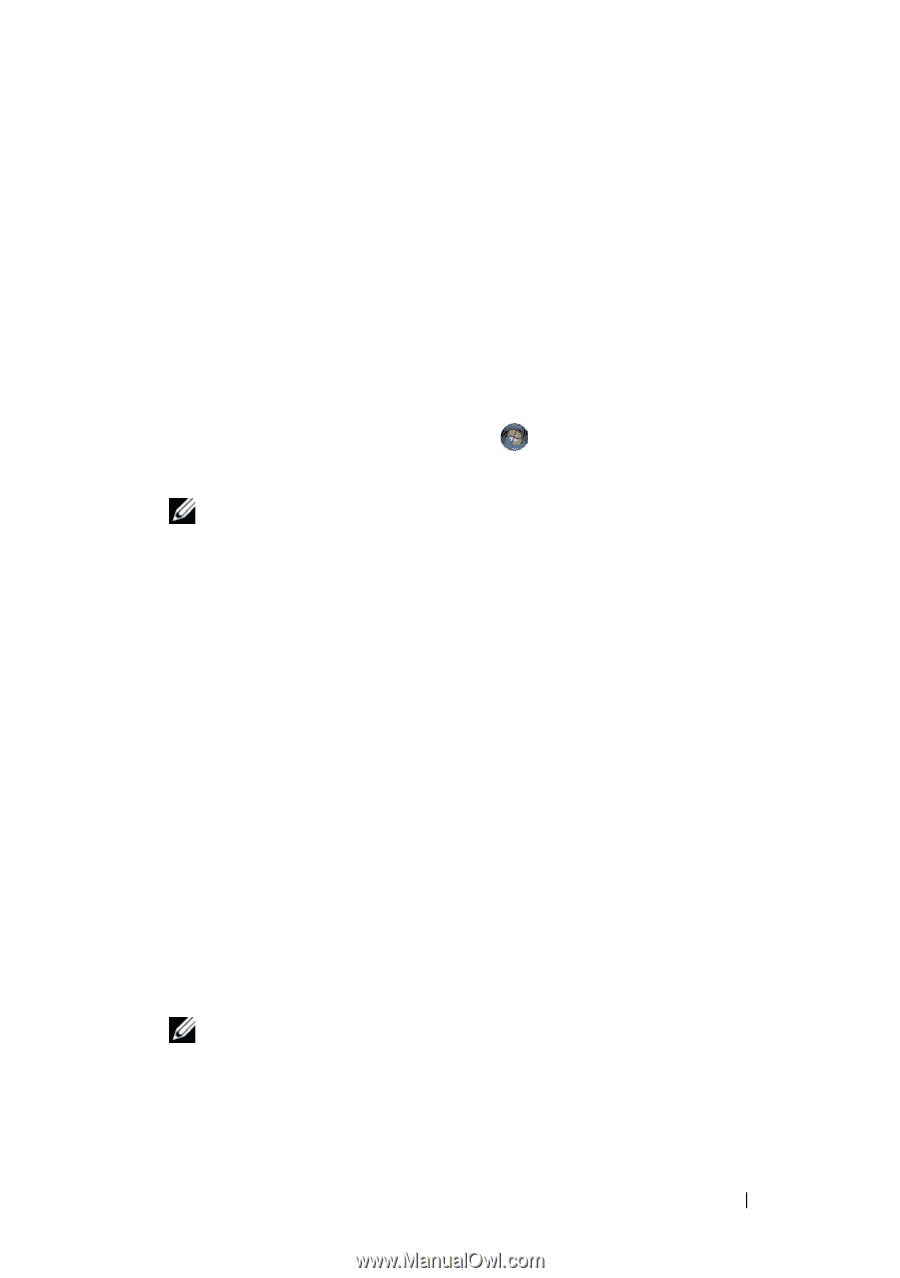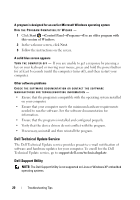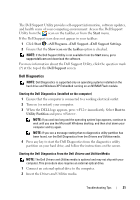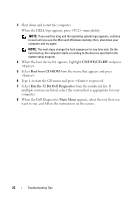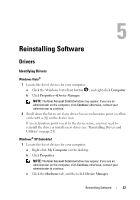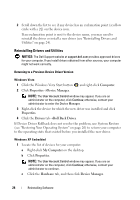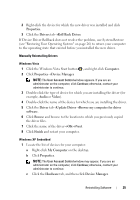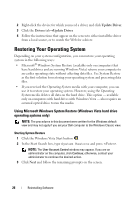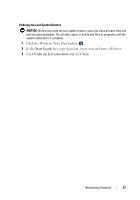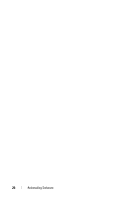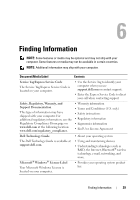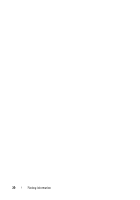Dell OptiPlex FX160 Setup and Quick Reference Guide - Page 25
Click the Windows Vista Start button, Roll Back Driver - manual
 |
View all Dell OptiPlex FX160 manuals
Add to My Manuals
Save this manual to your list of manuals |
Page 25 highlights
2 Right-click the device for which the new driver was installed and click Properties. 3 Click the Drivers tab→Roll Back Driver. If Device Driver Rollback does not resolve the problem, use System Restore (see "Restoring Your Operating System" on page 26) to return your computer to the operating state that existed before you installed the new driver. Manually Reinstalling Drivers Windows Vista 1 Click the Windows Vista Start button , and right-click Computer. 2 Click Properties→Device Manager. NOTE: The User Account Control window appears. If you are an administrator on the computer, click Continue; otherwise, contact your administrator to continue. 3 Double-click the type of device for which you are installing the driver (for example, Audio or Video). 4 Double-click the name of the device for which you are installing the driver. 5 Click the Driver tab→Update Driver→Browse my computer for driver software. 6 Click Browse and browse to the location to which you previously copied the driver files. 7 Click the name of the driver→OK→Next. 8 Click Finish and restart your computer. Windows XP Embedded 1 Locate the list of devices for your computer: a Right-click My Computer on the desktop. b Click Properties. NOTE: The User Account Control window may appear. If you are an administrator on the computer, click Continue; otherwise, contact your administrator to continue. c Click the Hardware tab, and then click Device Manager. Reinstalling Software 25