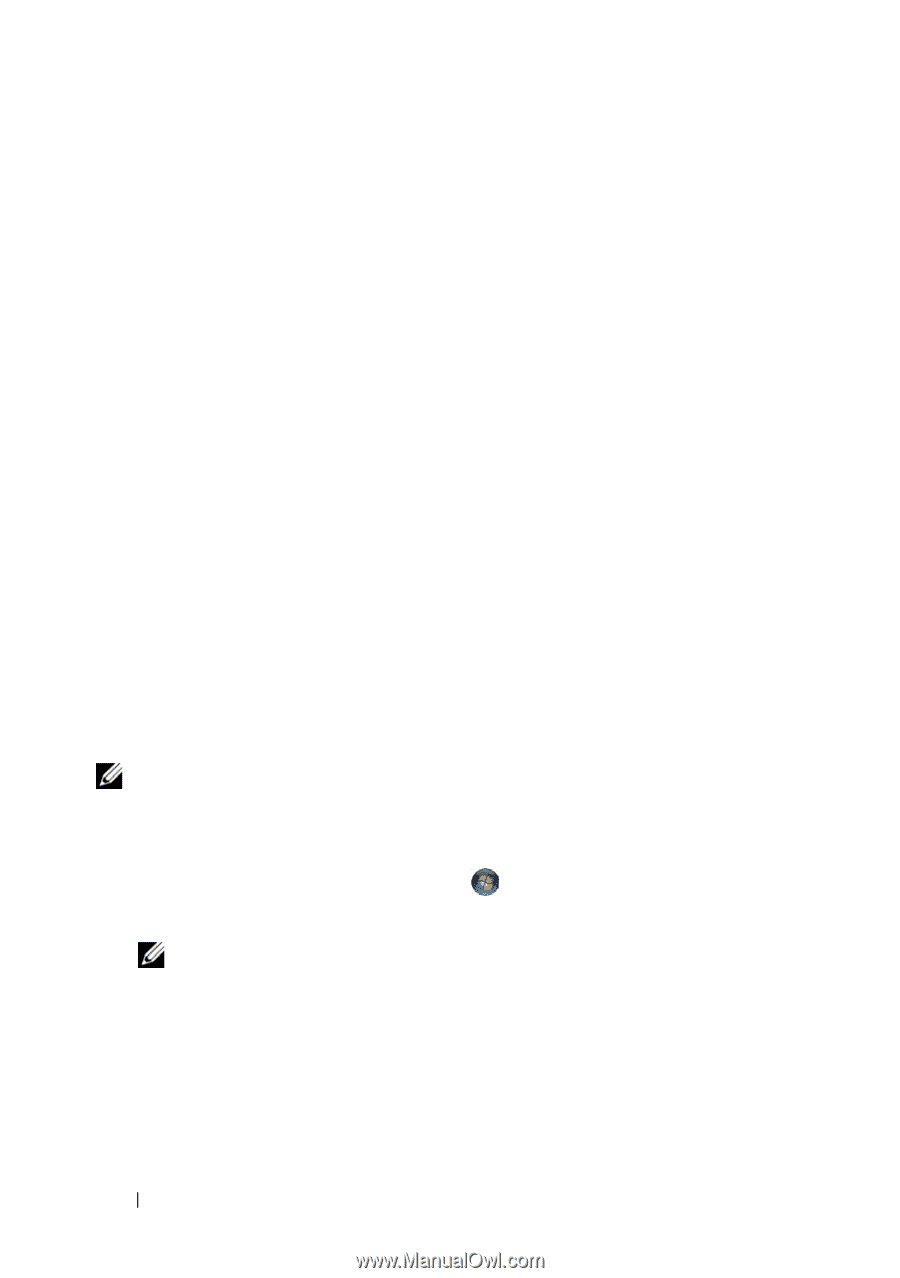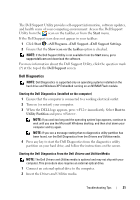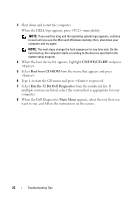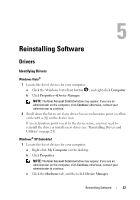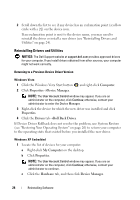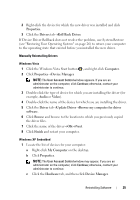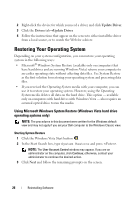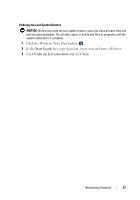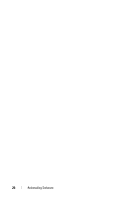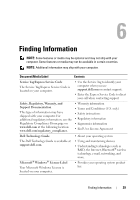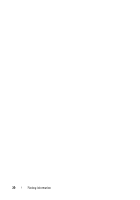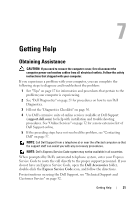Dell OptiPlex FX160 Setup and Quick Reference Guide - Page 26
Restoring Your Operating System - driver
 |
View all Dell OptiPlex FX160 manuals
Add to My Manuals
Save this manual to your list of manuals |
Page 26 highlights
2 Right-click the device for which you need a driver, and click Update Driver. 3 Click the Drivers tab→Update Driver. 4 Follow the instructions that appear on the screen to either install the driver from a local source, or to search the Web for a driver. Restoring Your Operating System Depending on your system configuration, you can restore your operating system in the following ways: • Microsoft® Windows System Restore (available only on computers that have hard drives and are running Windows Vista) returns your computer to an earlier operating state without affecting data files. Use System Restore as the first solution for restoring your operating system and preserving data files. • If you received the Operating System media with your computer, you can use it to restore your operating system. However, using the Operating System media deletes all data on the hard drive. This option - available only on computers with hard drives with Windows Vista - also requires an external optical drive to run the media. Using Microsoft Windows System Restore (Windows Vista hard drive operating systems only) NOTE: The procedures in this document were written for the Windows default view and may not apply if you set your Dell computer to the Windows Classic view. Starting System Restore 1 Click the Windows Vista Start button . 2 In the Start Search box, type System Restore and press . NOTE: The User Account Control window may appear. If you are an administrator on the computer, click Continue; otherwise, contact your administrator to continue the desired action. 3 Click Next and follow the remaining prompts on the screen. 26 Reinstalling Software