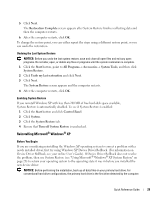Dell OptiPlex SX280 Quick Reference Guide - Page 27
Running the Dell™ IDE Hard Drive Diagnostics, Resolving Software and Hardware Incompatibilities - windows 7
 |
View all Dell OptiPlex SX280 manuals
Add to My Manuals
Save this manual to your list of manuals |
Page 27 highlights
Running the Dell™ IDE Hard Drive Diagnostics The Dell IDE Hard Drive Diagnostics is a utility that tests the hard drive to troubleshoot or confirm a hard drive failure. 1 Turn on your computer (if your computer is already on, restart it). 2 When F2 = Setup appears in the upper-right corner of the screen, press . 3 Follow the instructions on the screen. If a failure is reported, see "Hard Drive Problems" in your User's Guide. Resolving Software and Hardware Incompatibilities If a device is either not detected during the operating system setup or is detected but incorrectly configured, you can use the Hardware Troubleshooter to resolve the incompatibility. In the Microsoft® Windows® 2000 operating system, you can also use Device Manager to resolve incompatibilities. Windows XP To resolve incompatibilities using the Hardware Troubleshooter: 1 Click the Start button and click Help and Support. 2 Type hardware troubleshooter in the Search field and click the arrow to start the search. 3 Click Hardware Troubleshooter in the Search Results list. 4 In the Hardware Troubleshooter list, click I need to resolve a hardware conflict on my computer, and click Next. Windows 2000 To resolve incompatibilities using Device Manager: 1 Click the Start button, point to Settings, and then click Control Panel. 2 In the Control Panel window, double-click System. 3 Click the Hardware tab. 4 Click Device Manager. 5 Click View and click Resources by connection. 6 Double-click Interrupt request (IRQ). Incorrectly configured devices are indicated by a yellow exclamation point (!) or a red X if the device has been disabled. Quick Reference Guide 27