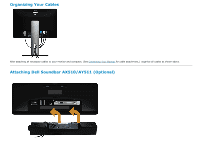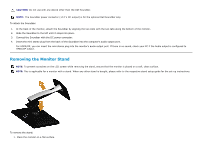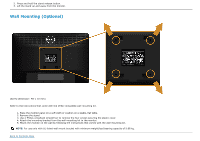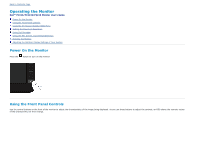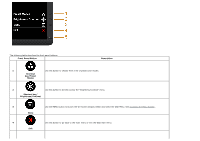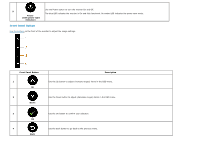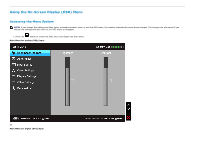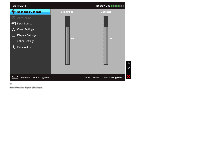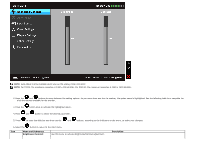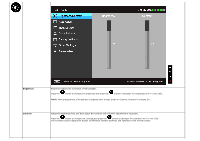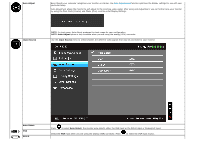Dell P1913 User's Guide - Page 30
Front Panel Button, Power, with power light, indicator, Description - keep from going into power save
 |
View all Dell P1913 manuals
Add to My Manuals
Save this manual to your list of manuals |
Page 30 highlights
Use the Power button to turn the monitor On and Off. 5 The blue LED indicates the monitor is On and fully functional. An amber LED indicates the power save mode. Power (with power light indicator) Front Panel Button Use the buttons on the front of the monitor to adjust the image settings. Front Panel Button 1 Up 2 Down Description Use the Up button to adjust (increase ranges) items in the OSD menu. Use the Down button to adjust (decrease ranges) items in the OSD menu. 3 Use the OK button to confirm your selection. OK 4 Use the Back button to go back to the previous menu. Back
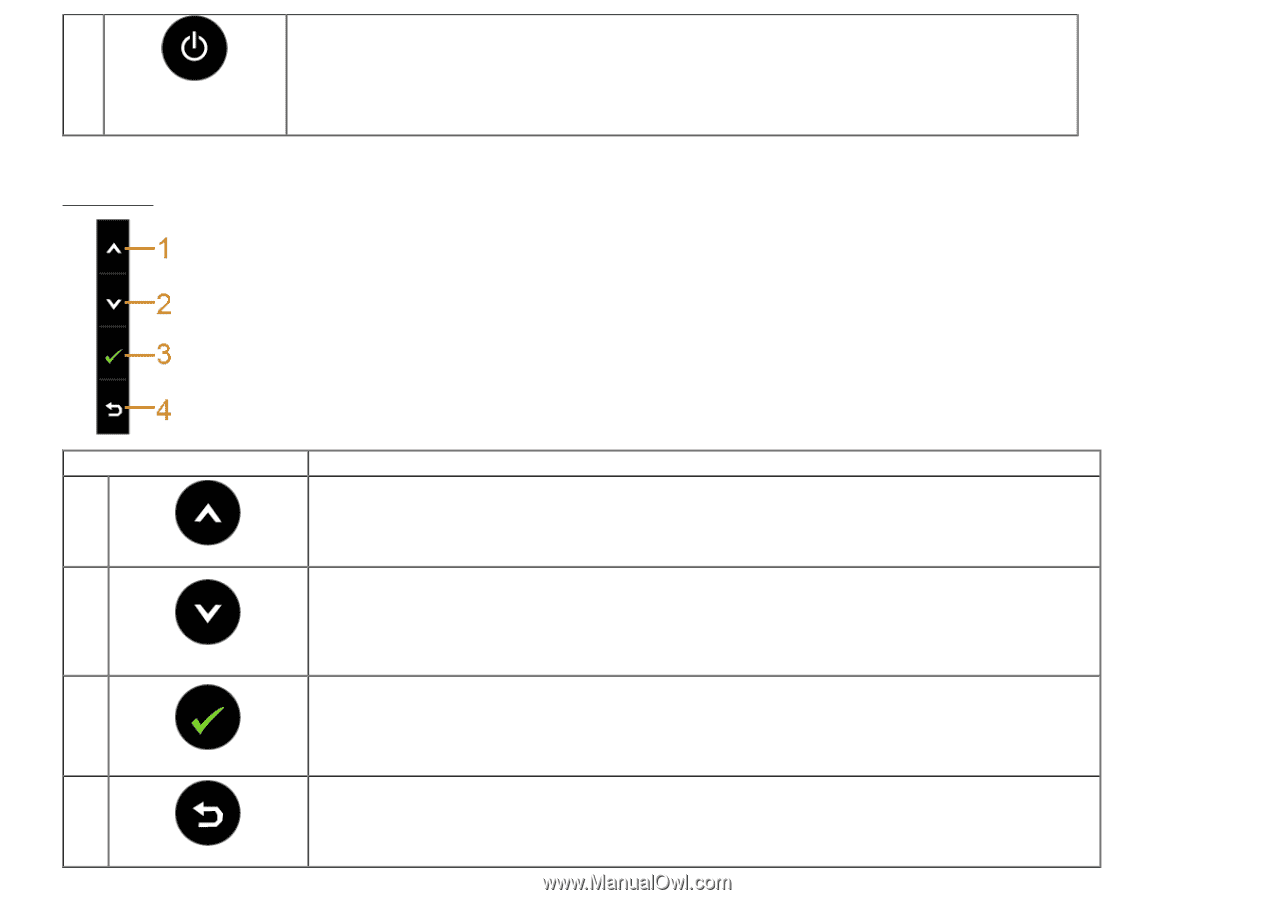
5
Power
(with power light
indicator)
Use the Power button to turn the monitor On and Off.
The blue LED indicates the monitor is On and fully functional. An amber LED indicates the power save mode.
Front Panel Button
Use the buttons
on the front of the monitor to adjust the image settings.
Front Panel Button
Description
1
Up
Use the Up button to adjust (increase ranges) items in the OSD menu.
2
Down
Use the Down button to adjust (decrease ranges) items in the OSD menu.
3
OK
Use the OK button to confirm your selection.
4
Back
Use the Back button to go back to the previous menu.