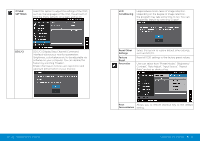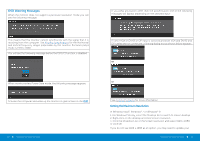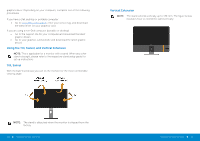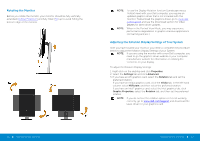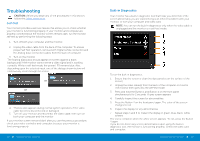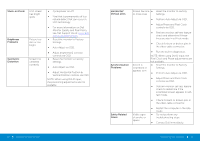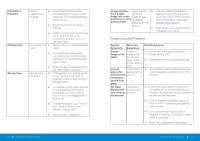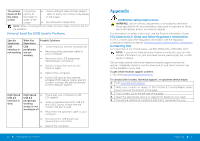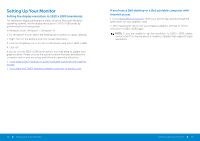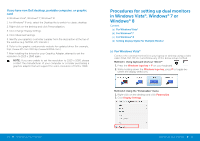Dell P2314H Dell Users Guide - Page 26
What You, Experience, Possible Solutions
 |
View all Dell P2314H manuals
Add to My Manuals
Save this manual to your list of manuals |
Page 26 highlights
Common Problems The following table contains general information about common monitor problems you might encounter and the possible solutions. Common Symptoms What You Possible Solutions Experience No Video/Power No picture LED off • Ensure that the video cable connecting the monitor and the computer is properly connected and secure. • Verify that the power outlet is functioning properly using any other electrical equipment. • Ensure that the power button is depressed fully. • Ensure that the correct input source is selected via the Input Source Select button. No Video/Power LED on No picture or no brightness • Check the "Power Button LED" option under Energy Settings in OSD Menu • Increase brightness & contrast controls via OSD. • Perform monitor self-test feature check. • Check for bent or broken pins in the video cable connector. • Run the built-in diagnostics. • Ensure that the correct input source is selected via the Input Source Select button. Poor Focus Shaky/Jittery Video Missing Pixels Picture is • fuzzy, blurry, or ghosting • Perform Auto Adjust via OSD. Adjust the Phase and Pixel Clock controls via OSD. • Eliminate video extension cables. • Reset the monitor to Factory Settings. Wavy picture or fine movement • Change the video resolution to the correct aspect ratio (16:9). • Perform Auto Adjust via OSD. • Adjust the Phase and Pixel Clock controls via OSD. • Reset the monitor to Factory Settings. • Check environmental factors. LCD screen has spots • Relocate the monitor and test in another room. • Cycle power on-off. • Pixel that is permanently off is a natural defect that can occur in LCD technology. • For more information on Dell Monitor Quality and Pixel Policy, see Dell Support site at: www.dell. com/support/monitors. 50 Operating the Monitor Operating the Monitor 51