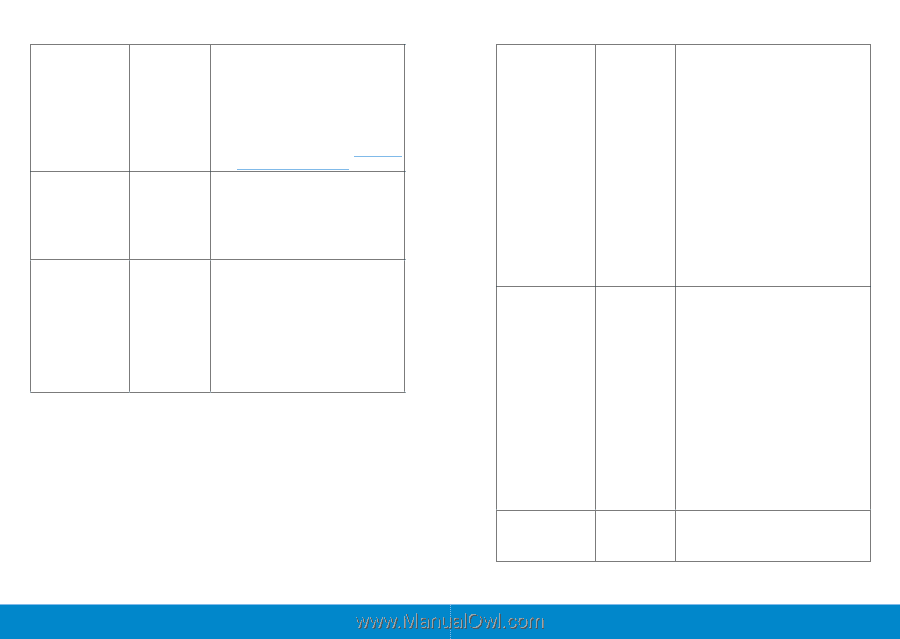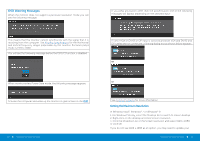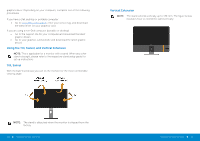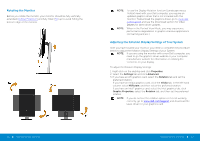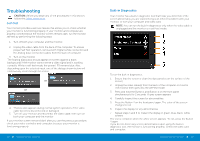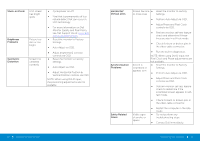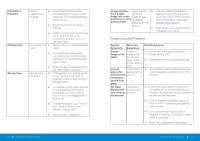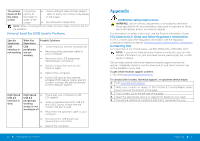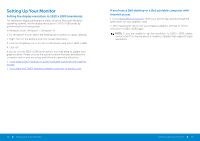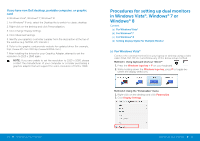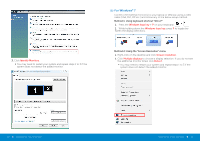Dell P2314H Dell Users Guide - Page 27
Stuck-on Pixels, Brightness, Problems, Geometric, Distortion, Horizontal, Vertical Lines,
 |
View all Dell P2314H manuals
Add to My Manuals
Save this manual to your list of manuals |
Page 27 highlights
Stuck-on Pixels LCD screen has bright spots Brightness Problems Picture too dim or too bright Geometric Distortion Screen not centered correctly • Cycle power on-off. • Pixel that is permanently off is a natural defect that can occur in LCD technology. • For more information on Dell Monitor Quality and Pixel Policy, see Dell Support site at: www.dell. com/support/monitors. • Reset the monitor to Factory Settings. • Auto Adjust via OSD. • Adjust brightness & contrast controls via OSD. • Reset the monitor to Factory Settings. • Auto Adjust via OSD. • Adjust Horizontal Position & Vertical Position controls via OSD. NOTE: When using DVI-D input, the positioning adjustments are not available. 52 Operating the Monitor Horizontal/ Vertical Lines Synchronization Problems Safety Related Issues Screen has one • Reset the monitor to Factory or more lines Settings. • Perform Auto Adjust via OSD. • Adjust Phase and Pixel Clock controls via OSD. • Perform monitor self-test feature check and determine if these lines are also in self-test mode. • Check for bent or broken pins in the video cable connector. Screen is scrambled or appears torn • Run the built-in diagnostics. NOTE: When using DVI-D input, the Pixel Clock and Phase adjustments are not available. • Reset the monitor to Factory Settings. • Perform Auto Adjust via OSD. • Adjust Phase and Pixel Clock controls via OSD. • Perform monitor self-test feature check to determine if the scrambled screen appears in selftest mode. • Check for bent or broken pins in the video cable connector. Visible signs of smoke or sparks • Restart the computer in the safe mode. • Do not perform any troubleshooting steps. • Contact Dell immediately. Operating the Monitor 53