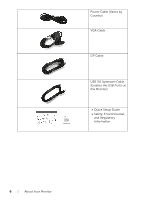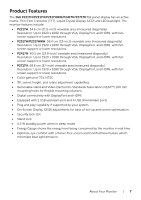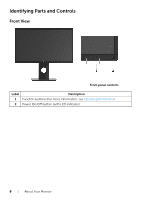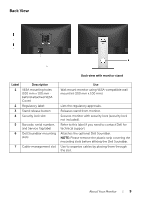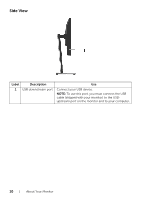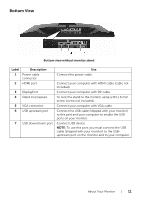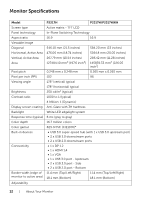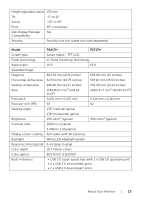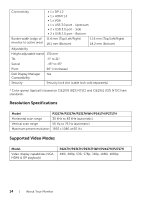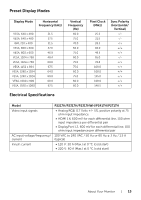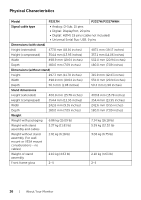Dell P2317H Monitor Users Guide - Page 11
Bottom View, Connect USB device.
 |
View all Dell P2317H manuals
Add to My Manuals
Save this manual to your list of manuals |
Page 11 highlights
Bottom View Bottom view without monitor stand Label Description 1 Power cable connector 2 HDMI port 3 DisplayPort 4 Stand lock feature 5 VGA connector 6 USB upstream port 7 USB downstream port Use Connect the power cable. Connect your computer with HDMI cable (cable not included). Connect your computer with DP cable. To lock the stand to the monitor using a M3 x 6 mm screw (screw not included). Connect your computer with VGA cable. Connect the USB cable (shipped with your monitor) to this port and your computer to enable the USB ports on your monitor. Connect USB device. NOTE: To use this port, you must connect the USB cable (shipped with your monitor) to the USBupstream port on the monitor and to your computer. About Your Monitor | 11
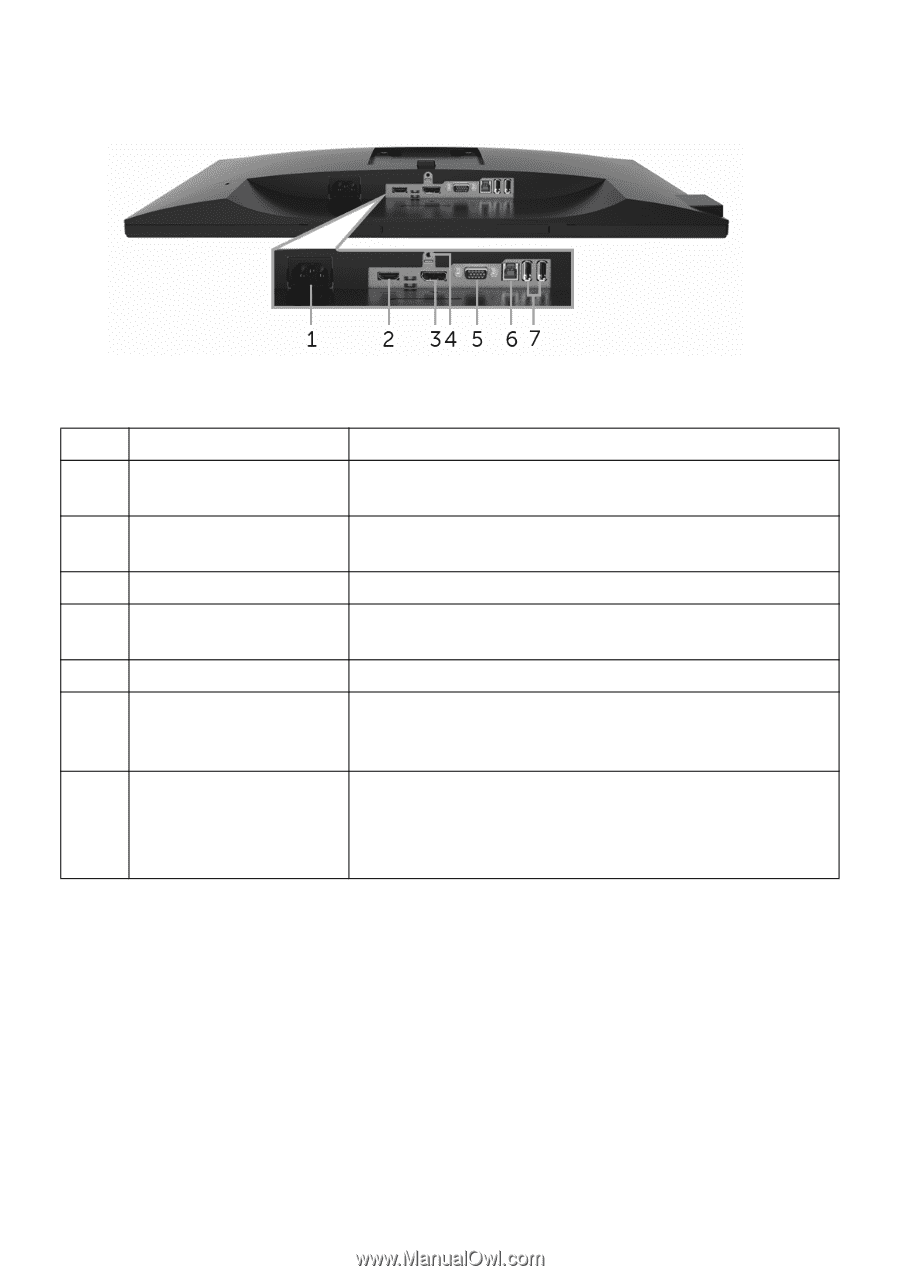
Bottom view without monitor stand
Description
Use
1
Power cable
connector
Connect the power cable.
2
HDMI port
Connect your computer with HDMI cable (cable not
included).
3
DisplayPort
Connect your computer with DP cable.
4
Stand lock feature
To lock the stand to the monitor using a M3 x 6 mm
screw (screw not included).
5
VGA connector
Connect your computer with VGA cable.
6
USB upstream port
Connect the USB cable (shipped with your monitor)
to this port and your computer to enable the USB
ports on your monitor.
7
USB downstream port
Connect USB device.
NOTE:
To use this port, you must connect the USB
cable (shipped with your monitor) to the USB-
upstream port on the monitor and to your computer.
About Your Monitor
|
11
Bottom View
Label