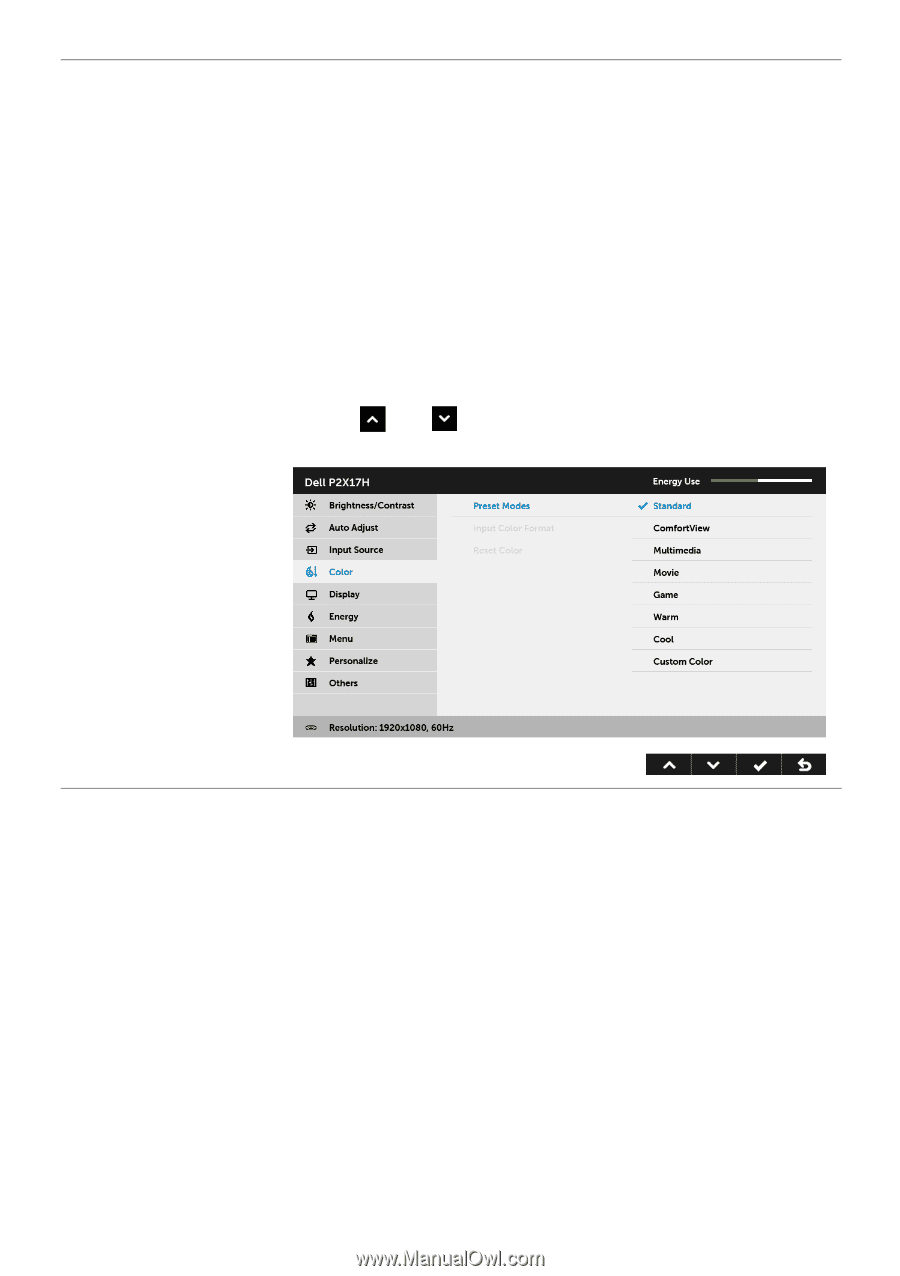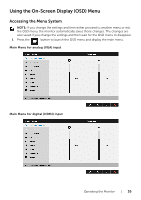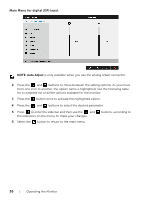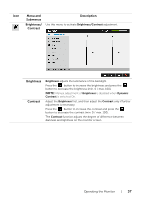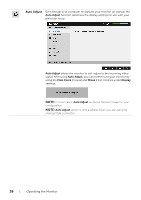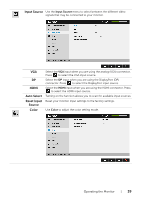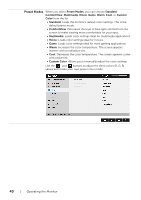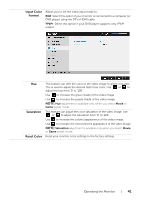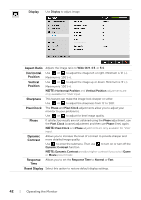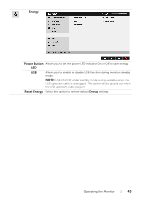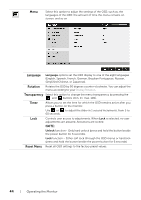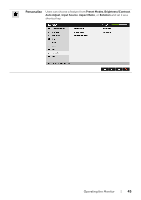Dell P2317H Monitor Users Guide - Page 40
Preset Modes, Standard, ComfortView, Multimedia, Movie, Custom, Color, Custom Color
 |
View all Dell P2317H manuals
Add to My Manuals
Save this manual to your list of manuals |
Page 40 highlights
Preset Modes When you select Preset Modes, you can choose Standard, ComfortView, Multimedia, Movie, Game, Warm, Cool, or Custom Color from the list. • Standard: Loads the monitor's default color settings. This is the default preset mode. • ComfortView: Decreases the level of blue light emitted from the screen to make viewing more comfortable for your eyes. • Multimedia: Loads color settings ideal for multimedia applications. • Movie: Loads color settings ideal for movies. • Game: Loads color settings ideal for most gaming applications. • Warm: Increases the color temperature. The screen appears warmer with a red/yellow tint. • Cool: Decreases the color temperature. The screen appears cooler with a blue tint. • Custom Color: Allows you to manually adjust the color settings. Use the and buttons to adjust the three colors (R, G, B) values and create your own preset color mode. 40 | Operating the Monitor