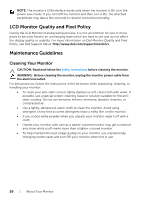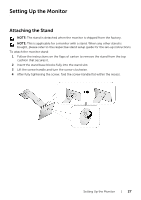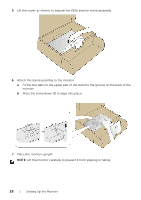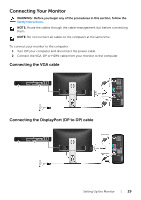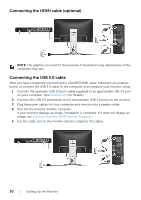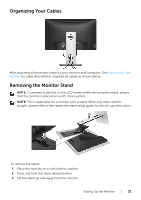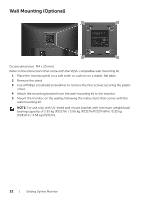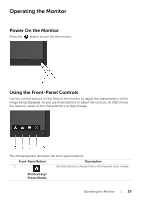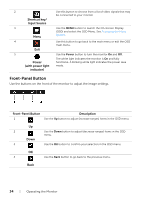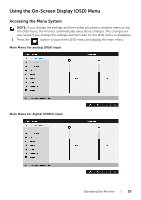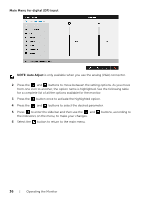Dell P2717H Monitor Users Guide - Page 31
Organizing Your Cables, Removing the Monitor Stand, Connecting Your, Monitor
 |
View all Dell P2717H manuals
Add to My Manuals
Save this manual to your list of manuals |
Page 31 highlights
Organizing Your Cables After attaching all necessary cables to your monitor and computer, (See Connecting Your Monitor for cable attachment,) organize all cables as shown above. Removing the Monitor Stand NOTE: To prevent scratches on the LCD screen while removing the stand, ensure that the monitor is placed on a soft, clean surface. NOTE: This is applicable for a monitor with a stand. When any other stand is bought, please refer to the respective stand setup guide for the set-up instructions. .To remove the stand: 1 Place the monitor on a soft cloth or cushion. 2 Press and hold the stand release button. 3 Lift the stand up and away from the monitor. Setting Up the Monitor | 31
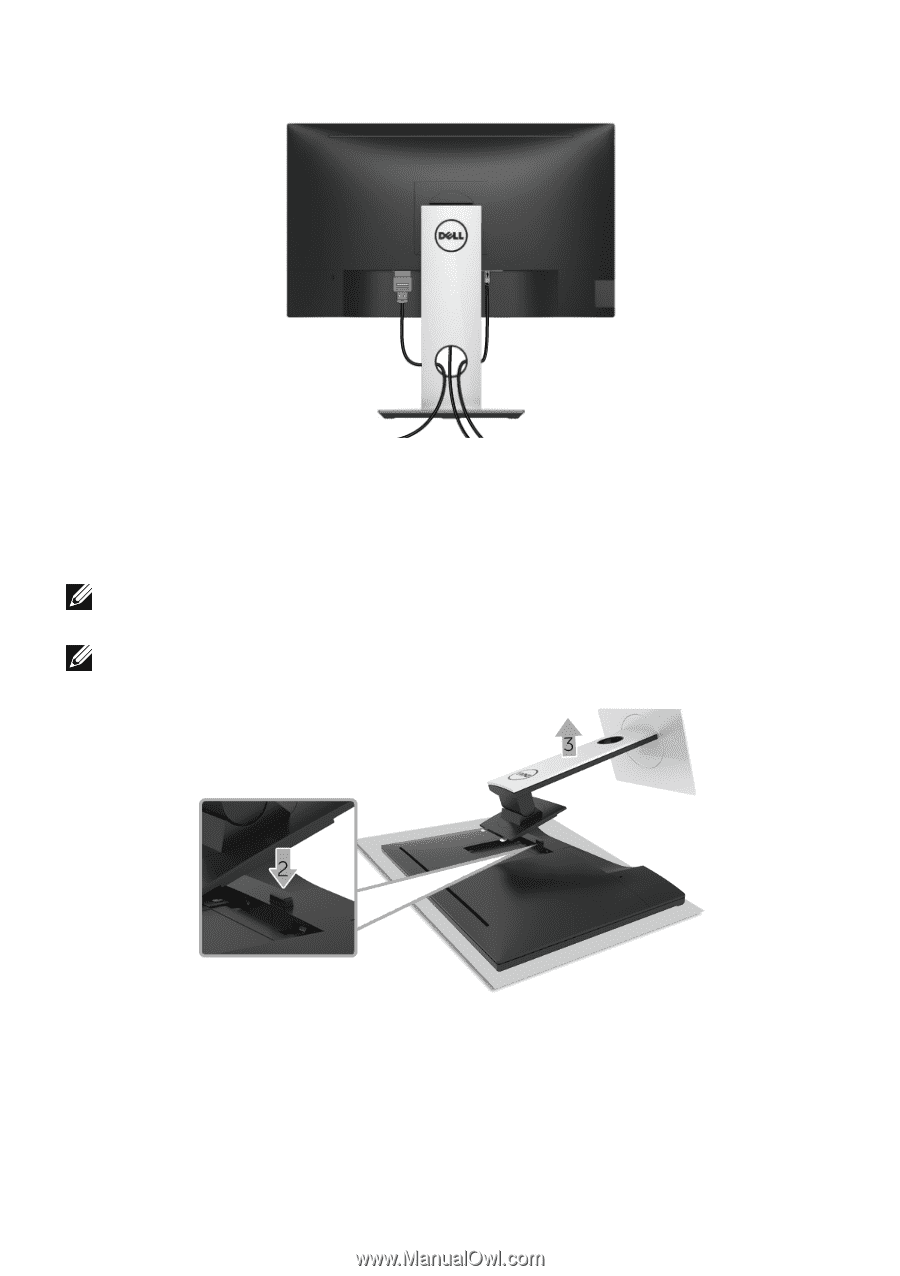
Setting Up the Monitor
|
31
Organizing Your Cables
After attaching all necessary cables to your monitor and computer, (See
Connecting Your
Monitor
for cable attachment,) organize all cables as shown above.
Removing the Monitor Stand
NOTE:
To prevent scratches on the LCD screen while removing the stand, ensure
that the monitor is placed on a soft, clean surface.
NOTE:
This is applicable for a monitor with a stand. When any other stand is
bought, please refer to the respective stand setup guide for the set-up instructions.
.To remove the stand:
1
Place the monitor on a soft cloth or cushion.
2
Press and hold the stand release button.
3
Lift the stand up and away from the monitor.