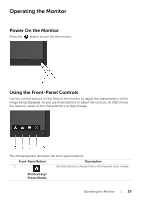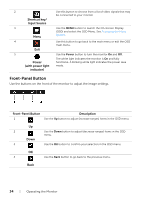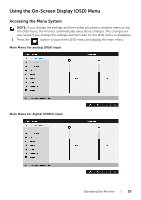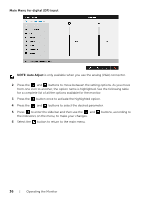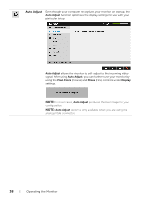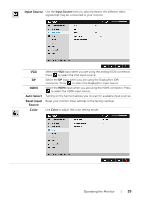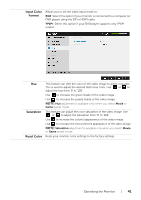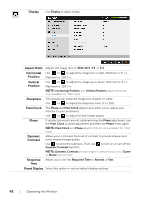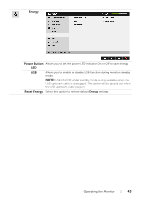Dell P2717H Monitor Users Guide - Page 38
Auto Adjust, Pixel Clock, Phase, Display
 |
View all Dell P2717H manuals
Add to My Manuals
Save this manual to your list of manuals |
Page 38 highlights
Auto Adjust Even though your computer recognizes your monitor on startup, the Auto Adjust function optimizes the display settings for use with your particular setup. Auto Adjust allows the monitor to self-adjust to the incoming video signal. After using Auto Adjust, you can further tune your monitor by using the Pixel Clock (Coarse) and Phase (Fine) controls under Display settings. NOTE: In most cases, Auto Adjust produces the best image for your configuration. NOTE: Auto Adjust option is only available when you are using the analog (VGA) connector. 38 | Operating the Monitor
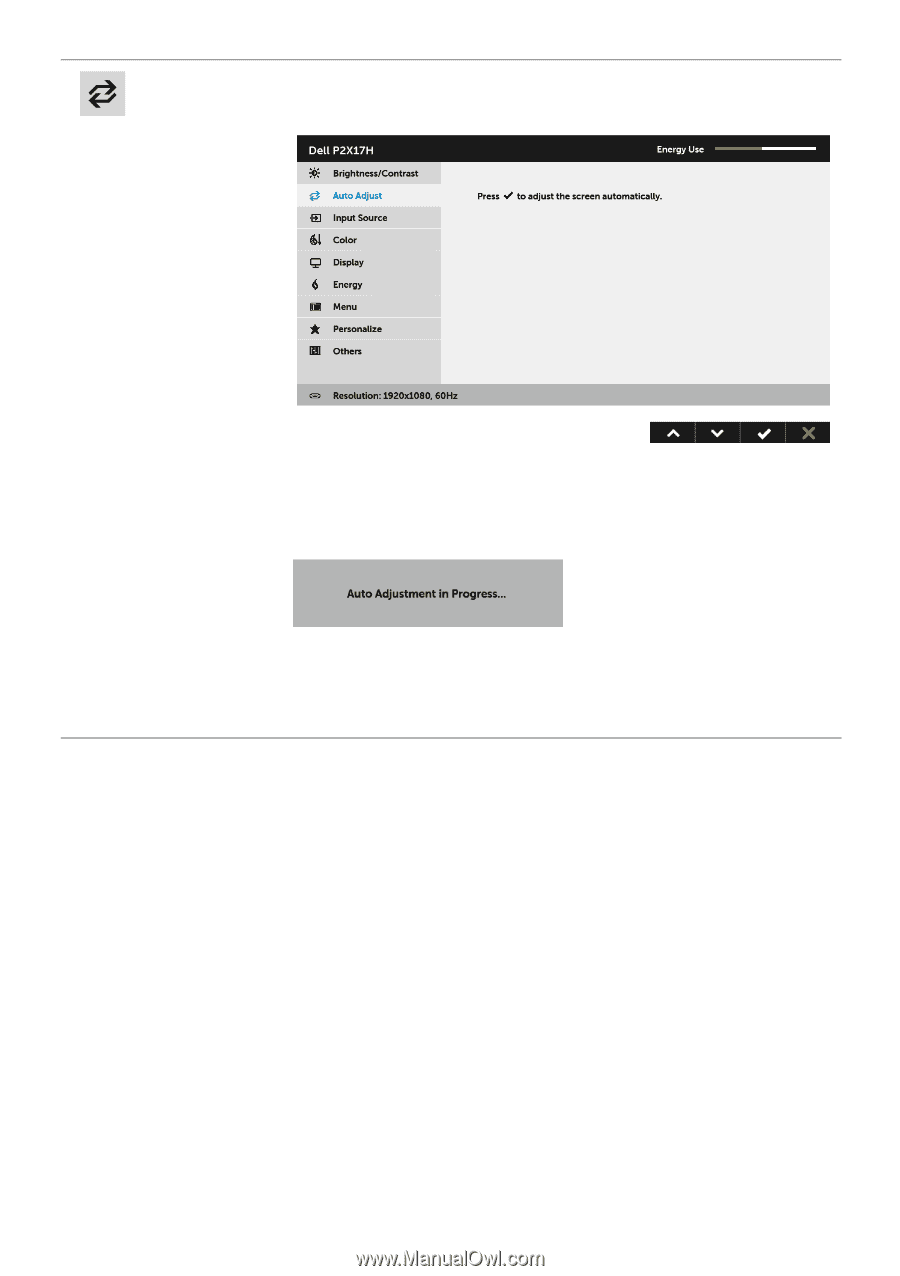
38
|
Operating the Monitor
Auto Adjust
Even though your computer recognizes your monitor on startup, the
Auto Adjust
function optimizes the display settings for use with your
particular setup.
Auto Adjust
allows the monitor to self-adjust to the incoming video
signal. After using
Auto Adjust
, you can further tune your monitor by
using the
Pixel Clock
(Coarse) and
Phase
(Fine) controls under
Display
settings.
NOTE:
In most cases,
Auto Adjust
produces the best image for your
configuration.
NOTE:
Auto Adjust
option is only available when you are using the
analog (VGA) connector.