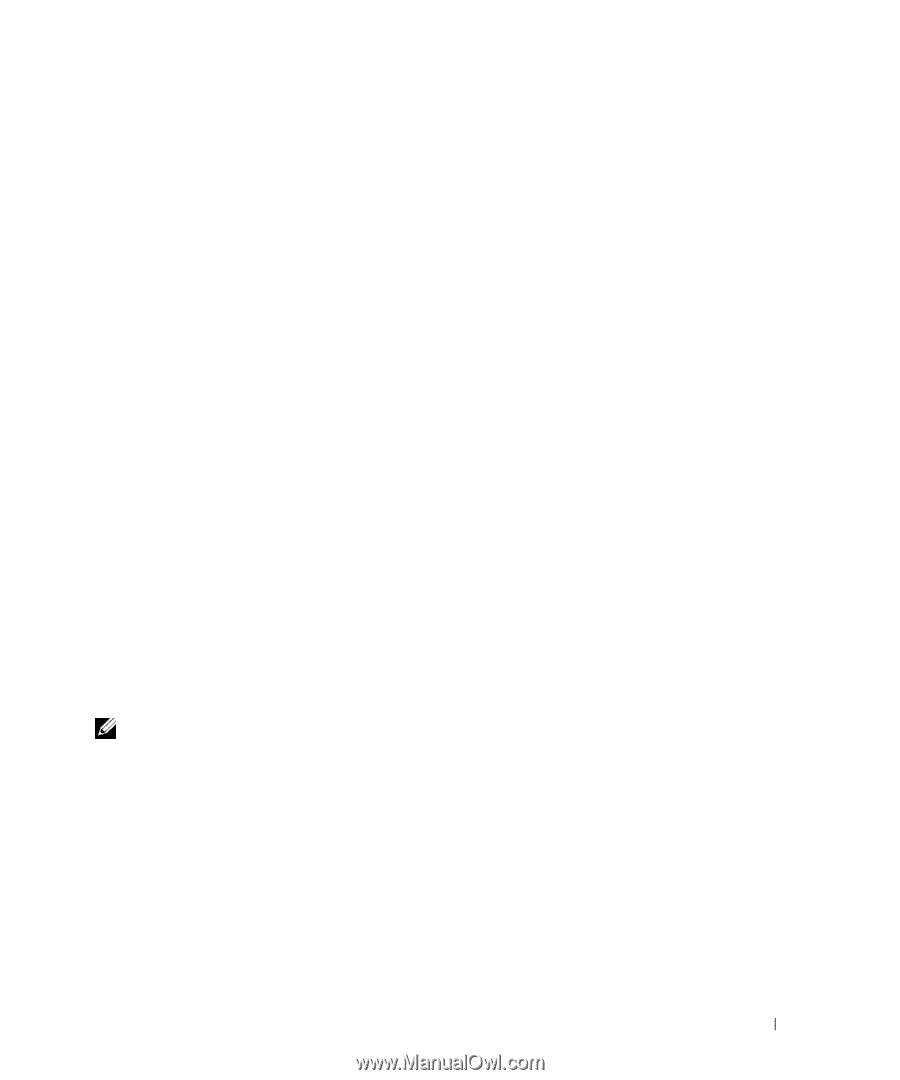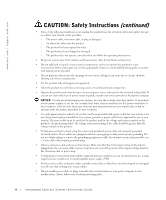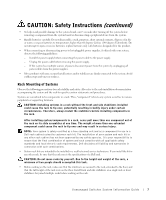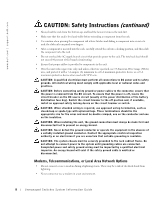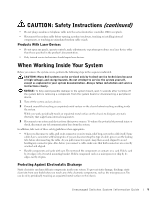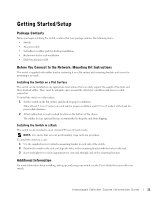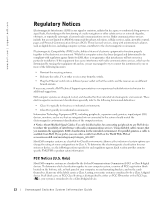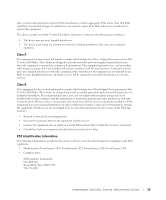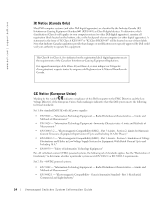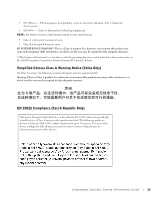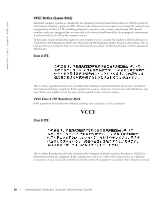Dell PowerConnect 2024 System Information Guide - Page 12
Getting Started/Setup - user guide
 |
View all Dell PowerConnect 2024 manuals
Add to My Manuals
Save this manual to your list of manuals |
Page 12 highlights
Getting Started/Setup Package Contents Before you begin installing the switch, confirm that your package contains the following items: • Switch • AC power cable • Self-adhesive rubber pads for desktop installation • Rackmount kit for rack installation • Dell PowerConnect CD Before You Connect to the Network: Mounting Kit Instructions The switch is supplied with rubber feet for stationing it on a flat surface and mounting brackets and screws for mounting it in a rack. Installing the Switch on a Flat Surface The switch can be installed on any appropriate level surface that can safely support the weight of the hubs and their attached cables. There must be adequate space around the switch for ventilation and access to cable connectors. To install the switch on a flat surface: 1 Set the switch on the flat surface and check for proper ventilation. Allow at least 5.1 cm (2 inches) on each side for proper ventilation and 12.7 cm (5 inches) at the back for power cable clearance. 2 Attach rubber feet on each marked location on the bottom of the chassis. The rubber feet are optional but are recommended to keep the unit from slipping. Installing the Switch in a Rack The switch can be installed in most standard 48.3-cm (19-inch) racks. NOTE: For racks that are not prethreaded, cage nuts are provided. To install the switch in a rack: 1 Use the supplied screws to attach a mounting bracket to each side of the switch. 2 Position the switch in the rack and align the holes in the mounting bracket with the holes in the rack. 3 Insert and tighten two screws appropriate for your rack through each of the mounting brackets. Additional Information For more information about installing, setting up, and using your switch, see the User's Guide that came with your switch. Unmanaged Switches System Information Guide 11