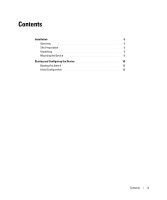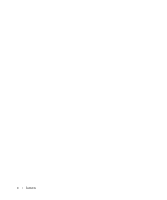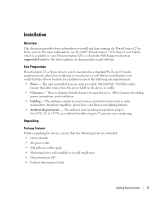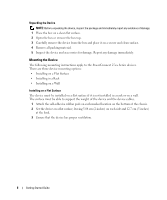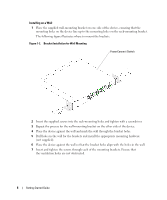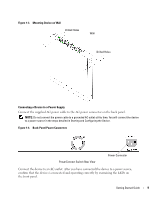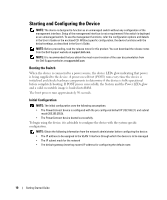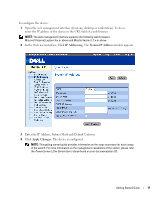Dell PowerConnect 2748 Getting Started Guide - Page 10
not supplied.
 |
View all Dell PowerConnect 2748 manuals
Add to My Manuals
Save this manual to your list of manuals |
Page 10 highlights
Installing on a Wall 1 Place the supplied wall-mounting bracket on one side of the device, ensuring that the mounting holes on the device line up to the mounting holes on the rack-mounting bracket. The following figure illustrates where to mount the brackets. Figure 1-2. Bracket Installation for Wall Mounting PowerConnect Switch 2 Insert the supplied screws into the rack-mounting holes and tighten with a screwdriver. 3 Repeat the process for the wall-mounting bracket on the other side of the device. 4 Place the device against the wall and mark the wall through the bracket holes. 5 Drill holes in the wall for the brackets and install the appropriate mounting hardware (not supplied). 6 Place the device against the wall so that the bracket holes align with the holes in the wall. 7 Insert and tighten the screws through each of the mounting brackets. Ensure that the ventilation holes are not obstructed. 8 Getting Started Guide