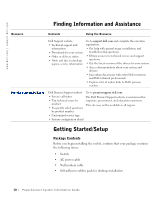Dell PowerConnect 3048 System Information Guide - Page 14
Connecting the Console Port, Properties, VT100 for Emulation, Terminal keys, Function, Arrow - software
 |
View all Dell PowerConnect 3048 manuals
Add to My Manuals
Save this manual to your list of manuals |
Page 14 highlights
www.dell.com | support.dell.com 3 Insert and tighten two screws appropriate for your rack through each of the mounting brackets. Connecting the Console Port The switch provides an RS-232 serial port that enables a connection to a desktop system or terminal for monitoring and configuring the switch. This port is a male DB-9 connector, implemented as a data terminal equipment (DTE) connection. To use the console port, you need the following equipment: • A terminal or TTY-compatible terminal, or a desktop or portable system with a serial port and the capability to emulate a terminal • A null modem or crossover RS-232 cable with a female DB-9 connector for the console port on the switch To connect a terminal to the console port: 1 Connect the female connector of the RS-232 cable directly to the console port on the switch, and tighten the captive retaining screws. 2 Connect the other end of the cable to a terminal or the serial connector of a desktop system running terminal emulation software. Ensure the terminal emulation software is set as follows: a Select the appropriate serial port (serial port 1 or serial port 2). b Set the data rate to 9600 baud. c Set the data format to 8 data bits, 1 stop bit, and no parity. d Set flow control to none. e Under Properties, select VT100 for Emulation mode. f Select Terminal keys for Function, Arrow, and Ctrl keys. Ensure that the setting is for Terminal keys (not Windows keys). NOTICE: When using HyperTerminal with Microsoft® Windows® 2000, ensure that you have Windows 2000 Service Pack 2 or later installed. With Windows 2000 Service Pack 2, the arrow keys function properly in HyperTerminal's VT100 emulation. Go to www.microsoft.com for information on Windows 2000 service packs. 12 Po werC on n e c t S y st e m In for m a t io n G u id e