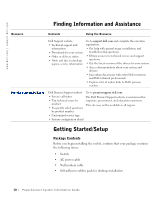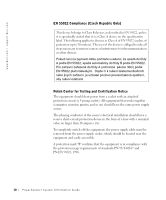Dell PowerConnect 5012 System Information Guide - Page 15
Password Protection, System Manager, Security Admin - console
 |
View all Dell PowerConnect 5012 manuals
Add to My Manuals
Save this manual to your list of manuals |
Page 15 highlights
3 Once you have set up the terminal correctly, plug the power cable into the power receptacle on the back of the switch. The boot sequence appears in the terminal. Password Protection From the initial welcome screen, you must enter a password to proceed, if password protection is enabled. If password protection is disabled, the Main Menu is displayed and you immediately have access to the switch management interface. By default, password protection is disabled. If enabled, the default password is switch and the default username is root. NOTE: The first time you set up Password Protection, you must do it from the console screen. Once the switch is set up, it can be managed through the web interface. See Section 3, "Web Interface," for more information. To prevent unauthorized access to the switch, turn on password protection: 1 Select System Manager and press . Use the key to navigate the menu. 2 Select Security Admin. 3 Type your password and press . PowerConnect System Infor mation Guide 13