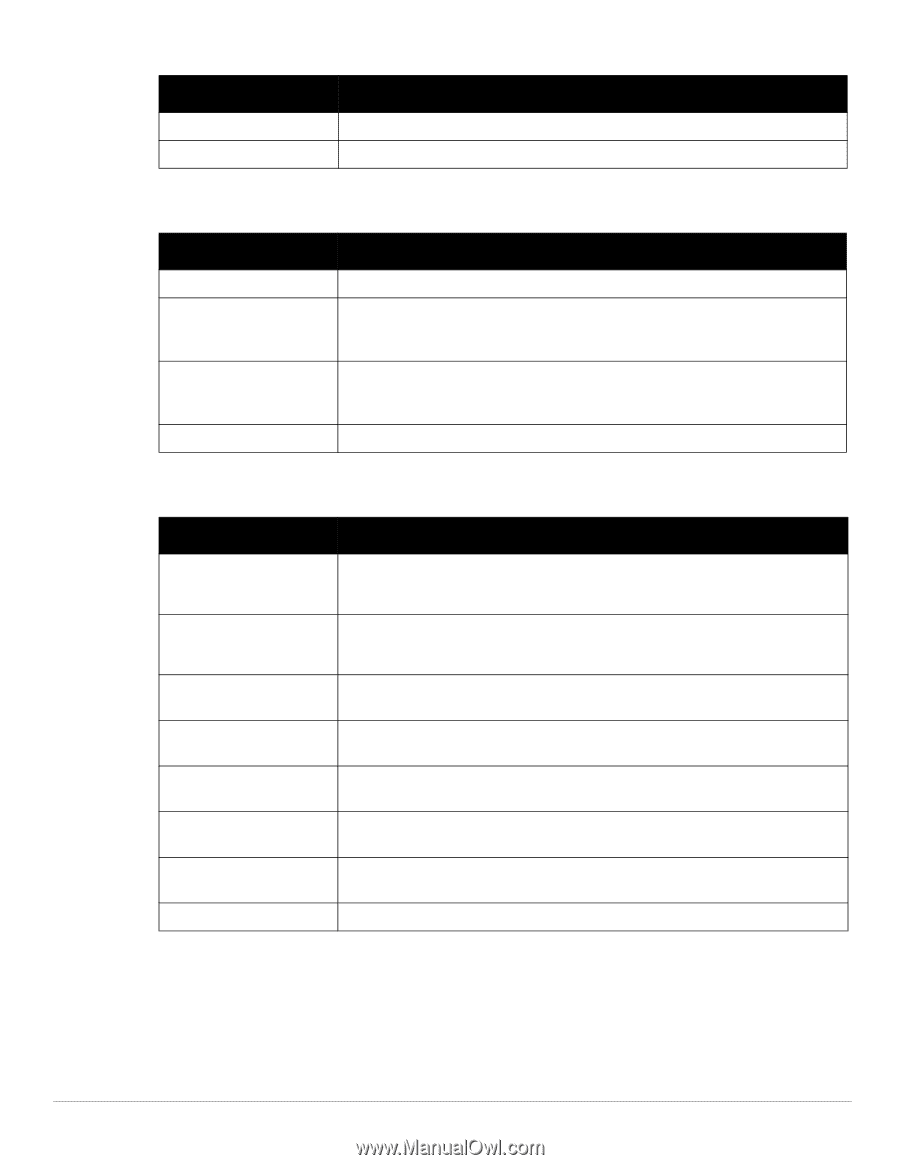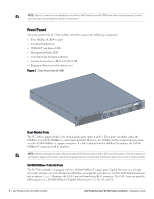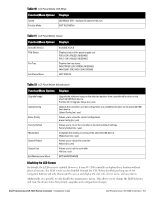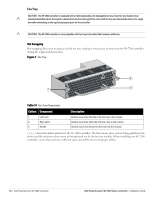Dell PowerConnect W-7200 Series Controller Installation Guide - Page 13
Disabling the LCD Screen, Function/Menu Options, Displays
 |
View all Dell PowerConnect W-7200 Series manuals
Add to My Manuals
Save this manual to your list of manuals |
Page 13 highlights
Table 10 LCD Panel Mode: LED Mode Function/Menu Options Displays Speed Exit Idle Mode LED MODE: SPD - displays the speed of the port. EXIT IDLE MENU Table 11 LCD Panel Mode: Status Function/Menu Options Displays ArubaOS Version PSU Status Fan Tray Exit Status Menu ArubaOS X.X.X.X Displays status of the power supply unit. PSU 0: [OK | FAILED | MISSING] PSU 1: [OK | FAILED | MISSING] Displays fan tray status. FAN STATUS: [OK | ERROR | MISSING] FAN TEMP: [OK | HIGH | SHUTDOWN] EXIT STATUS Table 12 LCD Panel Mode: Maintenance Function/Menu Options Upgrade Image Upload Config Erase Config Factory Default Media Eject System Reboot System Halt Exit Maintenance Menu Displays Upgrade the software image on the selected partition from a predefined location on the attached USB flash device. Partition [0 | 1] Upgrade Image [no | yes] Uploads the controller's current configuration to a predefined location on the attached USB flash device. Upload Config [no | yes] Allows you to erase the current configuration. Erase Config [no | yes] Allows you to return the controller to the factory default settings. Factory Default [no | yes] Completes the reading or writing of the attached USB device. Media Eject [no | yes] Allows you to reboot the controller. Reboot [no | yes] Allows you to halt the controller. Halt [no | yes] EXIT MAINTENANCE Disabling the LCD Screen By default, the LCD screen is enabled. However, if your W-7200 controller is deployed in a location without physical security, the LCD screen can be disabled through the CLI. When disabled, pushing one of the navigation buttons will only illuminate the screen and display the slot, role, device name, and any alarms. Additionally, it is possible to only disable the maintenance menu. This allows you to change the LED behavior and view the device status but prevents upgrades and configuration changes. Dell PowerConnect W-7200 Series Controller | Installation Guide Dell PowerConnect W-7200 Controller | 13