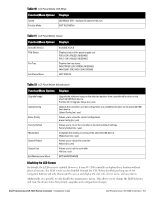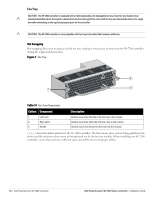Dell PowerConnect W-7200 Series Controller Installation Guide - Page 14
Mini USB Console Connector, Mini USB Driver, Console Port, Baud Rate, Data Bits, Parity, Stop Bits
 |
View all Dell PowerConnect W-7200 Series manuals
Add to My Manuals
Save this manual to your list of manuals |
Page 14 highlights
To disable the LCD screen, enter the Enable mode and use the following CLI commands: (host) #configure terminal (host) (config) #lcd-menu (host) (lcd-menu) #disable menu To disable only the Maintenance menu or one of its sub-menus, enter the Enable mode and use the following CLI commands: (host) #configure terminal (host) (config) #lcd (host) (lcd-menu) #disable menu maintenance ? factory-default halt-system media-eject reload-system upgrade-image upload-config (host) (lcd-menu) #disable menu maintenance upgrade-image ? partition0 partition1 Mini USB Console Connector The W-7200 controller is equipped with one Mini USB (mini type B) connector that provides console access for direct local access. If you are connected using the Mini USB connector and the RJ-45 Console Port, the Mini USB connection will take priority. Mini USB Driver To use the Mini USB console port, you must install the Dell USB console driver on the computer that will manage your W-7200 controller. Drivers are available for download at download.dell-pcw.com. Console Port A serial console port is provided for connection to a terminal, allowing for direct local management. The port's RJ-45 female connector accepts an RS-232 serial cable with a male connector. Figure 4 Serial Console Port Pin-Out Serial Console Port RJ-45 Female Pin-Out 1 2 3 4 5 6 7 8 Direction Input Output TxD GND GND RxD Communication settings for the serial console port are indicated in Table 13. Table 13 Console Terminal Settings Baud Rate Data Bits Parity Stop Bits Flow Control 9600 8 None 1 None CAUTION: Do not connect an Access Point (AP) to the serial console port. The serial console port is compatible with only RS-232 devices. Non-RS-232 devices, such as APs, are not supported. 14 | Dell PowerConnect W-7200 Controller Dell PowerConnect W-7200 Series Controller | Installation Guide