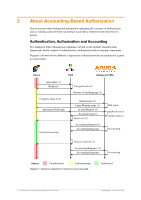Dell PowerConnect W Clearpass 100 Software Implementing Accounting-Based Autho - Page 11
Configuring Accounting-Based, Authorization
 |
View all Dell PowerConnect W Clearpass 100 Software manuals
Add to My Manuals
Save this manual to your list of manuals |
Page 11 highlights
3 Configuring Accounting-Based Authorization Check Plugin Versions Accounting-based authorization requires the Amigopod RADIUS Services plugin, version 2.1.30 or later. To verify you have the correct plugin versions installed, navigate to Administrator> Plugin Manager>Manage Plugins and check the version number in the list. Use the Update Plugins link to download and install updated plugins. Create RADIUS User Role Navigate to RADIUS> User Roles and then click the Create a new role link. 1. Enter a suitable role name, such as Traffic Limited Guest, and a description for the role. 2. Add an attribute to the role. Select the Tmp-String-1 attribute, type a description of the attribute in the Value field ("Authorization - 200 MB traffic limit"), and select Enter condition expression... from the Condition drop-down list. Use the following expression: return GetUserTraffic('00:00', 'now') > 200e6 && AccessReject(); This expression limits users to a 200 MB traffic limit, measured from midnight on a daily basis, and including both uploaded and downloaded traffic towards this quota. All user sessions with the same username are counted as part of the traffic limit. Slight variations on this expression can be used to adjust the actual traffic limit, and whether the upload and/or download statistics are counted. For details, search for the term GetUserTraffic in the Amigopod Deployment Guide. 3. Add another attribute. Select the Reply-Message attribute, and enter the following expression for the value: