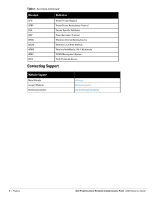Dell PowerConnect W-IAP108 Dell Instant 6.2.0.0-3.2.0.0 MIB Guide - Page 13
Using MIBs, Downloading MIB Files, Monitoring WLAN Health, MIB Browsers
 |
View all Dell PowerConnect W-IAP108 manuals
Add to My Manuals
Save this manual to your list of manuals |
Page 13 highlights
Chapter 2 Using MIBs This chapter provides information on and examples of using MIBs. Downloading MIB Files Monitoring WLAN Health Reading MIB Files SNMP File HP OpenView Downloading MIB Files The most recent Dell MIB files are available for registered customers at: dell.com/support. For assistance to set up an account and access files, please contact customer service. See "Contacting Support" on page 8. Monitoring WLAN Health This section lists SNMP MIBs that are frequently used to run health checks on Dell W-Instant devices, which can be performed through a MIB browser application. To retrieve information from a MIB, the following information is required: SNMP version SNMP community name-public or private The IP Address of the Dell PowerConnect W-Series Mobility Controller The OID of the MIB value you want to monitor In addition, MIB files can be placed in the appropriate disk location to assist the user in locating desired OID values for monitoring. If MIB files need to be acquired, see Downloading MIB Files. It is assumed that the workstation is connected to the Dell W-Instant and that a MIB browser is available. For most applications, the root of the MIB must be included in the OID-the OID begins with a decimal point as shown below. .1.3.6.1.4.1.674.2.2.1.1.2.1 MIB Browsers If using an application that is run through CLI (a cmd window), the command would resemble the following: snmpget -v 2c -c Figure 2 shows an example of submitting a command to obtain information. Figure 2 CLI Interface Dell PowerConnect W-Series Instant Access Point | MIB Reference Guide Using MIBs | 13