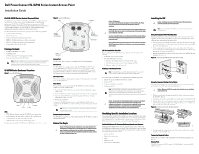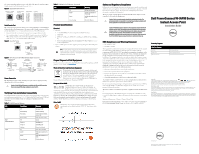Dell PowerConnect W-IAP92 Dell PowerConnect W-IAP90 Series Access Point Instal - Page 1
Dell PowerConnect W-IAP92 Manual
 |
View all Dell PowerConnect W-IAP92 manuals
Add to My Manuals
Save this manual to your list of manuals |
Page 1 highlights
Dell PowerConnect W-IAP90 Series Instant Access Point Installation Guide Dell W-IAP90 Series Instant Access Point The Dell PowerConnect W-Series W-IAP92 and W-IAP93 are single-radio, dualband Instant access points that support the IEEE 802.11n standard for highperformance WLAN. The W-IAP90 Series Instant access points use MIMO (Multiple-in, Multiple-out) technology and other high-throughput mode techniques to deliver high-performance, 802.11n 2.4 GHz or 5 GHz functionality while simultaneously supporting existing 802.11a/b/g wireless services. The Dell W-IAP90 Series Instant access point provides the following capabilities: Virtual Controller technology Wireless transceiver Protocol-independent networking functionality IEEE 802.11a/b/g/n operation as a wireless access point IEEE 802.11a/b/g/n operation as a wireless air monitor Compatibility with IEEE 802.3af PoE Package Contents W-IAP92 or W-IAP93 access point Installation Guide Dell PowerConnect W-Instant Quick Start Guide Professional Install Guide (W-IAP92 only) Note: Inform your supplier if there are any incorrect, missing, or damaged parts. If possible, retain the carton, including the original packing materials. Use these materials to repack and return the unit to the supplier if needed. W-IAP90 Series Hardware Overview Figure 1 Front (W-IAP92 Shown) AP-92_001 PWR E NE T 11B /G/N 11A/N LEDs PWR: Indicates whether or not the W-IAP90 Series is powered-on ENET: Indicates the status of the W-IAP90 Series's Ethernet port 11A/N: Indicates the status of the 802.11a/n radio 11B/G/N: Indicates the status of the 802.11b/g/n radio For information about the W-IAP90 Series's LED behavior, see Table 1 on page 2. Figure 2 Rear (W-IAP92 Shown) E NE T CONSOLE Antenna Connector (W-IAP92 only) ENET CONSOLE Antenna Connector (W-IAP92 only) Reset button AP-92_002 12V 1.25A Po wer Connector Console Port Use the console port to connect to a terminal for direct local management. Ethernet Port The W-IAP90 Series is equipped with a single 10/100/1000Base-T (RJ-45) autosensing, MDI/MDX wired-network connectivity port. This port supports IEEE 802.3af Power over Ethernet (PoE) compliance, accepting 48VDC as a standard defined Powered Device (PD) from a Power Sourcing Equipment (PSE) such as a PoE midspan injector, or network infrastructure that supports PoE. DC Power Socket If PoE is not available, an optional power adapter kit (sold separately) can be used to power the W-IAP90 Series. Reset Button The reset button can be used to return the W-IAP90 Series to factory default settings. To reset the W-IAP90 Series: 1. Power off the W-IAP90 Series by removing the Ethernet cable (PoE) or power adapter cable. 2. Press and hold the reset button using a small, narrow object, such as a paperclip. 3. Power-on the W-IAP90 Series without releasing the reset button. The power LED will flash within 5 seconds. 4. Release the reset button. The power LED will flash again within 15 seconds indicating that the reset is completed. The W-IAP90 Series will now continue to boot with the factory default settings. Note: If you have converted your IAP to a campus AP, pressing the reset button converts it back to an IAP. External Antenna Connectors The W-IAP92 is designed for use with external antennas. The W-IAP93 is equipped with internal antennas. Before You Begin Caution: FCC Statement: Improper termination of access points installed in the United States (non-US Regulatory Domain model/s) will be in violation of the FCC grant of equipment authorization. Any such willful or intentional violation may result in a requirement by the FCC for immediate termination of operation and may be subject to forfeiture (47 CFR 1.80). Caution: EU Statement: Lower power radio LAN product operating in 2.4 GHz and 5 GHz bands. Please refer to the Dell PowerConnect W-Instant User Guide for details on restrictions. Produit réseau local radio basse puissance operant dans la bande fréquence 2.4 GHz et 5 GHz. Merci de vous referrer au Dell PowerConnect W-Instant User Guide pour les details des restrictions. Low Power FunkLAN Produkt, das im 2.4 GHz und im 5 GHz Band arbeitet. Weitere Informationen bezlüglich Einschränkungen finden Sie im Dell PowerConnect WInstant User Guide. Apparati Radio LAN a bassa Potenza, operanti a 2.4 GHz e 5 GHz. Fare riferimento alla Dell PowerConnect W-Instant User Guide per avere informazioni detagliate sulle restrizioni. IAP Pre-Installation Checklist Before installing your W-IAP90 Series access point, be sure that you have the following: CAT5 UTP cable of required length One of the following power sources: IEEE 802.3af-compliant Power over Ethernet (PoE) source The POE source can be any Power Source Equipment (PSE) Dell power adapter kit (sold separately) Summary of the Setup Process Note: It is important that you verify the items listed under IAP Pre-Installation Checklist before you attempt to set up and install an W-IAP90 Series. Successful setup of a W-IAP105 access point must be performed in this order: 1. Identify the specific installation location for each IAP. 2. Install each IAP. 3. Verify post-installation connectivity. 4. Configure each IAP. Note: The W-AP90 Series is designed in compliance with governmental requirements. Only authorized network administrators can change the system settings. For more information about IAP configuration, refer to the Dell PowerConnect W-Instant Quick Start Guide and Dell PowerConnect W-Instant User Guide. Caution: Access points are radio transmission devices and as such are subject to governmental regulation. Network administrators responsible for the configuration and operation of access points must comply with local broadcast regulations. Specifically, access points must use channel assignments appropriate to the location in which the access point will be used. Identifying Specific Installation Locations You can mount the W-IAP90 Series Instant access point on a wall or on the ceiling. Each location should be as close as possible to the center of the intended coverage area and should be free from obstructions or obvious sources of interference. These RF absorbers/reflectors/interference sources will impact RF propagation. Unidentified Known RF Absorbers/Reflectors/Interference Sources Identifying known RF absorbers, reflectors, and interference sources while in the field during the installation phase is critical. Make sure that these sources are taken into consideration when you attach an AP to its fixed location. Examples of sources that degrade RF performance include: Cement and brick Objects that contain water Metal Microwave ovens Wireless phones and headsets Installing the IAP Caution: Installation and service of Dell PowerConnect W-Series products should be performed by Professional Installers. Note: If you are installing an W-IAP92, be sure to attach the antennas before mounting the IAP. Using the Integrated Wall-Mounting Slots The keyhole-shaped slots on the back of the IAP can be used to attach the device upright to an indoor wall or shelf. When you choose the mounting location, allow additional space at the right of the unit for cables. 1. Since the ports are on the back of the device, make sure that you mount the IAP in such a way that there is a clear path to the Ethernet port, such as a pre-drilled hole in the mounting surface. 2. At the mounting location, install two screws on the wall or shelf, 1 7/8 inches (4.7cm) apart. If you are attaching the device to drywall, Dell recommends using appropriate wall anchors (not included). 3. Align the mounting slots on the rear of the IAP over the screws and slide the unit into place (see Figure 3). Figure 3 Installing the W-IAP90 Series Access Point on a Wall Using the Integrated Ceiling Tile Rail Slots The snap-in tile rail slots on the rear of the IAP can be used to securely attach the device directly to a 15/16" wide, standard ceiling tile rail. Caution: Make sure the IAP fits securely on the ceiling tile rail ; poor installation could cause it to fall. 1. Pull the necessary cables through a prepared hole in the ceiling tile near where the IAP will be placed. 2. If necessary, connect the console cable to the console port on the back of the IAP. 3. Hold the IAP next to the ceiling tile rail with the ceiling tile rail mounting slots at approximately a 30-degree angle to the ceiling tile rail (see Figure 4). Make sure that any cable slack is above the ceiling tile. Figure 4 Orienting the Ceiling Tile Rail Mounting Slots 4. Pushing toward the ceiling tile, rotate the IAP clockwise until the device clicks into place on the ceiling tile rail. Connecting Required Cables Install cables in accordance with all applicable local and national regulations and practices. Ethernet Ports The RJ45 Ethernet port (ENET) supports 10/100/1000Base-T auto-sensing MDI/ MDX connections. AP-92_003 AP-92_004