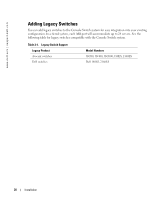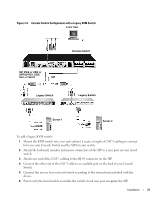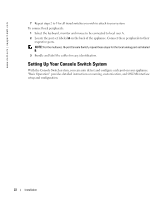Dell PowerEdge 2161DS Dell 180AS/2160AS Analog Console Switch User's Guide - Page 25
Selecting Servers, Soft Switching, Disconnect, Screen Delay Time
 |
View all Dell PowerEdge 2161DS manuals
Add to My Manuals
Save this manual to your list of manuals |
Page 25 highlights
Table 3-1. OSCAR Interface Status Symbols (continued) Symbol Description SIP is being accessed by the indicated user channel (green channel letter). SIP is blocked by the indicated user channel (black channel letter). Selecting Servers Use the Main dialog box to select servers. When you select a server, the appliance reconfigures the keyboard and mouse to the correct settings for that server. To select servers: Double-click the server name, EID or port number. -orIf the display order of your server list is by port (Port button is depressed), type the port number and press . -orIf the display order of your server list is by name or EID number (Name or EID button is depressed), type the first few characters of the name of the server or the EID number to establish it as unique and press . To select the previous server: Press and then . This key combination toggles you between the previous and current connections. To disconnect the user from a server: Press to access OSCAR and then click Disconnect. -or- Press and then . This leaves the user in a free state, with no server selected. The status flag on your desktop displays Free. NOTE: To clear all offline Server Interface Pods (SIPs) from the list, click Clear. Soft Switching Soft switching is the ability to switch servers using a hotkey sequence. You can soft switch to a server by pressing and then typing the first few characters of its name or number. If you have set a Screen Delay Time and you press the key sequences before that time has elapsed, the OSCAR interface will not display. To configure servers for soft switching: 1 Press to launch the OSCAR interface. The Main dialog box appears. Basic Operation 25