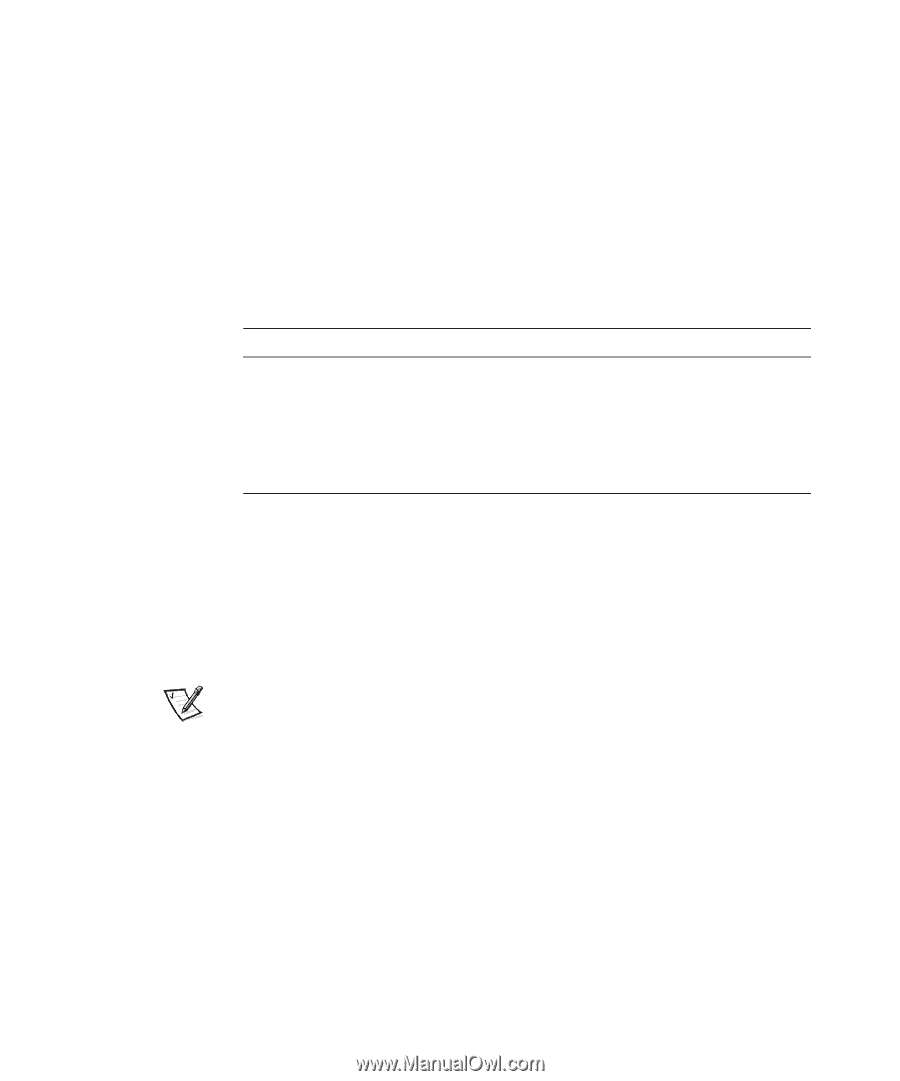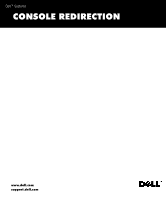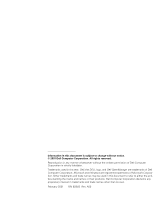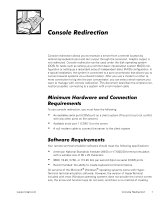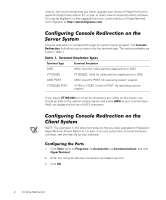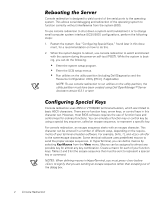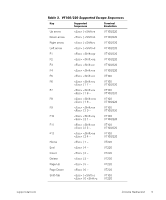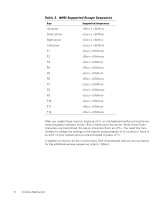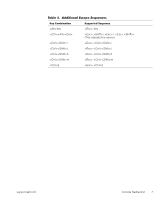Dell PowerEdge 2450 Microprocessor Upgrade Installation Guide (.pdf) - Page 4
Configuring Console Redirection on the Server System, Configuring the Ports - terminator
 |
View all Dell PowerEdge 2450 manuals
Add to My Manuals
Save this manual to your list of manuals |
Page 4 highlights
macros. Dell recommends that you either upgrade your version of HyperTerminal to HyperTerminal Private Edition 6.1 or later or select new terminal emulation software. You may be eligible for a free upgrade from your current version of HyperTerminal from Hilgraeve at http://www.hilgraeve.com. Configuring Console Redirection on the Server System Console redirection is configured through the system setup program. The Console Redirection field allows you to select only the terminal type. The options available are listed in Table 1. Table 1. Terminal Emulation Types Terminal Type Terminal Emulation ANSI ANSI. Used for utility partition applications or DOS. VT100/220 VT100/220. Used for utility partition applications or DOS. ANSI POST ANSI. Used for POST. No operating system support. VT100/220 POST VT100 or VT220. Used for POST. No operating system support. If you select VT100/220 but not all the characters are visible on the screen, you should go back to the system setup program and select ANSI as your terminal type. ANSI can display the full set of ASCII characters. Configuring Console Redirection on the Client System NOTE: The examples in this document assume that you have upgraded to Hilgraeve's HyperTerminal Private Edition 6.1 or later. If you are using other terminal emulation software, see the help file for that software. Configuring the Ports 1. Click Start, point to Programs-> Accessories-> Communications, and click HyperTerminal. 2. Enter any name for the new connection and select any icon. 3. Click OK. 2 Console Redirection