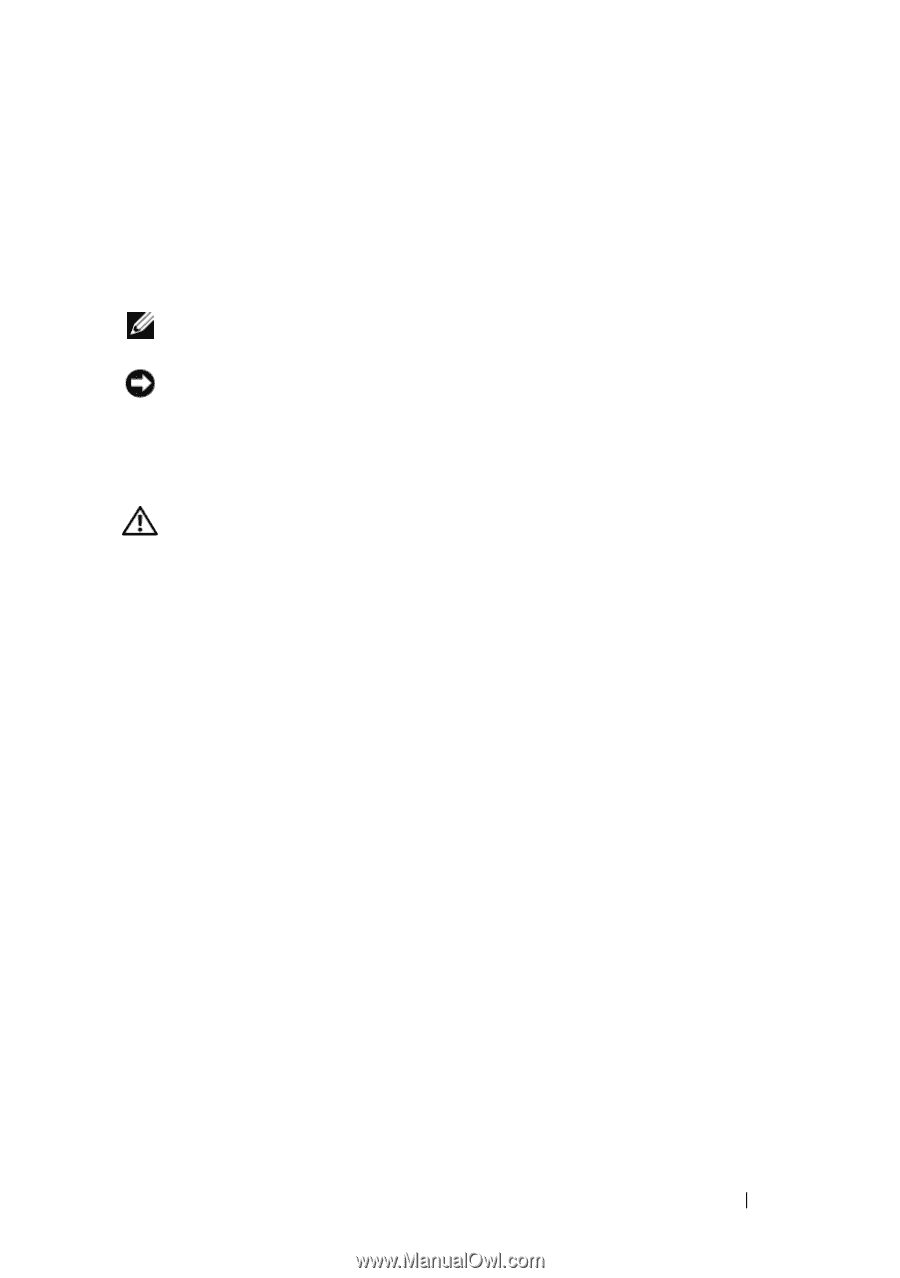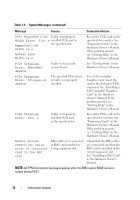Dell PowerEdge 2900 Information Update - Page 7
Installing the Optional Internal USB Memory Key - dimensions
 |
View all Dell PowerEdge 2900 manuals
Add to My Manuals
Save this manual to your list of manuals |
Page 7 highlights
To boot from the USB memory key, you must configure the USB memory key with a boot image and then specify the USB memory key in the boot sequence in the System Setup program. See "Using the System Setup Program" in the Hardware Owner's Manual. For information on creating a bootable file on the USB memory key, see the user documentation that accompanied the USB memory key. NOTE: USB keys that contain multiple LUNs (Logical Unit Numbers) must be formatted using the format utility provided by the key manufacturer. NOTICE: To avoid interference with components inside the system, the USB key must conform to the following maximum dimensions: 12.7mm thick (0.5") x 30.48mm width (1.2") x 71.12mm length (2.8"). Installing the Optional Internal USB Memory Key CAUTION: Only trained service technicians are authorized to remove the system cover and access any of the components inside the system. See your Product Information Guide for complete information about safety precautions, working inside the computer, and protecting against electrostatic discharge. 1 Turn off the system, including any attached peripherals, and disconnect the system from its electrical outlet. 2 Open the system. See "Opening the System" in the Hardware Owner's Manual. 3 Locate the USB connector on the system board, and insert the USB memory key into the USB connector. See Figure 1-2. Information Update 7