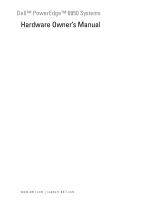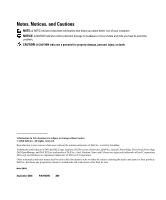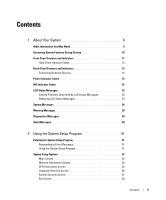Dell PowerEdge 6950 Hardware Owner's Manual (PDF)
Dell PowerEdge 6950 Manual
 |
View all Dell PowerEdge 6950 manuals
Add to My Manuals
Save this manual to your list of manuals |
Dell PowerEdge 6950 manual content summary:
- Dell PowerEdge 6950 | Hardware Owner's Manual (PDF) - Page 1
Dell™ PowerEdge™ 6950 Systems Hardware Owner's Manual www.dell.com | support.dell.com - Dell PowerEdge 6950 | Hardware Owner's Manual (PDF) - Page 2
hardware or loss of data and tells you how to avoid the problem. CAUTION: A CAUTION indicates a potential for property damage, personal Dell, the DELL logo, Inspiron, Dell Precision, Dimension, OptiPlex, Latitude, PowerEdge, PowerVault, PowerApp, Dell OpenManage, and Dell XPS are trademarks of Dell - Dell PowerEdge 6950 | Hardware Owner's Manual (PDF) - Page 3
Hard-Drive Indicator Codes 13 Back-Panel Features and Indicators 14 Connecting External Devices 14 Power Indicator Codes 15 NIC Indicator Codes 16 LCD Status Messages 16 Solving Problems Options 32 Main Screen 32 Memory Information Screen 35 CPU Information Screen 35 Integrated Devices - Dell PowerEdge 6950 | Hardware Owner's Manual (PDF) - Page 4
Management Controller Configuration 41 Entering Power Supplies 51 Removing a Power Supply 51 Replacing a Power Supply 52 Expansion Cards 52 Expansion Card Installation Guidelines 52 Installing an Expansion Card 53 Removing an Expansion Card 55 RAC Card 56 System Memory 57 General Memory - Dell PowerEdge 6950 | Hardware Owner's Manual (PDF) - Page 5
a Processor 64 Processor VRMs 66 Installing a VRM 66 Removing a VRM 67 Installing a Diskette Drive 68 Installing an Optical Drive 70 Hard Drives 72 Before You Begin 72 Configuring the Boot Device 72 Removing a Drive Blank 73 Installing a Drive Blank 73 Removing a Hot-Plug Hard Drive 73 - Dell PowerEdge 6950 | Hardware Owner's Manual (PDF) - Page 6
102 Troubleshooting a Wet System 103 Troubleshooting a Damaged System 103 Troubleshooting the System Battery 104 Troubleshooting Power Supplies 105 Troubleshooting System Cooling Problems 105 Troubleshooting a Fan 106 Troubleshooting System Memory 106 Troubleshooting a Diskette Drive 108 - Dell PowerEdge 6950 | Hardware Owner's Manual (PDF) - Page 7
Optical Drive 109 Troubleshooting a Hard Drive 110 Troubleshooting a SAS Controller or SAS RAID Controller 111 Troubleshooting an External SAS Tape Drive 112 Troubleshooting Expansion Cards 113 Troubleshooting the Microprocessors 114 5 Running the System Diagnostics 117 Using Dell PowerEdge - Dell PowerEdge 6950 | Hardware Owner's Manual (PDF) - Page 8
Automated Order-Status Service 130 Technical Support Service 130 Dell Enterprise Training and Certification 131 Problems With Your Order 131 Product Information 131 Returning Items for Warranty Repair or Credit 131 Before You Call 132 Contacting Dell 134 Glossary 155 Index 163 8 - Dell PowerEdge 6950 | Hardware Owner's Manual (PDF) - Page 9
Instructions included with your rack solution describes how to install your system into a rack. • The Getting Started Guide provides an overview of system features, setting up your system, and technical specifications. • CDs included with your system provide documentation and tools for configuring - Dell PowerEdge 6950 | Hardware Owner's Manual (PDF) - Page 10
, and/or documentation. NOTE: Always check for updates on support.dell.com and read the updates first because they often supersede information the SAS Configuration Utility. See your SAS adapter User's Guide for more information. Option is displayed only if you have PXE support enabled through - Dell PowerEdge 6950 | Hardware Owner's Manual (PDF) - Page 11
located behind the optional rack bezel on the system's front power button is pressed. Used to troubleshoot software and device driver errors when using certain operating systems. This button can be pressed using the end of a paper clip. Use this button only if directed to do so by qualified support - Dell PowerEdge 6950 | Hardware Owner's Manual (PDF) - Page 12
a particular system. The LCD display lights amber when the system needs attention due to a problem with power supplies, fans, system temperature, or hard drives. NOTE: If the system is connected to AC power and an error has been detected, the LCD display lights amber regardless of whether the system - Dell PowerEdge 6950 | Hardware Owner's Manual (PDF) - Page 13
or removal Drive predicted failure Drive failed Drive rebuilding Drive online Rebuild halted Drive-Status Indicator Pattern Blinks green two times per second Off NOTE: The drive status indicator remains off until all hard drives are initialized after system power is applied. Drives are not - Dell PowerEdge 6950 | Hardware Owner's Manual (PDF) - Page 14
supply 2 11 power supply 1 3 USB connectors (2) 6 remote access controller port (optional) 9 system status indicator Connecting External Devices When connecting external devices to your system, follow these guidelines: • Most devices must be connected to a specific connector and device drivers - Dell PowerEdge 6950 | Hardware Owner's Manual (PDF) - Page 15
that the power supply is operational. Power supply fault Amber indicates a problem with the power supply. AC line status Green indicates that a valid AC source is connected to the power supply. Figure 1-4. Power Supply Indicators 1 2 3 1 power supply status indicator 2 power supply fault - Dell PowerEdge 6950 | Hardware Owner's Manual (PDF) - Page 16
the SEL and configuring system management settings, see the systems management software documentation. CAUTION: Only trained service technicians are authorized to remove the system cover and access any of the components inside the system. See your Product Information Guide - Dell PowerEdge 6950 | Hardware Owner's Manual (PDF) - Page 17
Call Support SAS Cable A E1A15 SAS Cable B E1114 Temp Ambient E1210 CMOS Batt E1211 ROMB Batt E12nn XX PwrGd E1229 CPU # VCORE E122A CPU # 76, and "Troubleshooting System Cooling Problems" on page 105. Specified voltage regulator has See "Getting Help" on page 129. failed. Processor # VCORE - Dell PowerEdge 6950 | Hardware Owner's Manual (PDF) - Page 18
Line 2 Message 0.9V Over Voltage CPU Power Fault CPU # VDDIO CPU # VDDA RPM Fan ## Fan Redundancy Troubleshooting System Cooling Problems" on page 105. E1410 CPU # IERR Specified microprocessor is reporting a system error. See your system's Information Update Tech Sheet located on support.dell - Dell PowerEdge 6950 | Hardware Owner's Manual (PDF) - Page 19
"Getting Help" on page 129. Processors are in a configuration unsupported by Dell. Ensure that your processors match and conform to the type described in the Microprocessor Technical Specifications outlined in your system's Getting Started Guide. The system BIOS has reported a See "Getting Help - Dell PowerEdge 6950 | Hardware Owner's Manual (PDF) - Page 20
Corrective Actions CPU Machine Chk The system BIOS has reported a See "Getting Help" on page 129. machine check error. PS # Missing Specified power supply is See "Troubleshooting Power improperly installed or removed. Supplies" on page 105. PS # Status Specified power supply is improperly - Dell PowerEdge 6950 | Hardware Owner's Manual (PDF) - Page 21
. If the problem persists, the system board is faulty. See "Getting Help" on page 129. HDD ## Fault Specified hard drive has a fault. See "Troubleshooting a Hard Drive" on page 110. HDD ## Rbld Abrt Specified hard drive has ended See "Troubleshooting a Hard rebuild before completion. Drive" on - Dell PowerEdge 6950 | Hardware Owner's Manual (PDF) - Page 22
on page 129. POST Mem Test BIOS POST memory test failure. See "Troubleshooting System Memory" on page 106. If problem persists, see "Getting Help" on page 129. DRAC Config Dell remote access controller Check screen for specific error (DRAC) configuration failure. messages. Ensure that the DRAC - Dell PowerEdge 6950 | Hardware Owner's Manual (PDF) - Page 23
DIMMs in the set implicated by "## & ##" has had a memory multi-bit error (MBE). See "Troubleshooting System Memory" on page 106. E2111 SBE Log Disable DIMM ## The system BIOS has disabled See "Troubleshooting System memory single-bit error (SBE) Memory" on page 106. logging, and will not resume - Dell PowerEdge 6950 | Hardware Owner's Manual (PDF) - Page 24
seconds, reconnect the power cable, and restart : Only trained service technicians are authorized memory modules are installed in a configuration that supports node interleaving. See "General Memory Module Installation Guidelines" on page 58. If the problem persists, see "Troubleshooting System Memory - Dell PowerEdge 6950 | Hardware Owner's Manual (PDF) - Page 25
the problem persists, see "Troubleshooting a Diskette Drive" on page 108. Error: Memory failure detected. Memory size reduced. Replace the faulty DIMM as soon as possible. Faulty or improperly seated memory See "Troubleshooting System Memory" module(s). on page 106. Remote configuration update - Dell PowerEdge 6950 | Hardware Owner's Manual (PDF) - Page 26
harddrive subsystem, or no boot disk in drive A. Information only. Use a bootable diskette, CD, or hard drive. If the problem persists, see "Troubleshooting a Diskette Drive" on page 108, "Troubleshooting an Optical Drive" on page 109, and "Troubleshooting a Hard Drive" on page 110. See "Using the - Dell PowerEdge 6950 | Hardware Owner's Manual (PDF) - Page 27
1-8. System Messages (continued) Message Causes Corrective Actions No boot sector on hard drive Incorrect configuration settings in System Setup program, or no operating system on hard drive. Check the hard-drive configuration settings in the System Setup program. See "Using the System Setup - Dell PowerEdge 6950 | Hardware Owner's Manual (PDF) - Page 28
are securely connected to the expansion cards. If the problem persists, see "Troubleshooting Expansion Cards" on page 113. SAS port n hard disk drive SAS cables are not properly seated, or See "Troubleshooting a Hard Drive" on not found drive missing. page 110. Sector not found Seek error - Dell PowerEdge 6950 | Hardware Owner's Manual (PDF) - Page 29
technical support web site. Invalid memory configuration. The system will run but with reduced functionality. Ensure that the memory modules are installed in a valid configuration. See "General Memory Module Installation Guidelines" on page 58. If the problem persists, see "Troubleshooting System - Dell PowerEdge 6950 | Hardware Owner's Manual (PDF) - Page 30
Diskette Drive" on page 108, "Troubleshooting an Optical Drive" on page 109, or "Troubleshooting a Hard Drive" on page 110. NOTE: For the full name of an abbreviation or acronym used in this table, see "Glossary" on page 155. Warning Messages A warning message alerts you to a possible problem and - Dell PowerEdge 6950 | Hardware Owner's Manual (PDF) - Page 31
integrated devices • Correct discrepancies between the installed hardware and configuration settings Entering the System Setup Program 1 Turn on or of the message and suggestions for correcting errors. NOTE: After installing a memory upgrade, it is normal for your system to send a message the first - Dell PowerEdge 6950 | Hardware Owner's Manual (PDF) - Page 32
> Down arrow or Spacebar, , , left and right arrows Action From the main menu, selects an option that has a submenu, such as Memory Information. Moves to the previous field. Moves to the next field. Cycles through the settings in a field. In many fields, you can also type the - Dell PowerEdge 6950 | Hardware Owner's Manual (PDF) - Page 33
Setup program change based on the system configuration. NOTE: The System Setup program defaults are listed under their respective options, where applicable. Table 2-2. System Setup Program Options Option System Time System Date Memory Information CPU Information Description Resets the time on the - Dell PowerEdge 6950 | Hardware Owner's Manual (PDF) - Page 34
drive, CD drive, hard drives, and network. NOTE: System boot is not supported from an external device attached to a SAS adapter. See support.dell.com for the latest support card that requires an IRQ. Options are On with Console Redirection via COM2, and Off. Displays a screen to configure the front- - Dell PowerEdge 6950 | Hardware Owner's Manual (PDF) - Page 35
. If this field is set to disabled (the default), the system can support Non-Uniform Memory architecture (NUMA) (asymmetric) memory configurations. See "General Memory Module Installation Guidelines" on page 58. CPU Information Screen Table 2-4 lists the options and descriptions for the information - Dell PowerEdge 6950 | Hardware Owner's Manual (PDF) - Page 36
Power Management option on the CPU Information screen. Additionally, for Microsoft® Windows® operating systems, you will need to install the PowerNow! driver to enable this feature. The driver is available on the Dell OpenManage Service and Diagnostic CD provided with your system, and at support - Dell PowerEdge 6950 | Hardware Owner's Manual (PDF) - Page 37
. NOTE: See "Using the System Password" on page 38 for instructions on assigning a system password and using or changing an existing system the power button, even if the Power Button option is set to Disabled. NOTICE: Use the NMI button only if directed to do so by qualified support personnel - Dell PowerEdge 6950 | Hardware Owner's Manual (PDF) - Page 38
power state. On turns on the system after power is restored. When set to Off, the system remains off after power data on your system. If your data requires more security, use additional forms of protection, System Setup program until a trained service technician changes the password jumper setting - Dell PowerEdge 6950 | Hardware Owner's Manual (PDF) - Page 39
When a system password is assigned, the setting shown for the System Password option is Enabled. If the setting shown for the Password Status is Unlocked, you can change the system password. If the Password Status option is Locked, you cannot change the system password. When the system password - Dell PowerEdge 6950 | Hardware Owner's Manual (PDF) - Page 40
When the Password Status option is set to Locked whenever you turn on your system or reboot your system by pressing , type your password and press at the prompt. After you type the correct system password and press , your system operates as usual. If an incorrect - Dell PowerEdge 6950 | Hardware Owner's Manual (PDF) - Page 41
system is not required). Operating With a configuring, monitoring, and recovery of systems remotely. BMC provides the following features: • Uses the system's integrated NIC • Fault logging and SNMP alerting • Access to system event log and sensor status • Control of system functions including power - Dell PowerEdge 6950 | Hardware Owner's Manual (PDF) - Page 42
• Support is independent of the system's power or operating state • Provides text console redirection for system setup, text- For information about the BMC Setup Module options and how to configure the emergency management port (EMP), see the BMC User's Guide. 42 Using the System Setup Program - Dell PowerEdge 6950 | Hardware Owner's Manual (PDF) - Page 43
how to install the following system components: • Front bezel • System cover • Cooling fan modules • Cooling shrouds • Power supplies • Expansion cards • RAC card • System memory • Processors • Diskette drive • Optical drive • Hard drives • SAS controller card • RAID battery • External SAS tape - Dell PowerEdge 6950 | Hardware Owner's Manual (PDF) - Page 44
T10 Torx driver • Small flat-blade screwdriver • Wrist grounding strap Inside the System CAUTION: Only trained service technicians are Guide for complete information about safety precautions, working inside the computer, and protecting against electrostatic discharge. In Figure 3-1, the bezel - Dell PowerEdge 6950 | Hardware Owner's Manual (PDF) - Page 45
hard drives connect to a SAS controller card or an optional SAS RAID controller card through a SAS backplane. A removable drive carrier supports an optional diskette drive and optional optical drive. Removing and Replacing the Optional Front Bezel 1 Unlock the keylock at the left end of the bezel - Dell PowerEdge 6950 | Hardware Owner's Manual (PDF) - Page 46
the free end of the bezel onto the system. Secure the bezel with the keylock. See Figure 3-2. Opening and Closing the System CAUTION: Only trained service technicians are authorized to remove the system cover and access any of the components inside the system. See your Product Information Guide for - Dell PowerEdge 6950 | Hardware Owner's Manual (PDF) - Page 47
Figure 3-3. Removing and Replacing the System Cover 1 2 3 1 latch 2 latch release lock 3 J hooks Closing the System 1 Lift up the latch on the cover. 2 Align the cover with the left and right edges of the system and offset it slightly towards the back of the system, so that the pins on the - Dell PowerEdge 6950 | Hardware Owner's Manual (PDF) - Page 48
. NOTICE: In the event of a problem with a particular fan, the fan's Fan CAUTION: Only trained service technicians are authorized to remove Product Information Guide for complete fan-bay power connector 7 FAN1 6 2 latches (2) 5 FAN4 8 FAN3 4 5 3 fan power connector 6 FAN2 48 - Dell PowerEdge 6950 | Hardware Owner's Manual (PDF) - Page 49
Replacing a Cooling Fan NOTE: The procedure for installing each individual fan is the same. 1 Ensure that the fan handle is upright and lower the fan into its retention base until the fan is fully seated. Then lower the fan handle until it snaps into place. See Figure 3-4. 2 Close the system. See " - Dell PowerEdge 6950 | Hardware Owner's Manual (PDF) - Page 50
3 right cooling shroud 6 slot Replacing the Cooling Shrouds 1 Slowly lower the left shroud straight down into the system. The guides on the edges of the shroud fit into the corresponding slots in the sides of the chassis. See Figure 3-5. 2 Gently press down on the shroud - Dell PowerEdge 6950 | Hardware Owner's Manual (PDF) - Page 51
is only in the redundant mode when two power supplies are installed and both power supplies are connected to an AC power source. If some third-party components (such as PCI cards) not tested or supported by Dell are installed, the power supplies may not be redundant at all input voltages. NOTICE - Dell PowerEdge 6950 | Hardware Owner's Manual (PDF) - Page 52
relatch it. For information about the cable management arm, see the system's Rack Installation Guide. 3 Connect the power cable to the power supply and plug the cable into a power outlet. NOTICE: When connecting the power cable, insert the cable through the strain-relief loop. NOTE: After installing - Dell PowerEdge 6950 | Hardware Owner's Manual (PDF) - Page 53
Installing an Expansion Card CAUTION: Only trained service technicians are authorized to remove the system cover system. See your Product Information Guide for complete information about safety precautions and prepare it for installation. For instructions, see the documentation accompanying the - Dell PowerEdge 6950 | Hardware Owner's Manual (PDF) - Page 54
aligns with the expansion-card connector on the system board. NOTICE: If you are installing a SAS RAID controller card, do not press on the memory module when installing the card. b Insert the card-edge connector firmly into the expansion-card connector until the card is fully seated. c Close the - Dell PowerEdge 6950 | Hardware Owner's Manual (PDF) - Page 55
the System" on page 47. Removing an Expansion Card CAUTION: Only trained service technicians are authorized to remove the system cover and access any of the components inside the system. See your Product Information Guide for complete information about safety precautions, working inside the - Dell PowerEdge 6950 | Hardware Owner's Manual (PDF) - Page 56
RAC Card 1 Unpack the RAC card and prepare it for installation. For instructions, see the documentation accompanying the card. 2 Turn off the system, including . 8 Connect the 50-pin management cable and the 44-pin MII cable supplied with the RAC to the two connectors on the RAC card (see Figure - Dell PowerEdge 6950 | Hardware Owner's Manual (PDF) - Page 57
to their power sources, firmware information for the RAC displays. Press to enter the RAC configuration screen. See the RAC documentation for information on configuring and using the RAC. System Memory You can upgrade your system memory to a maximum of 32 GB (two-processor configurations - Dell PowerEdge 6950 | Hardware Owner's Manual (PDF) - Page 58
the following guidelines when configuring your system memory. • Memory modules must be installed in pairs, beginning with DIMM1 and DIMM2 (processor 1) DIMM5 and DIMM6 (processor 2), DIMM9 and DIMM10 (processor 3), and DIMM13 and DIMM14 (processor 4). • The memory modules must be identical in - Dell PowerEdge 6950 | Hardware Owner's Manual (PDF) - Page 59
Table 3-2. Two-Processor Memory Configurations Total System Memory 2 GB 4 GB 4 GB 6 GB 8 GB 8 GB 16 GB 16 GB 24 GB 32 GB DIMM1 512 MB 512 MB 1 GB 1 GB 1 GB 2 GB 2 GB 4 GB 4 GB 4 GB CPU 1 DIMM2 DIMM3 512 MB 512 MB 1 GB 1 GB 1 GB 2 GB 2 GB 4 GB 4 GB 4 GB 512 MB 512 MB 1 GB 2 GB - Dell PowerEdge 6950 | Hardware Owner's Manual (PDF) - Page 60
the system. See your Product Information Guide for complete information about safety precautions, working inside the computer, and protecting against electrostatic discharge. CAUTION: The memory modules are hot to the touch for some time after the system has been powered down. Allow time for the - Dell PowerEdge 6950 | Hardware Owner's Manual (PDF) - Page 61
the System Diagnostics" on page 117. Removing Memory Modules CAUTION: Only trained service technicians are authorized to remove the system cover and access any of the components inside the system. See your Product Information Guide for complete information about safety precautions, working inside - Dell PowerEdge 6950 | Hardware Owner's Manual (PDF) - Page 62
installed in a socket on the system board. NOTICE: All processors must have the same frequency and core voltage. Removing a Processor 1 Prior to upgrading your system, download and install the latest system BIOS version from support.dell.com. 2 Turn off the system, including any attached peripherals - Dell PowerEdge 6950 | Hardware Owner's Manual (PDF) - Page 63
sink in a clockwise, then counterclockwise, direction until it releases from the processor. Do not pry the heat sink from the processor. 9 Lift the heat sink off of the processor and set the heat sink upside down. 10 Use a clean lint-free cloth to remove any thermal grease from the surface of the - Dell PowerEdge 6950 | Hardware Owner's Manual (PDF) - Page 64
: Be careful not to bend any of the pins on the socket when removing the processor. Bending the pins can permanently damage the socket and system board. Installing a Processor 1 Unpack the new processor. 2 Align the processor with the two socket keys on the socket. See Figure 3-12. 64 Installing - Dell PowerEdge 6950 | Hardware Owner's Manual (PDF) - Page 65
processor. b Place the heat sink onto the processor. See Figure 3-11. c Close one of the two heat sink retention levers until it locks. See Figure 3-11. d Close the remaining heat the new processor(s) and automatically changes the system configuration information in the System Setup program - Dell PowerEdge 6950 | Hardware Owner's Manual (PDF) - Page 66
Setup program, and check that the processor information matches the new system configuration. See "Using the System Setup Program" on page 31 for instructions about using the System Setup program. 10 Run the system diagnostics to verify that the new processor operates correctly. See "Running the - Dell PowerEdge 6950 | Hardware Owner's Manual (PDF) - Page 67
page 47. Removing a VRM CAUTION: Only trained service technicians are authorized to remove the system cover and system. See your Product Information Guide for complete information about safety the touch for some time after the system has been powered down. Allow time for the VRMs to cool before - Dell PowerEdge 6950 | Hardware Owner's Manual (PDF) - Page 68
out on the ejectors on each end of the socket and lift the VRM out of the socket. See Figure 3-13. Installing a Diskette Drive 1 Turn off the system, 2 Remove the front bezel, if attached. See"Removing and Replacing the Optional Front Bezel" on page 45. 3 To remove the drive carrier, pull the - Dell PowerEdge 6950 | Hardware Owner's Manual (PDF) - Page 69
Figure 3-15. Installing a Diskette Drive in the Drive Carrier 2 3 1 4 5 6 7 8 9 1 diskette/optical drive carrier 2 alignment pins 4 retention spring 5 optical drive filler plate 7 plastic rivets (2) 8 latch 3 diskette drive 6 interface board 9 thumbscrew Installing System Components - Dell PowerEdge 6950 | Hardware Owner's Manual (PDF) - Page 70
system, including any attached peripherals, and disconnect the system from its electrical outlet. 2 Remove the bezel. See "Removing and Replacing the Optional Front Bezel" on page 45. 3 To remove the drive carrier, pull the release latch forward, then slide the carrier out of the chassis. See Figure - Dell PowerEdge 6950 | Hardware Owner's Manual (PDF) - Page 71
16. 7 Reinstall the latch and tighten the thumbscrew. 8 Slide in the drive carrier until the tray snaps into place. See Figure 3-14 9 Replace the front bezel, if applicable. See "Removing and Replacing the Optional Front Bezel" on page 45. 10 Reconnect the system and peripherals to their electrical - Dell PowerEdge 6950 | Hardware Owner's Manual (PDF) - Page 72
drives. Figure 3-17. Hard-Drive ID Numbers ID 0 ID 1 ID 2 ID 3 ID 4 Before You Begin NOTICE: Before you attempt to remove or install a drive while the system is running, see the documentation for the optional SAS RAID controller card to ensure that the host adapter is configured correctly to support - Dell PowerEdge 6950 | Hardware Owner's Manual (PDF) - Page 73
in the keyed side of the blank into the drive bay and press evenly on the other end of the blank until it is fully inserted and latched. Removing a Hot-Plug Hard Drive 1 Remove the bezel. See "Removing and Replacing the Optional Front Bezel" on page 45. 2 From the RAID management software, prepare - Dell PowerEdge 6950 | Hardware Owner's Manual (PDF) - Page 74
supplied with your operating system. 1 Remove the bezel. See "Removing and Replacing the Optional Front Bezel" on page 45. 2 If a drive blank is present in the bay, remove it. See "Removing a Drive Blank" on page 73. 3 Install the hot-plug hard drive. a Open the handle on the hard-drive - Dell PowerEdge 6950 | Hardware Owner's Manual (PDF) - Page 75
four screws from the slide rails on the hard-drive carrier and separate the hard drive from the carrier. To install a new hard drive in a drive carrier, perform the following steps: 1 Insert the hard drive into the hard-drive carrier with the connector end of the drive at the back. See Figure 3-19 - Dell PowerEdge 6950 | Hardware Owner's Manual (PDF) - Page 76
service technicians are authorized to remove the system cover and access any of the components inside the system. See your Product Information Guide in the expansion slot labeled INTERNAL_STORAGE. For instructions on installing the card, see "Installing memory module. 76 Installing System Components - Dell PowerEdge 6950 | Hardware Owner's Manual (PDF) - Page 77
how to connect an external SAS tape drive to the optional external SAS controller card. CAUTION: Only trained service technicians are authorized to remove the system cover and access any of the components inside the system. See your Product Information Guide for complete information about safety - Dell PowerEdge 6950 | Hardware Owner's Manual (PDF) - Page 78
8 Connect the tape drive's power cable to an electrical outlet. 9 Close the system. See "Closing the System" on page 47. 10 Reconnect the system and peripherals to their electrical outlets, and turn them on. 11 Perform a tape backup and verification test with the drive as instructed in the software - Dell PowerEdge 6950 | Hardware Owner's Manual (PDF) - Page 79
used batteries according to the manufacturer's instructions. See your System Information Guide for additional information. 1 Turn off , you must firmly support the connector while installing or removing a battery. 5 Remove the system battery. See Figure 3-21. a Support the battery connector by - Dell PowerEdge 6950 | Hardware Owner's Manual (PDF) - Page 80
instructions on obtaining technical assistance. Control Panel Assembly (Service-Only Procedure) Removing the Control Panel CAUTION: Only trained service chassis and remove the board. 6 Remove the display module: a Insert the end of a paper clip into the hole on the right side of the display module - Dell PowerEdge 6950 | Hardware Owner's Manual (PDF) - Page 81
(3) 6 display module label Installing the Control Panel CAUTION: Only trained service technicians are authorized to remove the system cover and access any of the components inside the system. See your Product Information Guide for complete information about safety precautions, working inside the - Dell PowerEdge 6950 | Hardware Owner's Manual (PDF) - Page 82
" on page 47. 7 Replace the front bezel, if applicable. See "Removing and Replacing the Optional Front Bezel" on page 45. 8 Reconnect the system to the power source and turn on the system and attached peripherals. Fan Interposer Board (Service-Only Procedure) Removing a Fan Interposer Board CAUTION - Dell PowerEdge 6950 | Hardware Owner's Manual (PDF) - Page 83
Installing a Fan Interposer Board CAUTION: Only trained service technicians are authorized to remove the system cover See your Product Information Guide for complete information about safety 5 Install the optical drive/diskette drive carrier. Slide the drive carrier into its drive bay and press in - Dell PowerEdge 6950 | Hardware Owner's Manual (PDF) - Page 84
SAS hard drives in their original locations. See "Installing a Hot-Plug Hard Drive" on page 74. 7 Close the system. See "Closing the System" on page 47. 8 Reconnect the system to its electrical outlet and turn the system on, including any attached peripherals. Power Distribution Board (Service-Only - Dell PowerEdge 6950 | Hardware Owner's Manual (PDF) - Page 85
power distribution board Installing the Power Distribution Board CAUTION: Only trained service technicians are authorized to remove the system cover and access any of the components inside the system. See your Product Information Guide Install the power supplies. See "Replacing a Power Supply" on - Dell PowerEdge 6950 | Hardware Owner's Manual (PDF) - Page 86
service technicians are authorized to remove the system cover and access any of the components inside the system. See your Product Information Guide Shrouds" on page 49. 4 If present, remove the heat sink from processor 4. See "Processors" on page 62. 5 Disconnect the intrusion-switch cable from - Dell PowerEdge 6950 | Hardware Owner's Manual (PDF) - Page 87
the heat sink onto processor 4. See "Processors" on service technicians are authorized to remove the system cover and access any of the components inside the system. See your Product Information Guide hard drives. See "Removing a Hot-Plug Hard Drive" on page 73. 5 To remove the optical/diskette drive - Dell PowerEdge 6950 | Hardware Owner's Manual (PDF) - Page 88
9 Remove the SAS backplane: a Pull the spring-loaded blue retention pin away from the front of the backplane, then slide the backplane upward. See Figure 3-26. b When the backplane cannot slide upward any farther, pull the backplane toward the back of the system to remove it from the retention hooks - Dell PowerEdge 6950 | Hardware Owner's Manual (PDF) - Page 89
. NOTICE: Note the number of each hard drive and temporarily label them before removal so that you can replace them in the same locations. 3 Remove the cooling shrouds. See "Removing the Cooling Shrouds" on page 49. 4 Remove the processor heat sinks. See "Processors" on page 62. Installing System - Dell PowerEdge 6950 | Hardware Owner's Manual (PDF) - Page 90
power cables from the back of the SAS backplane. 6 Remove all expansion cards and the controller card. See "Removing an Expansion Card" on page 55. 7 If present, disconnect and remove the RAC card. 8 If present, remove the VRMs for processors 6 1 locked position 4 guides (2) 2 unlocked position 5 - Dell PowerEdge 6950 | Hardware Owner's Manual (PDF) - Page 91
Figure 3-28. Securing the Power Distribution Cable Harness 1 2 1 power distribution cable harness 2 Velcro pads (2) 12 Remove the RAID battery compartment: a Lift the snap lever and gently pull the RAID battery compartment straight up. See - Dell PowerEdge 6950 | Hardware Owner's Manual (PDF) - Page 92
Figure 3-29. Removing and Installing the RAID Battery Compartment 2 1 3 1 securing tabs (2) 2 securing slots (2) 3 RAID battery compartment 13 Remove the system board: a Pull up the spring-loaded blue retention pin located in the center of the system board, and then slide the system board toward - Dell PowerEdge 6950 | Hardware Owner's Manual (PDF) - Page 93
hooks Installing the System Board CAUTION: Only trained service technicians are authorized to remove the system cover and processors to the new system board. See Figure 6-2 for the location of the system board connectors. NOTE: Do not install the heat sinks at this time. 2 Remove the memory - Dell PowerEdge 6950 | Hardware Owner's Manual (PDF) - Page 94
and on the SAS backplane): • Power distribution harness to the power connectors on the corner of the processor heat sinks. See "Processors" on page 62. 7 If applicable, reinstall the two processor VRMs. See "Installing a VRM" on page 66. 8 Install the chassis crossbar: a Insert the guides on each end - Dell PowerEdge 6950 | Hardware Owner's Manual (PDF) - Page 95
original locations. See "Installing a Hot-Plug Hard Drive" on page 74. 15 Close the system. See "Closing the System" on page 47. 16 Reconnect the system to its electrical outlet and turn the system on, including any attached peripherals. 17 Replace the bezel. See "Removing and Replacing the Optional - Dell PowerEdge 6950 | Hardware Owner's Manual (PDF) - Page 96
96 Installing System Components - Dell PowerEdge 6950 | Hardware Owner's Manual (PDF) - Page 97
" on page 100. The USB CD drive activity indicator. See "Troubleshooting a USB Device" on page 101. The CD drive activity indicator. See "Troubleshooting an Optical Drive" on page 109. The hard-drive activity indicator. See "Troubleshooting a Hard Drive" on page 110. An unfamiliar constant - Dell PowerEdge 6950 | Hardware Owner's Manual (PDF) - Page 98
outlet and turn on the system. If the system still is not working properly, see "Troubleshooting Power Supplies" on page 105. Checking the Equipment This section provides troubleshooting procedures for external devices attached to the system, such as the monitor, keyboard, or mouse. Before - Dell PowerEdge 6950 | Hardware Owner's Manual (PDF) - Page 99
system. Troubleshooting the Video Subsystem Problem • Monitor is not working properly. • Video memory is faulty. Action 1 Check the system and power connections to the monitor. 2 Determine whether the system has an expansion card with a video output connector. In this system configuration, the - Dell PowerEdge 6950 | Hardware Owner's Manual (PDF) - Page 100
the faulty mouse. See "Getting Help" on page 129. 4 If the problem is not resolved, see "Getting Help" on page 129. 5 Run the appropriate online diagnostic test. See "Using Dell PowerEdge Diagnostics" on page 117. If the test fails, continue to the next step. 100 Troubleshooting Your System - Dell PowerEdge 6950 | Hardware Owner's Manual (PDF) - Page 101
for specific port configuration requirements that the program may require. 3 Run the appropriate online diagnostic test. See "Using Dell PowerEdge Diagnostics" on page 117. If the tests run successfully but the problem persists, see Troubleshooting a Serial I/O Device. Troubleshooting a Serial - Dell PowerEdge 6950 | Hardware Owner's Manual (PDF) - Page 102
swap the interface cable with a working cable. If the problem is resolved, replace the interface cable. See "Getting Help" the NIC card. 3 Ensure that the appropriate drivers are installed and the protocols are bound. See Requirements in your Getting Started Guide. 102 Troubleshooting Your System - Dell PowerEdge 6950 | Hardware Owner's Manual (PDF) - Page 103
appropriate online diagnostic test. See "Using Dell PowerEdge Diagnostics" on page 117. If the test fails, see "Getting Help" on page 129. Troubleshooting a Damaged System Problem • System was dropped or damaged. Action CAUTION: Only trained service technicians are authorized to remove the system - Dell PowerEdge 6950 | Hardware Owner's Manual (PDF) - Page 104
Fans • Processors and heat sinks • Memory modules • Drive-carrier connections to the backplane board 3 Ensure that all cables are properly connected. 4 Close the system. See "Opening and Closing the System" on page 46. 5 Run the system board tests in the system diagnostics. See "Using Dell PowerEdge - Dell PowerEdge 6950 | Hardware Owner's Manual (PDF) - Page 105
Troubleshooting Power Supplies Problem • System-status indicators are amber. • Power-supply fault indicators are amber. • Front-panel status LCD indicates a problem with the power supplies. Action 1 Locate the faulty power supply. The power supply's fault indicator is lit. See "Power Indicator Codes - Dell PowerEdge 6950 | Hardware Owner's Manual (PDF) - Page 106
Guide for complete information about safety precautions, working inside the computer and protecting against electrostatic discharge. 1 Run the appropriate online diagnostic test. See "Using Dell PowerEdge . Troubleshooting System Memory Problem • Faulty memory module. • Faulty system board. - Dell PowerEdge 6950 | Hardware Owner's Manual (PDF) - Page 107
"Opening and Closing the System" on page 46. NOTE: Several configurations for memory modules exist; see ""General Memory Module Installation Guidelines" on page 58. 13 If a diagnostic test or error message indicates a specific memory module as faulty, swap or replace the module. Otherwise, swap the - Dell PowerEdge 6950 | Hardware Owner's Manual (PDF) - Page 108
step 17 for each memory module installed. If the problem persists after all memory modules have been checked, see "Getting Help" on page 129. Troubleshooting a Diskette Drive Problem • Error message indicates a diskette drive problem. Action CAUTION: Only trained service technicians are authorized - Dell PowerEdge 6950 | Hardware Owner's Manual (PDF) - Page 109
"Getting Help" on page 129. Troubleshooting an Optical Drive Problem • System cannot read data from a CD or DVD in an optical drive. • Optical drive indicator does not blink during boot. NOTE: DVD devices are data only. Action CAUTION: Only trained service technicians are authorized to remove the - Dell PowerEdge 6950 | Hardware Owner's Manual (PDF) - Page 110
Troubleshooting a Hard Drive Problem • Device driver error. • One or more hard drives not recognized by the system. Action CAUTION: Only trained service technicians are authorized to remove the system cover and access any of the components inside the system. See your Product Information Guide for - Dell PowerEdge 6950 | Hardware Owner's Manual (PDF) - Page 111
test. See "Using Dell PowerEdge Diagnostics" on page 117. 2 Enter the System Setup program and ensure that the SAS or SAS RAID controller is enabled. See "Using the System Setup Program" on page 31. 3 Restart the system and press to enter the configuration utility program: See the - Dell PowerEdge 6950 | Hardware Owner's Manual (PDF) - Page 112
you were using when the problem occurred, and replace it with a tape cartridge that you know works. 2 Ensure that the device drivers for the tape drive are installed and are configured correctly. 3 Run the appropriate online diagnostics tests. See "Using Dell PowerEdge Diagnostics" on page 117 - Dell PowerEdge 6950 | Hardware Owner's Manual (PDF) - Page 113
, and turn on the system, including attached peripherals. 10 If the problem is not resolved, see the documentation for the tape drive for additional troubleshooting instructions. 11 Reinstall the tape-backup software as instructed in the tape-backup software documentation. 12 If you cannot resolve - Dell PowerEdge 6950 | Hardware Owner's Manual (PDF) - Page 114
on page 129. Troubleshooting the Microprocessors Problem • Error message indicates a processor problem. • Front-panel status LCD indicates a problem with the processors or system board. • A heat sink is not installed for each processor. Action CAUTION: Only trained service technicians are authorized - Dell PowerEdge 6950 | Hardware Owner's Manual (PDF) - Page 115
11 Close the system. See "Opening and Closing the System" on page 46. 12 Run the appropriate online diagnostic test. If the tests complete successfully, replace processor 1. See "Getting Help" on page 129. If the test fails, see "Getting Help" on page 129. Troubleshooting Your System 115 - Dell PowerEdge 6950 | Hardware Owner's Manual (PDF) - Page 116
116 Troubleshooting Your System - Dell PowerEdge 6950 | Hardware Owner's Manual (PDF) - Page 117
such as hard drives, physical memory, communications and printer ports, NICs, CMOS, and more. If you are unable to identify the problem using the PowerEdge Diagnostics, then use the system diagnostics. The files required to run PowerEdge Diagnostics for systems running supported Microsoft Windows - Dell PowerEdge 6950 | Hardware Owner's Manual (PDF) - Page 118
are functioning, you can use the system diagnostics to help identify the problem. Running the System Diagnostics The system diagnostics is run from the utility partition on your hard drive. NOTICE: Use the system diagnostics to test only your system. Using this program with other systems may cause - Dell PowerEdge 6950 | Hardware Owner's Manual (PDF) - Page 119
Tests Only - When checked, runs only tests that require no user intervention. • Quick Tests Only - When tests will not run when you select this option. • Show Ending Timestamp - When checked, time stamps the test log. • test. • Configuration - Displays basic configuration information about the - Dell PowerEdge 6950 | Hardware Owner's Manual (PDF) - Page 120
120 Running the System Diagnostics - Dell PowerEdge 6950 | Hardware Owner's Manual (PDF) - Page 121
This section provides specific information about the system jumpers. It also provides some basic information on jumpers and switches and describes the connectors on the various boards in the system. System Board Jumpers Figure 6-1 shows the location of the configuration jumpers on the system - Dell PowerEdge 6950 | Hardware Owner's Manual (PDF) - Page 122
Description 1 PSWD_EN (default) The password feature is enabled. The password feature is disabled. 2 NVRAM_CLR (default) The configuration settings are retained at system boot. The configuration settings are cleared at the next system boot. NOTE: For the full name of an abbreviation or - Dell PowerEdge 6950 | Hardware Owner's Manual (PDF) - Page 123
currently in use. CAUTION: Only trained service technicians are authorized to remove the system See your Product Information Guide for complete information about safety Install the jumper plug on the password jumper. 10 Lower the memory module shroud. 11 Close the system. 12 Reconnect your system and - Dell PowerEdge 6950 | Hardware Owner's Manual (PDF) - Page 124
System Board Connectors See Figure 6-2 and Table 6-2 for the location and description of the system board connectors. Figure 6-2. System Board Connectors 3 45 6 7 8 9 10 11 12 2 1 40 39 38 37 36 35 13 14 15 16 17 18 34 19 20 21 33 22 23 32 24 31 30 29 25 28 27 26 124 - Dell PowerEdge 6950 | Hardware Owner's Manual (PDF) - Page 125
Description 1 PSWD_EN Password jumper 2 NVRAM_CLR Configuration jumper 3 SLOT 7 x4 PCIe expansion Memory module connector, slot 11 22 DIMM 12 Memory module connector, slot 12 23 12V 12 V power connector 24 PWR_3.3Stby_Cntrl Power distribution board signal connector 25 CPU 3 Processor - Dell PowerEdge 6950 | Hardware Owner's Manual (PDF) - Page 126
connector, slot 15 33 DIMM 16 Memory module connector, slot 16 34 CPU 2 Processor 2 connector 35 DIMM 5 Memory module connector, slot 5 36 DIMM 6 Memory module connector, slot 6 37 DIMM 7 Memory module connector, slot 7 38 DIMM 8 Memory module connector, slot 8 39 BATTERY Connector - Dell PowerEdge 6950 | Hardware Owner's Manual (PDF) - Page 127
SAS Backplane Board Connectors Figure 6-3 shows the location of the connectors on the backplane board. Figure 6-3. SAS Backplane Board Connectors 4 3 2 5 1 1 SAS A 4 control panel (on front of board) 2 data interface 5 SAS B 6 3 power 6 installation alignment slot Jumpers and Connectors 127 - Dell PowerEdge 6950 | Hardware Owner's Manual (PDF) - Page 128
128 Jumpers and Connectors - Dell PowerEdge 6950 | Hardware Owner's Manual (PDF) - Page 129
available at Dell Support at support.dell.com for help with installation and troubleshooting procedures. For more information, see "Online Services" on page 129. 5 If the preceding steps have not resolved the problem, call Dell for technical assistance. NOTE: Call technical support from a phone - Dell PowerEdge 6950 | Hardware Owner's Manual (PDF) - Page 130
Support Service [email protected] [email protected] (Asian/Pacific countries only) support.jp.dell.com (Japan only) support.euro.dell.com (Europe only) • Electronic Quote Service [email protected] (Asian/Pacific countries only) [email protected] (Canada only) AutoTech Service Dell - Dell PowerEdge 6950 | Hardware Owner's Manual (PDF) - Page 131
dell.com/training for more information. This service may not be offered in all locations. Problems With Your Order If you have a problem with your order, such as missing parts, wrong parts, or incorrect billing, contact Dell (such as power cables, media such as CDs and diskettes, and guides) if the - Dell PowerEdge 6950 | Hardware Owner's Manual (PDF) - Page 132
, turn on your system before you call Dell for technical assistance and call from a telephone at or near the computer. You may be asked to type some commands at the keyboard, relay detailed information during operations, or try other troubleshooting steps possible only at the computer system itself - Dell PowerEdge 6950 | Hardware Owner's Manual (PDF) - Page 133
number: Service Tag (bar code on the back of the computer): Express Service Code: Return Material Authorization Number (if provided by Dell support technician): the contents of each file before calling Dell. Description of problem and troubleshooting procedures you performed: Getting Help 133 - Dell PowerEdge 6950 | Hardware Owner's Manual (PDF) - Page 134
com.ai E-mail: [email protected] General Support Website: www.dell.com.ag E-mail: [email protected] General Support Technical Support (Dell™ Dimension™, Dell Inspiron™, Dell OptiPlex™, Dell Latitude™, and Dell Precision™) Technical Support (servers and storage) Area Codes, Local Numbers - Dell PowerEdge 6950 | Hardware Owner's Manual (PDF) - Page 135
.com E-mail for servers and EMC® storage products: [email protected] Customer Care Technical Support Technical Support Services Sales Aruba Website: www.dell.com.aw E-mail: [email protected] General Support Australia (Sydney) Website: support.ap.dell.com International Access - Dell PowerEdge 6950 | Hardware Owner's Manual (PDF) - Page 136
Country Code: 673 Department Name or Service Area, Website and E-Mail Address Website: www.dell.com/bb E-mail: [email protected] General Support Website: support.euro.dell.com Tech Support for XPS Tech Support for all other Dell computers Tech Support Fax Customer Care Corporate Sales Fax - Dell PowerEdge 6950 | Hardware Owner's Manual (PDF) - Page 137
./large bus., government) Spare Parts Sales & Extended Service Sales Cayman Islands E-mail: [email protected] General Support Chile (Santiago) Website: www.dell.com/cl Country Code: 56 E-mail: [email protected] City Code: 2 Sales and Customer Support Area Codes, Local Numbers - Dell PowerEdge 6950 | Hardware Owner's Manual (PDF) - Page 138
Technical Support E-mail: support.dell.com.cn/email Customer Care E-mail: [email protected] Technical Support Fax Technical Support (XPS) Technical Support (Dimension and Inspiron) Technical Support (OptiPlex, Latitude, and Dell Precision) Technical Support (servers and storage) Technical Support - Dell PowerEdge 6950 | Hardware Owner's Manual (PDF) - Page 139
Name or Service Area, Website and E-Mail Address Website: www.dell.com/cr E-mail: [email protected] General Support Website: support.euro.dell.com E-mail: [email protected] Technical Support Customer Care Fax Technical Fax Switchboard Website: support.euro.dell.com Technical Support for XPS - Dell PowerEdge 6950 | Hardware Owner's Manual (PDF) - Page 140
Name or Service Area, Website and E-Mail Address El Salvador Website: www.dell.com/ec E-mail: [email protected] General Support Finland (Helsinki) Website: support.euro.dell.com International Access Code: 990 E-mail: [email protected] Country Code: 358 Technical Support City Code - Dell PowerEdge 6950 | Hardware Owner's Manual (PDF) - Page 141
Care Switchboard Website: support.euro.dell.com Technical Support Gold Service Technical Support Switchboard Gold Service Switchboard Sales Fax E-mail: [email protected] General Support E-mail: [email protected] General Support E-mail: [email protected] General Support Area Codes - Dell PowerEdge 6950 | Hardware Owner's Manual (PDF) - Page 142
Access Code: 001 Technical Support E-mail: Country Code: 852 support.dell.com.cn/email Technical Support (XPS) Technical Support (Dimension and Inspiron) Technical Support (OptiPlex, Latitude, and Dell Precision) Technical Support (servers and storage) Technical Support (projectors, PDAs - Dell PowerEdge 6950 | Hardware Owner's Manual (PDF) - Page 143
Access Code: 00 Country Code: 39 City Code: 02 Department Name or Service Area, Website and E-Mail Address Website: support.euro.dell.com E-mail: [email protected] Sales Ireland Sales Dell Outlet Online Ordering HelpDesk Customer Care Home User Customer Care Small Business Customer Care - Dell PowerEdge 6950 | Hardware Owner's Manual (PDF) - Page 144
Technical Support (Dimension and Inspiron) Technical Support outside of Japan (Dimension and Inspiron) Technical Support (Dell Precision, OptiPlex, and Latitude) Technical Support outside of Japan (Dell Precision, OptiPlex, and Latitude) Technical Support (Dell PowerApp™, Dell PowerEdge™, Dell - Dell PowerEdge 6950 | Hardware Owner's Manual (PDF) - Page 145
Code Country Code City Code Department Name or Service Area, Website and E-Mail Address Korea (Seoul) E-mail: [email protected] International Access Code: 001 Support Country Code: 82 Technical Support (XPS) City Code: 2 Support (Dimension, PDA, Electronics, and Accessories) Sales Fax - Dell PowerEdge 6950 | Hardware Owner's Manual (PDF) - Page 146
Name or Service Area, Website and E-Mail Address Website: support.ap.dell.com Technical Support (XPS) Technical Support (Dell Precision, OptiPlex, and Latitude) Technical Support (Dimension, Inspiron, and Electronics and Accessories) Technical Support (PowerApp, PowerEdge, PowerConnect, and - Dell PowerEdge 6950 | Hardware Owner's Manual (PDF) - Page 147
Code: 00 Country Code: 47 Panama Peru Department Name or Service Area, Website and E-Mail Address Website: support.euro.dell.com Technical Support for XPS Technical Support for all other Dell computers Technical Support Fax Home/Small Business Customer Care Relational Customer Care Home/Small - Dell PowerEdge 6950 | Hardware Owner's Manual (PDF) - Page 148
22 Customer Care Sales Customer Service Fax Reception Desk Fax Switchboard Portugal Website: support.euro.dell.com International Access Code: 00 Technical Support Country Code: 351 Customer Care Sales Fax Puerto Rico E-mail: [email protected] General Support St. Kitts and Nevis - Dell PowerEdge 6950 | Hardware Owner's Manual (PDF) - Page 149
Singapore or Malaysia only. Website: support.ap.dell.com Technical Support (XPS) Technical Support (Dimension, Inspiron, and Electronics and Accessories) Technical Support (OptiPlex, Latitude, and Dell Precision) Technical Support (PowerApp, PowerEdge, PowerConnect, and PowerVault) Customer Care - Dell PowerEdge 6950 | Hardware Owner's Manual (PDF) - Page 150
Name or Service Area, Website and E-Mail Address Website: support.euro.dell.com Home and Small Business Technical Support Customer Care Sales Switchboard Fax Corporate Technical Support Customer Care Switchboard Fax Website: support.euro.dell.com Technical Support for XPS Technical Support for all - Dell PowerEdge 6950 | Hardware Owner's Manual (PDF) - Page 151
Address Taiwan Website: support.ap.dell.com International Access Code: 002 E-mail: support.dell.com.cn/email Country Code: 886 Technical Support (XPS) Technical Support (OptiPlex, Latitude, Inspiron, Dimension, and Electronics and Accessories) Technical Support (servers and storage) Customer - Dell PowerEdge 6950 | Hardware Owner's Manual (PDF) - Page 152
Access Code: 00 Country Code: 44 City Code: 1344 Uruguay Department Name or Service Area, Website and E-Mail Address Website: support.euro.dell.com E-mail: [email protected] Customer Care website: support.euro.dell.com/uk/en/ECare/form/home.asp Sales Home and Small Business Sales - Dell PowerEdge 6950 | Hardware Owner's Manual (PDF) - Page 153
, and healthcare) Customer Service and Support Employee Purchase Program (EPP) Customers Dell Sales Dell Outlet Store (Dell refurbished computers) Software and Peripherals Sales Spare Parts Sales Extended Service and Warranty Sales Fax Dell Services for the Deaf, Hard-of-Hearing, or Speech - Dell PowerEdge 6950 | Hardware Owner's Manual (PDF) - Page 154
Code Country Code City Code U.S. Virgin Islands Venezuela Department Name or Service Area, Website and E-Mail Address E-mail: [email protected] General Support Website: www.dell.com/ve E-mail: [email protected] General Support Area Codes, Local Numbers, and Toll-Free Numbers toll-free - Dell PowerEdge 6950 | Hardware Owner's Manual (PDF) - Page 155
contains a processor, memory, and a hard drive. The modules are mounted into a chassis that includes power supplies and fans. processor and RAM. C - Celsius. cache - A fast storage area that keeps a copy of data or instructions for quick data retrieval. When a program makes a request to a disk drive - Dell PowerEdge 6950 | Hardware Owner's Manual (PDF) - Page 156
- The part of the system that contains indicators and controls, such as the power button and power indicator. controller - A chip that controls the transfer of data between the processor and memory or between the processor and a peripheral. conventional memory - The first 640 KB of RAM. Conventional - Dell PowerEdge 6950 | Hardware Owner's Manual (PDF) - Page 157
programming equipment. format - To prepare a hard drive or diskette for storing files. An unconditional format deletes all data stored on the disk. FSB - Front-side bus. The FSB is the data path and physical interface between the processor and the main memory (RAM). ft - Feet. FTP - File transfer - Dell PowerEdge 6950 | Hardware Owner's Manual (PDF) - Page 158
requiring processor technical support hard-drive capacity, the term is often rounded to mean 1,000,000 bytes. Mbps - Megabits per second. MBps - Megabytes per second. MBR - Master boot record. memory address - A specific location, usually expressed as a hexadecimal number, in the system's RAM. memory - Dell PowerEdge 6950 | Hardware Owner's Manual (PDF) - Page 159
system components such as RAM and hard drives. processor - The primary computational chip inside the system that controls the interpretation and execution of arithmetic and logic functions. Software written for one processor must usually be revised to run on another processor. CPU is a synonym for - Dell PowerEdge 6950 | Hardware Owner's Manual (PDF) - Page 160
to identify it when you call Dell for technical support. simple disk volume - The volume of free space on a single dynamic, physical disk. SMART - Self-Monitoring Analysis and Reporting Technology. Allows hard drives to report errors and failures to the system BIOS and then display an error message - Dell PowerEdge 6950 | Hardware Owner's Manual (PDF) - Page 161
requiring a crossover cable. UPS - Uninterruptible power supply. A battery-powered unit that automatically supplies power to manage system resources- memory, disk drives, or printers, for example specific graphics resolution, you must install the appropriate video drivers and your monitor must support - Dell PowerEdge 6950 | Hardware Owner's Manual (PDF) - Page 162
162 Glossary - Dell PowerEdge 6950 | Hardware Owner's Manual (PDF) - Page 163
, 78 troubleshooting, 104 bezel removing, 45 BMC configuration, 41 setup module, 10 boot device configuring, 72 C CD/DVD drive See optical drive. chassis intrusion switch installing, 87 removing, 86 connectors back-panel, 14 front-panel, 11 SAS backplane board, 127 system board, 124 contacting Dell - Dell PowerEdge 6950 | Hardware Owner's Manual (PDF) - Page 164
installation, 52 memory installation, 58 H hard drives (SAS/SATA) boot device, 72 drive carrier, 75 ID numbers, 72 indicator codes, 13 installing, 74 removing, 73 troubleshooting, 110 heat sink, 63 hot-plug hard drives, 72 I indicators back-panel, 14 front-panel, 11 hard-drive, 13 NIC, 16 power, 15 - Dell PowerEdge 6950 | Hardware Owner's Manual (PDF) - Page 165
installing, 76 removing, 76 SAS hard drive See hard drives (SAS/SATA). SATA hard drive See hard drives (SAS/SATA). serial I/O device troubleshooting, 101 service-only procedure chassis intrusion switch, 86 control panel assembly, 80 fan interposer board, 82 power distribution board, 84 system board - Dell PowerEdge 6950 | Hardware Owner's Manual (PDF) - Page 166
), 104 cooling fans, 106 troubleshooting (continued) damaged system, 103 diskette drive, 108 expansion cards, 113 external connections, 99 hard drive, 110 keyboard, 100 memory, 106 mouse, 100 NIC, 102 optical drive, 109 power problems, 98 power supplies, 105 processors, 114 SAS RAID controller card
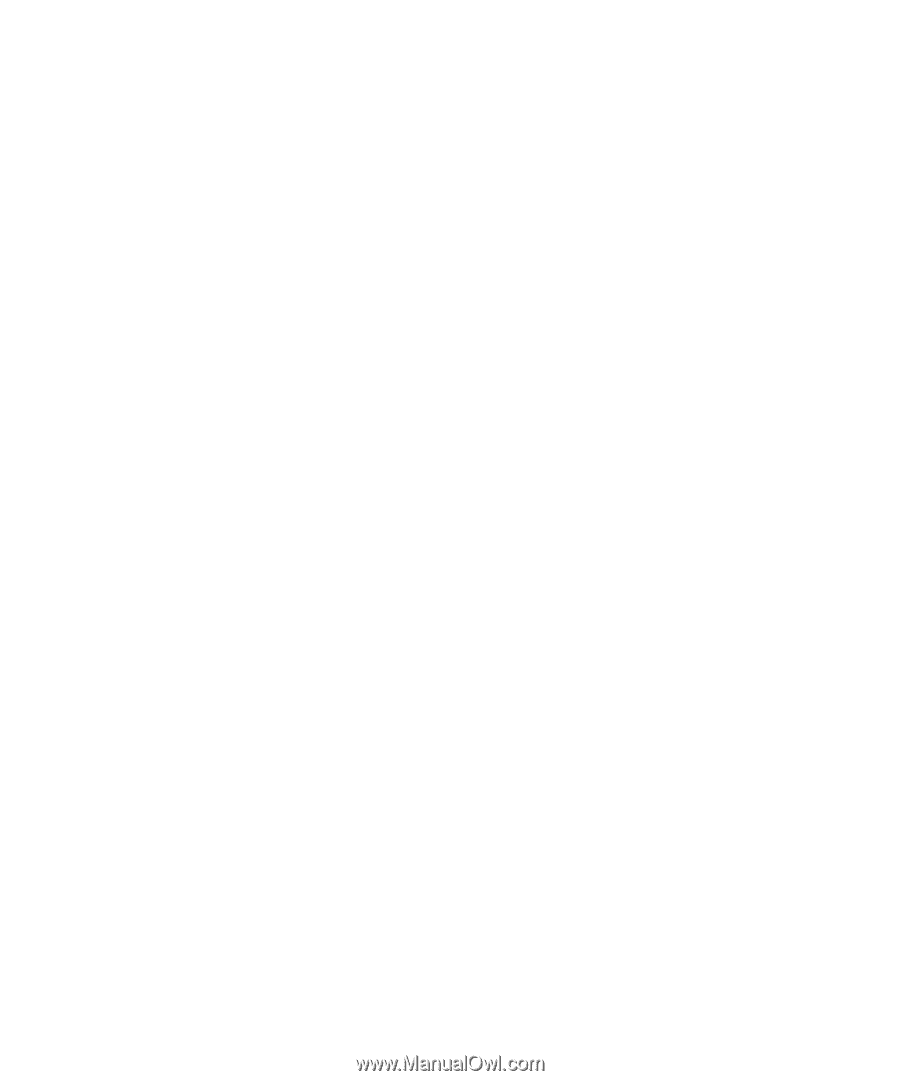
www.dell.com | support.dell.com
Dell™ PowerEdge™ 6950 Systems
Hardware Owner’s Manual