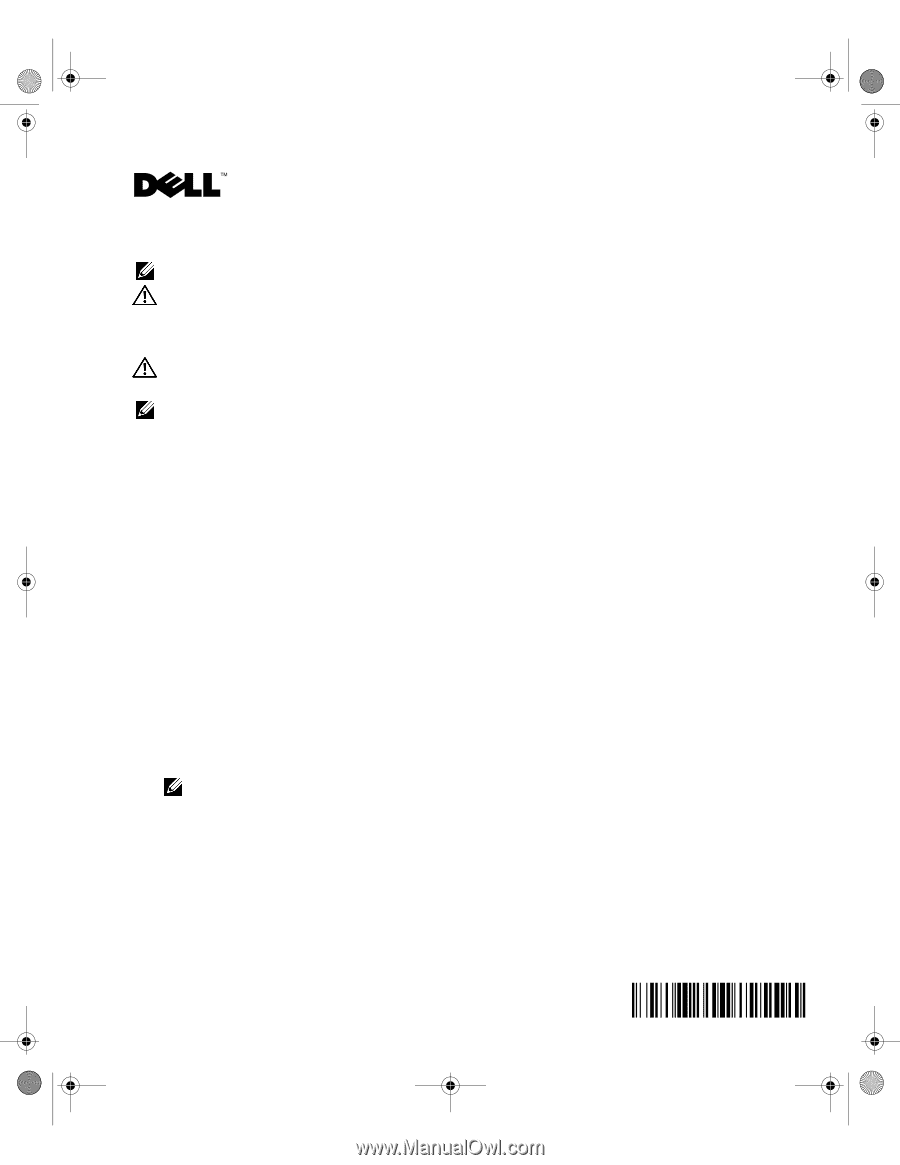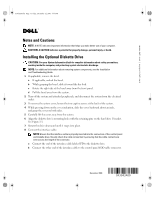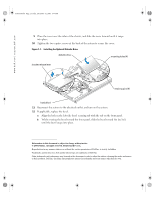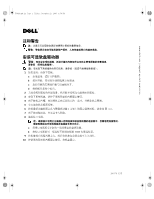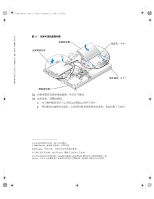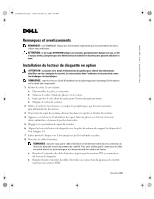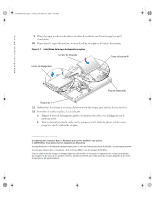Dell PowerEdge 750 Installing the Optional CD Drive (.pdf) - Page 1
Dell PowerEdge 750 Manual
 |
View all Dell PowerEdge 750 manuals
Add to My Manuals
Save this manual to your list of manuals |
Page 1 highlights
F3043am0.fm Page 1 Friday, December 12, 2003 4:44 PM www.dell.com | support.dell.com Notes and Cautions NOTE: A NOTE indicates important information that helps you make better use of your computer. CAUTION: A CAUTION indicates a potential for property damage, personal injury, or death. Installing the Optional Diskette Drive CAUTION: See your System Information Guide for complete information about safety precautions, working inside the computer, and protecting against electrostatic discharge. NOTE: For additional information about removing system components, see the Installation and Troubleshooting Guide. 1 If applicable, remove the bezel. a If applicable, unlock the bezel. b While grasping the bezel, slide it toward the key lock. c Rotate the right side of the bezel away from the front panel. d Pull the bezel away from the system. 2 Turn off the system and attached peripherals, and disconnect the system from the electrical outlet. 3 To remove the system cover, loosen the two captive screws at the back of the system. 4 While pressing down on the cover indention, slide the cover backward about an inch, and grasp the cover on both sides. 5 Carefully lift the cover away from the system. 6 Align the diskette drive's mounting holes with the retaining pins on the hard drive 1 bracket. See Figure 1-1. 7 Rotate the drive downward until it snaps into place. 8 Connect the interface cable. NOTE: Ensure that the interface cable is properly inserted into the connectors of the control panel and diskette drive. Visually check the cable connection by ensuring that the cable contacts are even across the length of the connector. a Connect the end of the interface cable labeled FD to the diskette drive. b Connect the other end of the interface cable to the control panel FDD cable connector. December 2003 0F3043A00