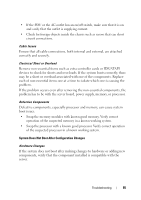Dell PowerEdge C5125 Hardware Owner's Manual - Page 86
Software Changes, BIOS Changes, Viewing System Event Logs for Investigation, Remove AC power.
 |
View all Dell PowerEdge C5125 manuals
Add to My Manuals
Save this manual to your list of manuals |
Page 86 highlights
Software Changes If you recently installed new software or new device drivers: Try booting into Safe Mode and uninstall the new software or driver. If you can now boot normally, there may be a compatibility issue between the new software or driver and some component in your system. Contact the software manufacturer for assistance. BIOS Changes Changes to some advanced BIOS settings (such as those found in the "Advanced Menu" on page 19) can cause boot issues. Changes to Advanced BIOS settings should only be made by experienced users. If the BIOS Setup Utility is accessible by pressing F2 during boot, reset the BIOS to factory defaults by pressing F9. Save and exit the BIOS Setup (see "Setup Menu" on page 11 for more details). If you cannot access the BIOS Setup Utility, clear the CMOS by performing the following steps: 1 Power down the server. Do not unplug the power cord. 2 Open the server chassis (see Removing the Chassis Cover on page 24). 3 Move jumper (J24) from the default operation position, covering pins 1 and 2, to the reset / clear CMOS, covering pins 2 and 3. 4 Remove AC power. 5 Wait 5 seconds. 6 Move the jumper back to default position, covering pins 1 and 2. 7 Replace the chassis cover and power up the server. The CMOS is now cleared and can be reset by going into BIOS setup. Viewing System Event Logs for Investigation If the front panel LED blinks for 30 to 60 seconds upon applying AC power to the power supply, the baseboard management controller (BMC) is initializing. If not, then the BMC is not functioning. If the BMC is working, try to gather system event log (SEL) information for investigation (see "View BMC Event Log" on page 38 for more information). 86 Troubleshooting