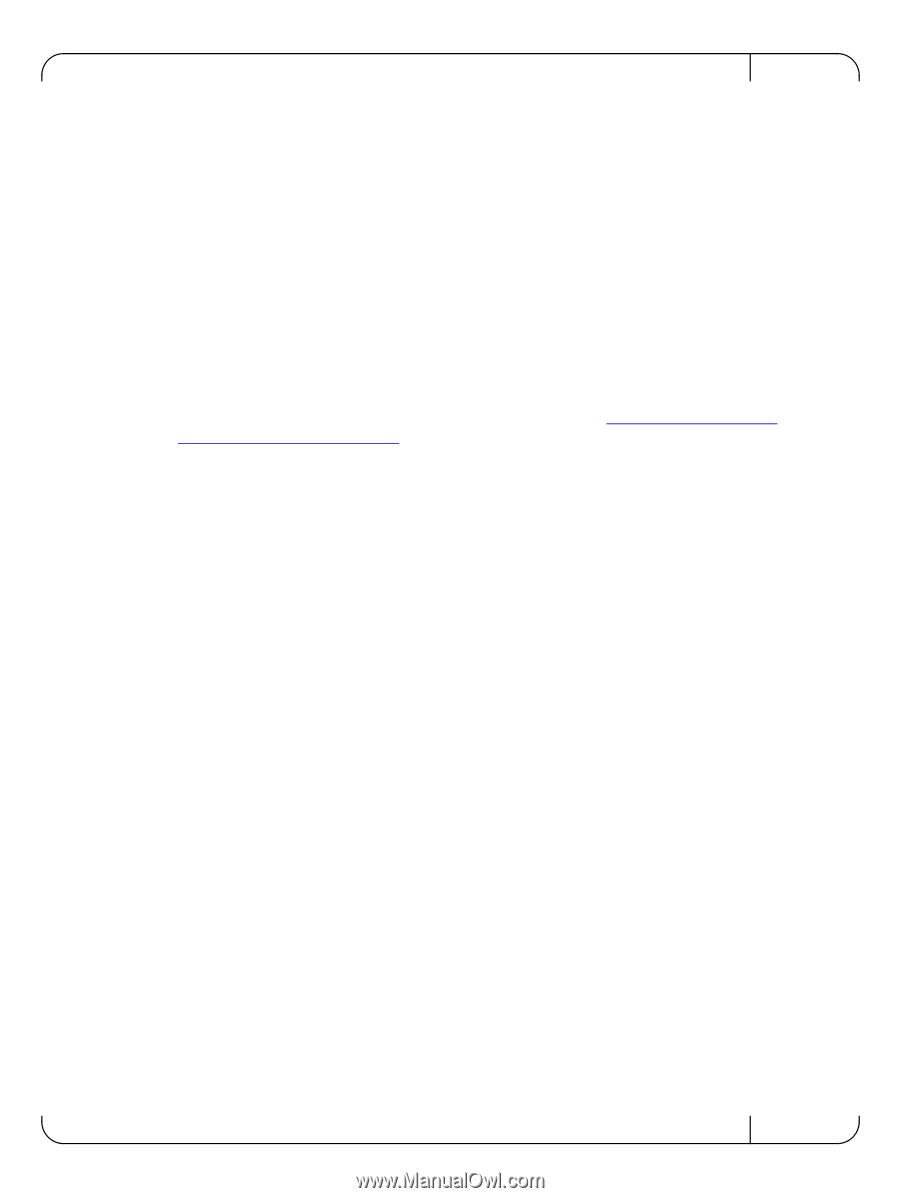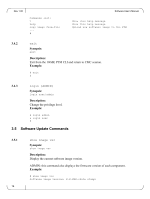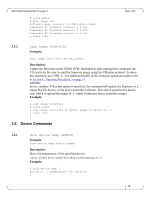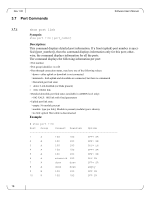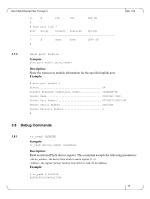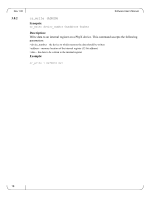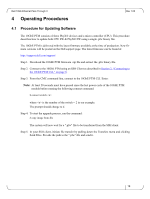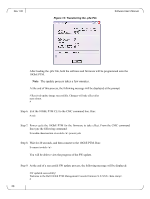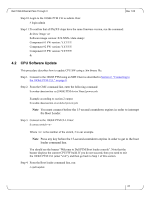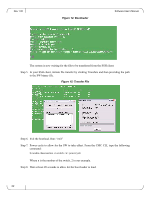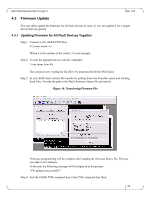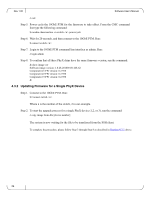Dell PowerEdge M420 Dell 10Gb Ethernet Pass Through II for M1000e Software Use - Page 19
Operating Procedures
 |
View all Dell PowerEdge M420 manuals
Add to My Manuals
Save this manual to your list of manuals |
Page 19 highlights
Dell 10Gb Ethernet Pass Through II 4 Operating Procedures Rev 1.00 4.1 Procedure for Updating Software The 10GbE PTM consists of three PhyX® devices and a micro-controller (CPU). This procedure describes how to update both CPU SW & PhyX® FW using a single .pfw binary file. The 10GbE PTM is delivered with the latest firmware available at the time of production. New firmare versions will be posted on the Dell support page. The latest firmware can be found at: http://support.dell.com/support/ Step 1. Download the 10GbE PTM firmware .zip file and extract the .pfw binary file. Step 2. Connect to the 10GbE PTM using an SSH Client as described in Section 2, "Connecting to the 10GbE PTM CLI," on page 8. Step 3. From the CMC command line, connect to the 10GbE PTM CLI. Enter: Note: At least 20 seconds must have passed since the last power cycle of the 10GbE PTM module before running the following connect command. $ connect switch- where is the number of the switch -- 2 in our example. The prompt should change to #. Step 4. To start the upgrade process, run the command: # copy image from-file The system will now wait for a ".pfw" file to be transferred from the SSH client. Step 5. In your SSH client, initiate file transfer by pulling down the Transfers menu and clicking Send Files. Provide the path to the ".pfw" file and send it. 19