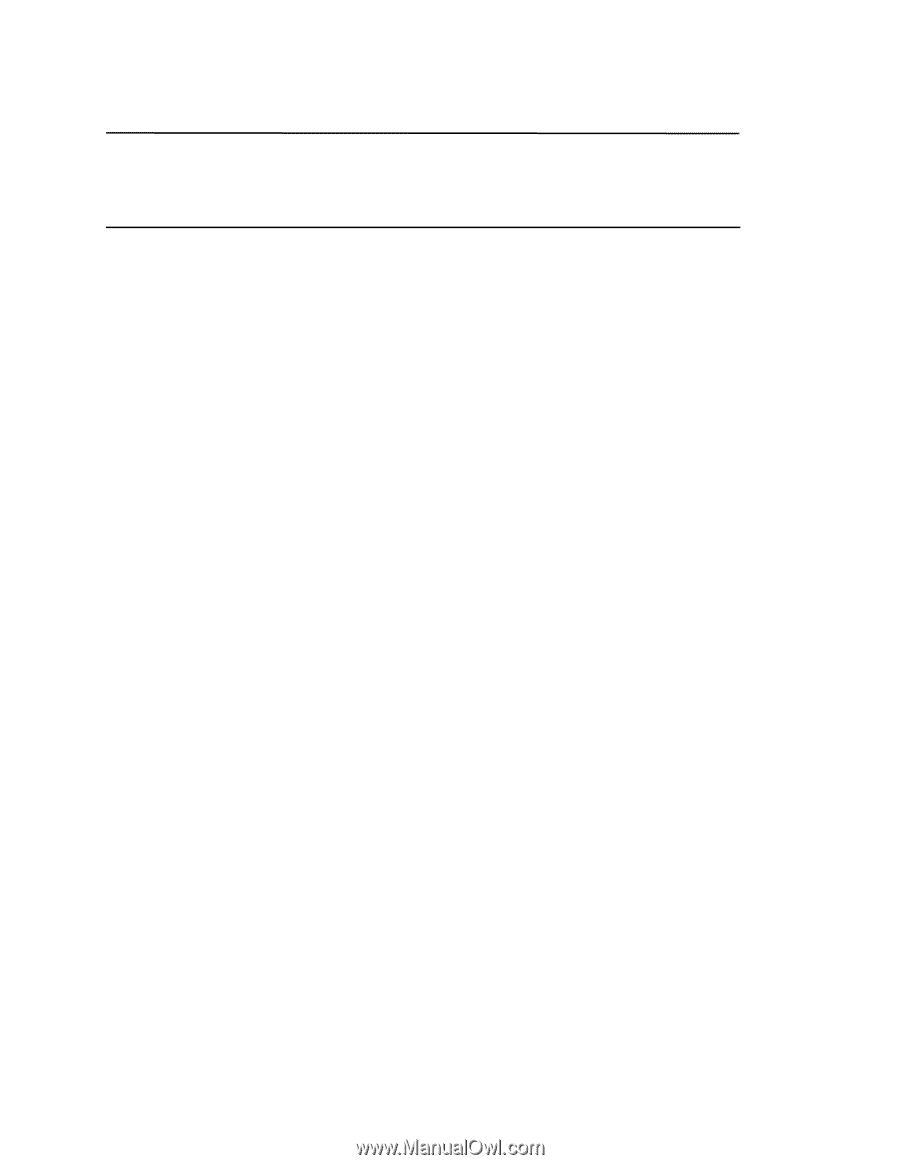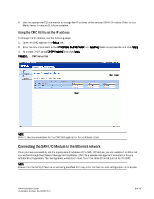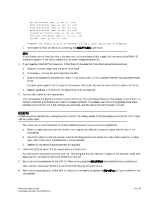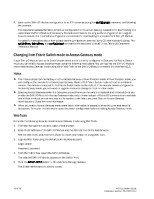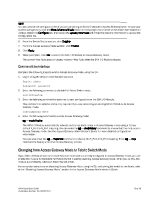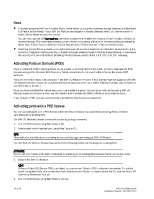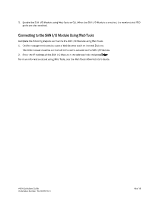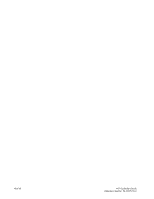Dell PowerEdge M520 Brocade 4424 Blade Server SAN I/O QuickStart Guide - Page 11
Dell PowerEdge M520 Manual
 |
View all Dell PowerEdge M520 manuals
Add to My Manuals
Save this manual to your list of manuals |
Page 11 highlights
You should save the configuration file if you are converting an SAN I/O Module to Access Gateway mode. To save your current configuration, click the Show Advanced Mode button in the top right-hand corner of the Switch Administration window. Select the Configure tab, then select the Upload/Download tab. Enter the relevant information to upload the configuration file. 6. From the Switch Status section, click Disable. 7. From the Access Gateway Mode section, click Enable. 8. Click Apply. 9. When prompted, click Yes to restart the SAN I/O Module in Access Gateway mode. The current Web Tools session closes; relaunch Web Tools after the SAN I/O Module reboots. NOTE Command Line Interface Complete the following steps to enable Access Gateway mode using the CLI. 1. Log in using the default administrative account. Login: admin Password: password 2. Enter the following command to disable Full Fabric Switch mode. switchDisable 3. Enter the following command to save the current configuration on the SAN I/O Module. This command is optional and is only required if you are converting an existing SAN I/O Module to Access Gateway mode. configUpload Save 4. Enter the following command to enable Access Gateway mode: ag --modeEnable The SAN I/O Module automatically reboots and comes back online in Access Gateway mode using a factory default F_Port to N_Port mapping. You can enter the ag --modeShow command to ensure that the module is in Access Gateway mode. See the Access Gateway Administrator's Guide for more detailed configuration information. You can also enter the ag --mapshow command to display the F_Port to N_Port mapping. Enter ag --help command to display a list of all Access Gateway actions. Changing from Access Gateway Mode to Fabric Switch Mode If your SAN I/O Module can run in Dual Function mode and is currently configured in Access Gateway mode, you can enable the module for Standard Full Fabric Switch mode by disabling Access Gateway mode. When you do this, the module automatically reboots in Fabric Switch mode. For complete instructions on disabling Access Gateway Mode using the CLI and joining the switch to the fabric, refer to the "Disabling Access Gateway Mode" section in the Access Gateway Administrator's Guide. 4424 QuickStart Guide Publication Number: 53-1000572-01 13 of 16