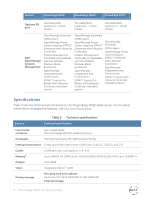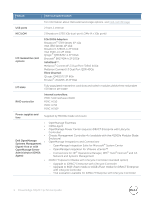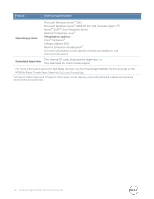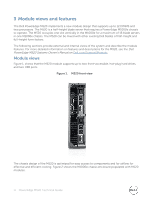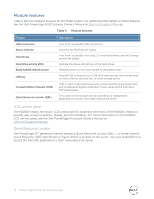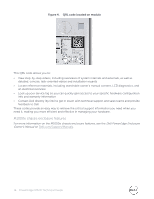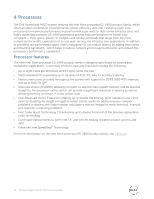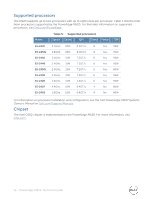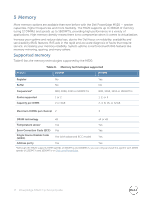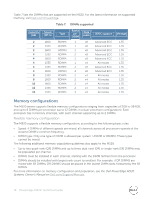Dell PowerEdge M520 Technical Guide - Page 13
Module features - blade server tpm
 |
View all Dell PowerEdge M520 manuals
Add to My Manuals
Save this manual to your list of manuals |
Page 13 highlights
Module features Table 4 lists the modules features for the M520 system. For additional information on these features, see the Dell PowerEdge M520 Systems Owner's Manual on Dell.com/Support/Manuals. Table 4. Module features Feature Description USB connectors Status indicator Hard drives Hard drive activity LEDs Blade handle release button USB key Trusted Platform Module (TPM) Quick Resource Locator (QRL) Two front-accessible USB connectors Indicator for M520 power status Two front-accessible, hot-plug, 2.5-inch hard drives; see the Storage section for details Indicate the status and activity of the hard drives Release button on the front handle of the blade server Internal USB connector for a USB flash memory key that can be used as a boot device, security key, or mass storage device TPM is used to generate/store keys, protect/authenticate passwords, and create/store digital certificates; it also supports the Intel Xeon TXT functionality This code on the module can be scanned by a smartphone application to access information about the server LCD control panel The M1000e chassis enclosure LCD control panel is located on the front of the M1000e chassis to provide user access to buttons, display, and I/O interfaces. For more information on the M1000e LCD control panel, see the Dell PowerEdge Enclosure Owner's Manual on Dell.com/Support/Manuals. Quick Resource Locator Dell PowerEdge 12th generation servers feature a Quick Resource Locator (QRL) - a model-specific Quick Response (QR) code (shown in Figure 4) that is located on the server. Use your smartphone to access the Dell QRL application to learn more about the server. 13 PowerEdge M520 Technical Guide