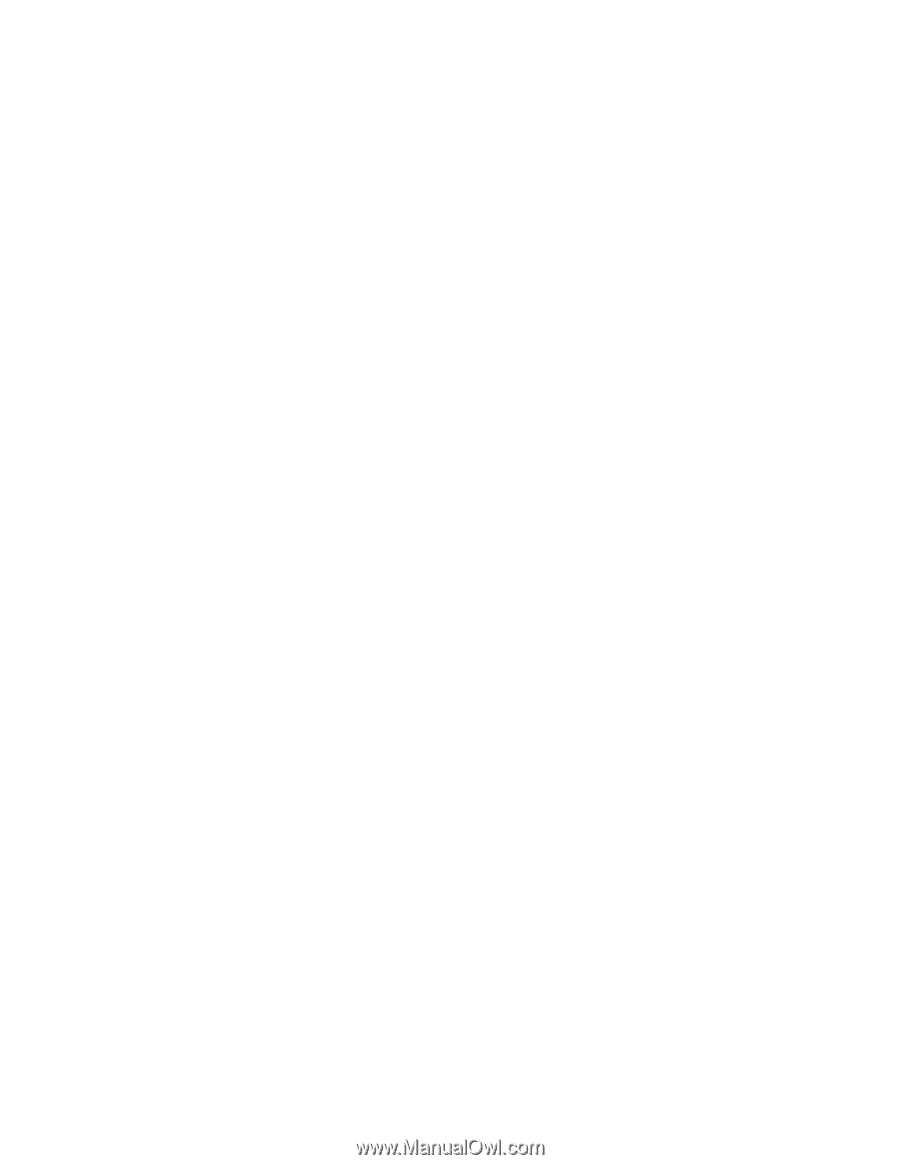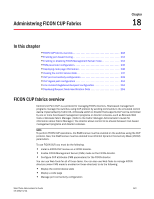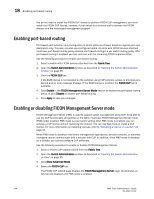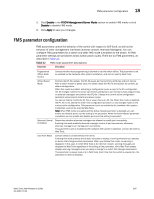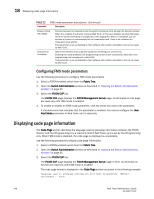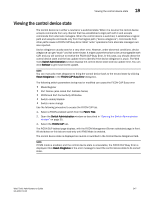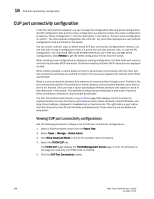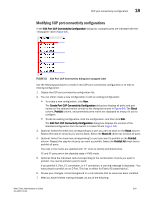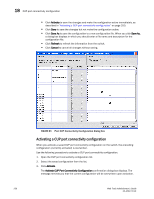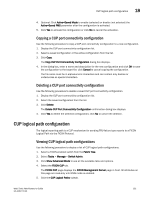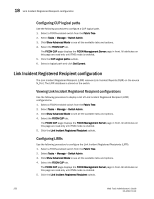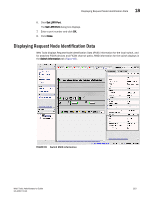Dell PowerEdge M710HD Web Tools Administrator’s Guide - Page 276
CUP port connectivity configuration
 |
View all Dell PowerEdge M710HD manuals
Add to My Manuals
Save this manual to your list of manuals |
Page 276 highlights
DRAFT: BROCADE CONFIDENTIAL 18 CUP port connectivity configuration CUP port connectivity configuration In the Port Connectivity subpanel, you can manage the configuration files and active configuration. All CUP configuration files and the active configuration are listed in a table. The active configuration is listed as "Active Configuration*" and the description in the table is "Current active configuration on switch." The other special configuration file is the IPL. Any other files displayed are user-defined configurations and are stored on the switch. You can create, activate, copy, or delete saved CUP port connectivity configurations; however, you can only edit or copy a configuration while it is active.You can also activate, edit, or copy the IPL configuration. You must have FMS mode enabled before you can make any changes to the configurations. Click Refresh to get the latest configuration file list from the switch. When creating a new configuration or editing an existing configuration, the Web Tools port name is restricted to printable ASCII characters. Characters beyond printable ASCII characters are displayed as dots. When initially installed, a switch allows any port to dynamically communicate with any other port. Two connectivity attributes are defined to restrict this any-to-any capability for external ports: Block and Prohibit. Block is a port connectivity attribute that prevents all communication through a port. Prohibit is the port connectivity attribute that prohibits or allows dynamic communication between ports when a port is not blocked. Each port has a vector specifying its Prohibit attribute with respect to each of the other ports in the switch. This attribute is always set symmetrically in that a pair of ports is either prohibited or allowed to communicate dynamically. The Port Connectivity table (shown in Figure 64 on page 250) displays the Port number (in physical-location format), Port Name (port address name), Block attribute, Prohibit attribute, and Area Id (port address, displayed in hexadecimal) in fixed columns. The right side is a port matrix, that lists all ports by Area ID and identifies prohibited ports. Those columns are scrollable and swappable. Viewing CUP port connectivity configurations Use the following procedure to display a list of CUP port connectivity configurations. 1. Select a FICON-enabled switch from the Fabric Tree. 2. Select Tasks > Manage > Switch Admin. 3. Click Show Advanced Mode to see all the available tabs and options. 4. Select the FICON CUP tab. The FICON CUP page displays the FICON Management Server page in front. All attributes on this page are read-only until FMS mode is enabled. 5. Click the CUP Port Connectivity subtab. 248 Web Tools Administrator's Guide 53-1001772-01