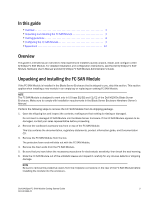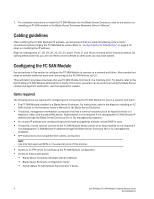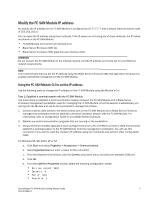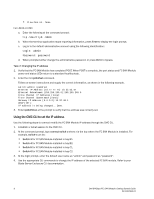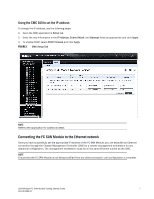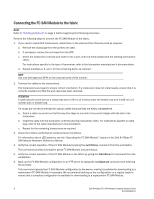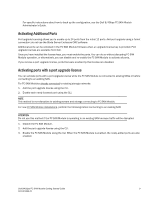Dell PowerEdge M710HD 8/4 Gbps FC SAN Module Getting Started Guide - Page 10
Connecting the FC SAN Module to the fabric, Dell 8/4Gbps FC, SAN Module Hardware Reference Manual
 |
View all Dell PowerEdge M710HD manuals
Add to My Manuals
Save this manual to your list of manuals |
Page 10 highlights
Connecting the FC SAN Module to the fabric NOTE Refer to "Cabling guidelines" on page 4 before beginning the following procedure. Perform the following steps to connect the FC SAN Module to the fabric. 1. If you need to install SFP transceivers, install them in the external Fibre Channel ports as required. a. Remove the dust plugs from the ports to be used. b. If necessary, remove the end caps from the SFP. c. Orient the transceiver correctly and insert it into a port until it is firmly seated and the latching mechanism clicks. For instructions specific to the type of transceiver, refer to the transceiver manufacturer's documentation. d. Repeat substeps a, b, and c for the remaining ports, as required. NOTE Use only Dell-approved SFPs on the external ports of this module. 2. Connect the cables to the transceivers. The transceivers are keyed to ensure correct orientation. If a transceiver does not install easily, ensure that it is correctly oriented and that the end caps have been removed. ATTENTION A cable should not be bent to a radius less than 5.08 cm (2 inches) under full tensile load and 3.048 cm (1.2 inches) with no tensile load. Tie wraps are not recommended for optical cables because they are easily overtightened. a. Orient a cable connector so that the key (the ridge on one side of connector) aligns with the slot in the transceiver. b. Insert the cable into the transceiver until the latching mechanism clicks. For instructions specific to cable type, refer to the cable manufacturer's documentation. c. Repeat for the remaining transceivers as required. 3. Check the LEDs to verify that all components are functional. For information about LED patterns, see the "Operating the FC SAN Module" chapter in the Dell 8/4Gbps FC SAN Module Hardware Reference Manual. 4. Verify the correct operation of the FC SAN Module by typing the switchShow command from the workstation. This command provides information about FC SAN Module and port status. 5. Verify the correct operation of the FC SAN Module in the fabric by typing the fabricShow CLI command from the workstation. 6. Back up the FC SAN Module configuration to an FTP server by typing the configUpload command and following the prompts. This command uploads the FC SAN Module configuration to the server, making it available for downloading to a replacement FC SAN Module if necessary. We recommend backing up the configuration on a regular basis to ensure that a complete configuration is available for downloading to a replacement FC SAN Module. 8 Dell 8/4Gbps FC SAN Module Getting Started Guide 53-1001963-01