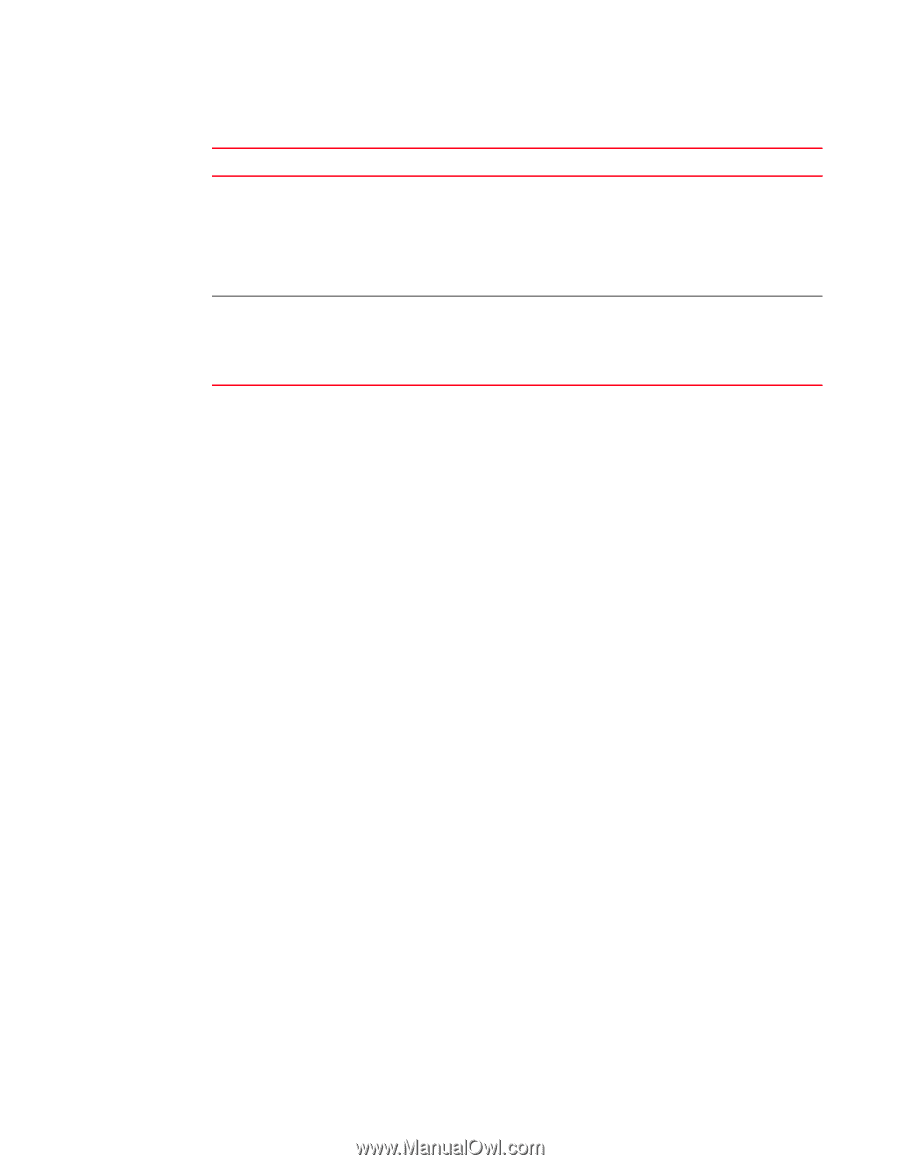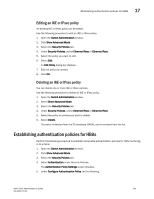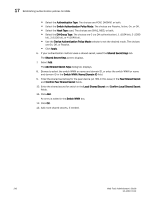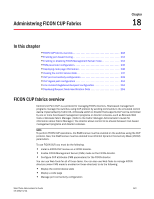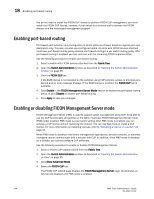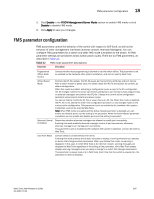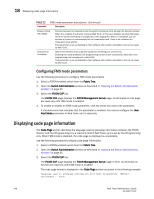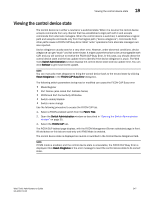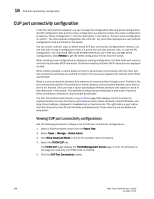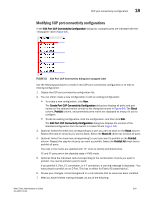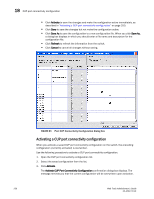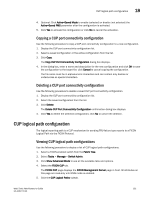Dell PowerEdge M805 Web Tools Administrator’s Guide - Page 274
Configuring FMS mode parameters, Displaying code information
 |
View all Dell PowerEdge M805 manuals
Add to My Manuals
Save this manual to your list of manuals |
Page 274 highlights
DRAFT: BROCADE CONFIDENTIAL 18 Displaying code page information TABLE 22 FMS mode parameter descriptions (Continued) Parameter Description Director Clock Alert Mode Host Control Prohibited Controls behavior for attempts to set the switch timestamp clock through the director console. When it is enabled, the director console (Web Tools, in this case) displays warning indications when the switch timestamp is changed by a user application. When it is disabled, you can activate a function to automatically set the timestamp clock. There is no indication for timestamp clock setting. This parameter is set as disabled by the hardware after system installation, and can be reset by Web Tools. Determines whether host programming allows modifying port connectivity. Enabling this mode prohibits host programming control of port connectivity; otherwise, host programming can manage port connectivity. This parameter is set as disabled by the hardware after system installation. and can be reset by Web Tools. Configuring FMS mode parameters Use the following procedure to configure FMS mode parameters. 1. Select a FICON-enabled switch from the Fabric Tree. 2. Open the Switch Administration window as described in "Opening the Switch Administration window" on page 35. 3. Select the FICON CUP tab. The FICON CUP page displays the FICON Management Server page. All attributes on this page are read-only until FMS mode is enabled. 4. To enable or disable an FMS mode parameter, click the check box next to the parameter. A checked check box indicates that the parameter is enabled. You cannot configure the User Alert Mode parameter in Web Tools, as it is read-only. Displaying code page information The Code Page section identifies the language used to exchange information between the FICON director and Host Programming. It is a read-only field in Web Tools, as it is set by Host Programming only. When FMS mode is disabled, the code page is displayed as unavailable. Use the following procedure to display code page information. 1. Select a FICON-enabled switch from the Fabric Tree. 2. Open the Switch Administration window as described in "Opening the Switch Administration window" on page 35. 3. Select the FICON CUP tab. The FICON CUP page displays the FICON Management Server page in front. All attributes on this tab are read-only until FMS mode is enabled. The code page format is displayed in the Code Page section as shown in the following example: Language used to exchange information with Host Programming: (EBCDIC) USA/Canada -- 00037 246 Web Tools Administrator's Guide 53-1001772-01