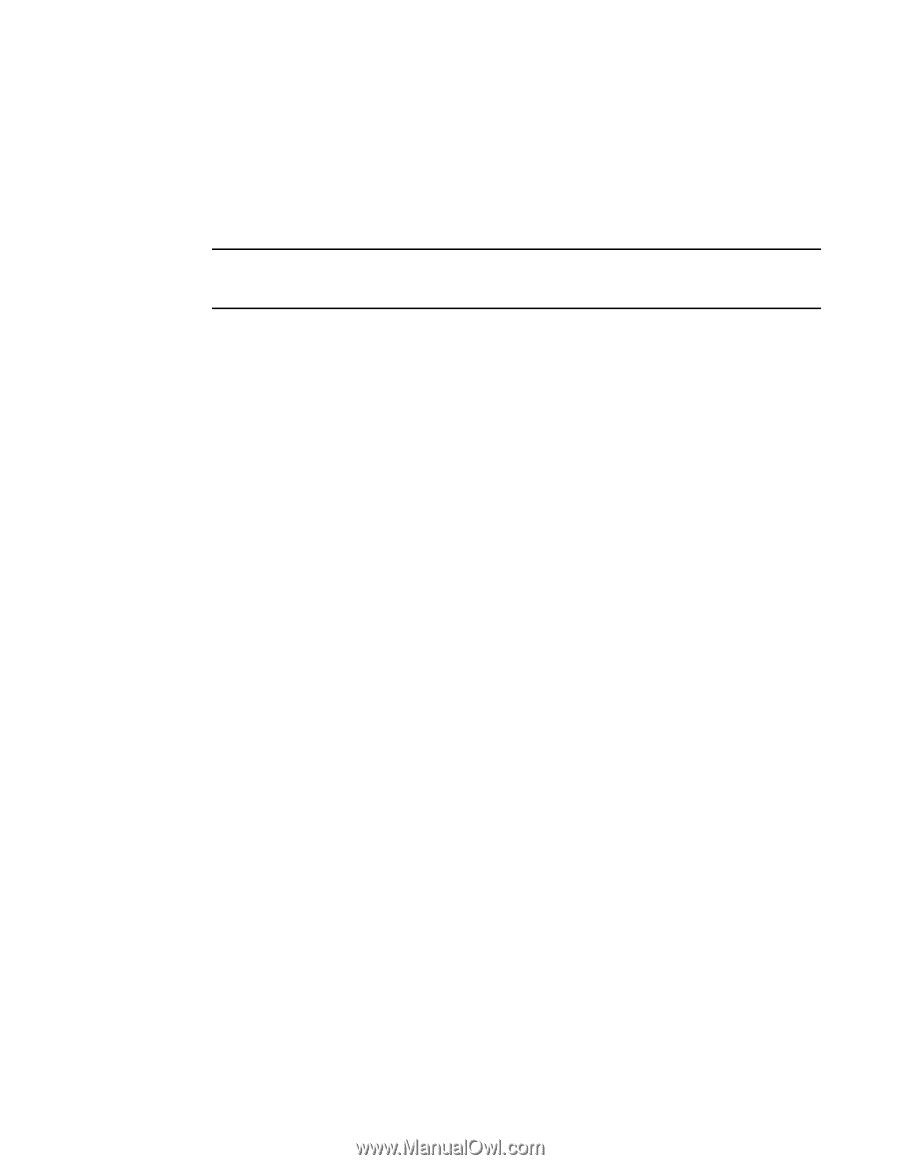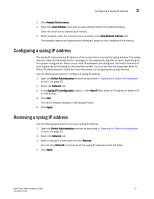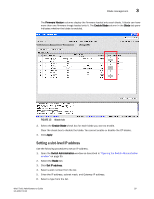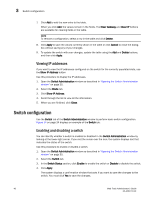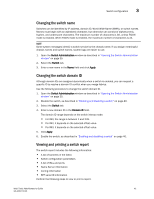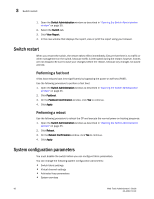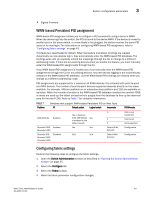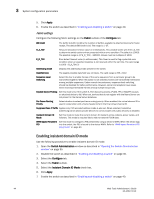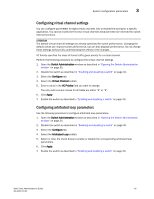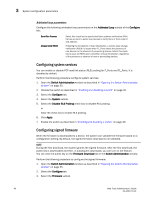Dell PowerEdge M805 Web Tools Administrator’s Guide - Page 69
Changing the switch name, Viewing and printing a switch report, Switch Administration, Switch, Apply
 |
View all Dell PowerEdge M805 manuals
Add to My Manuals
Save this manual to your list of manuals |
Page 69 highlights
DRAFT: BROCADE CONFIDENTIAL Switch configuration 3 Changing the switch name Switches can be identified by IP address, domain ID, World Wide Name (WWN), or switch names. Names must begin with an alphabetic character, but otherwise can consist of alphanumeric, hyphen, and underscore characters. The maximum number of characters is 30, unless FICON mode is enabled. When FICON mode is enabled, the maximum number of characters is 24. NOTE Some system messages identify a switch service by the chassis name. If you assign meaningful chassis names and switch names, system logs are easier to use. 1. Open the Switch Administration window as described in "Opening the Switch Administration window" on page 35. 2. Select the Switch tab. 3. Enter a new name in the Name field and click Apply. Changing the switch domain ID Although domain IDs are assigned dynamically when a switch is enabled, you can request a specific ID to resolve a domain ID conflict when you merge fabrics. Use the following procedure to change the switch domain ID. 1. Open the Switch Administration window as described in "Opening the Switch Administration window" on page 35. 2. Disable the switch, as described in "Enabling and disabling a switch" on page 40. 3. Select the Switch tab. 4. Enter a new domain ID in the Domain ID field. The domain ID range depends on the switch interop mode: • For IM0, the range is between 1 and 239. • For IM2, it depends on the selected offset value. • For IM3, it depends on the selected offset value. 5. Click Apply. 6. Enable the switch, as described in "Enabling and disabling a switch" on page 40. Viewing and printing a switch report The switch report includes the following information: • A list of switches in the fabric • Switch configuration parameters • A list of ISLs and ports • Name Server information • Zoning information • SFP serial ID information Perform the following steps to view or print a report. Web Tools Administrator's Guide 41 53-1001772-01