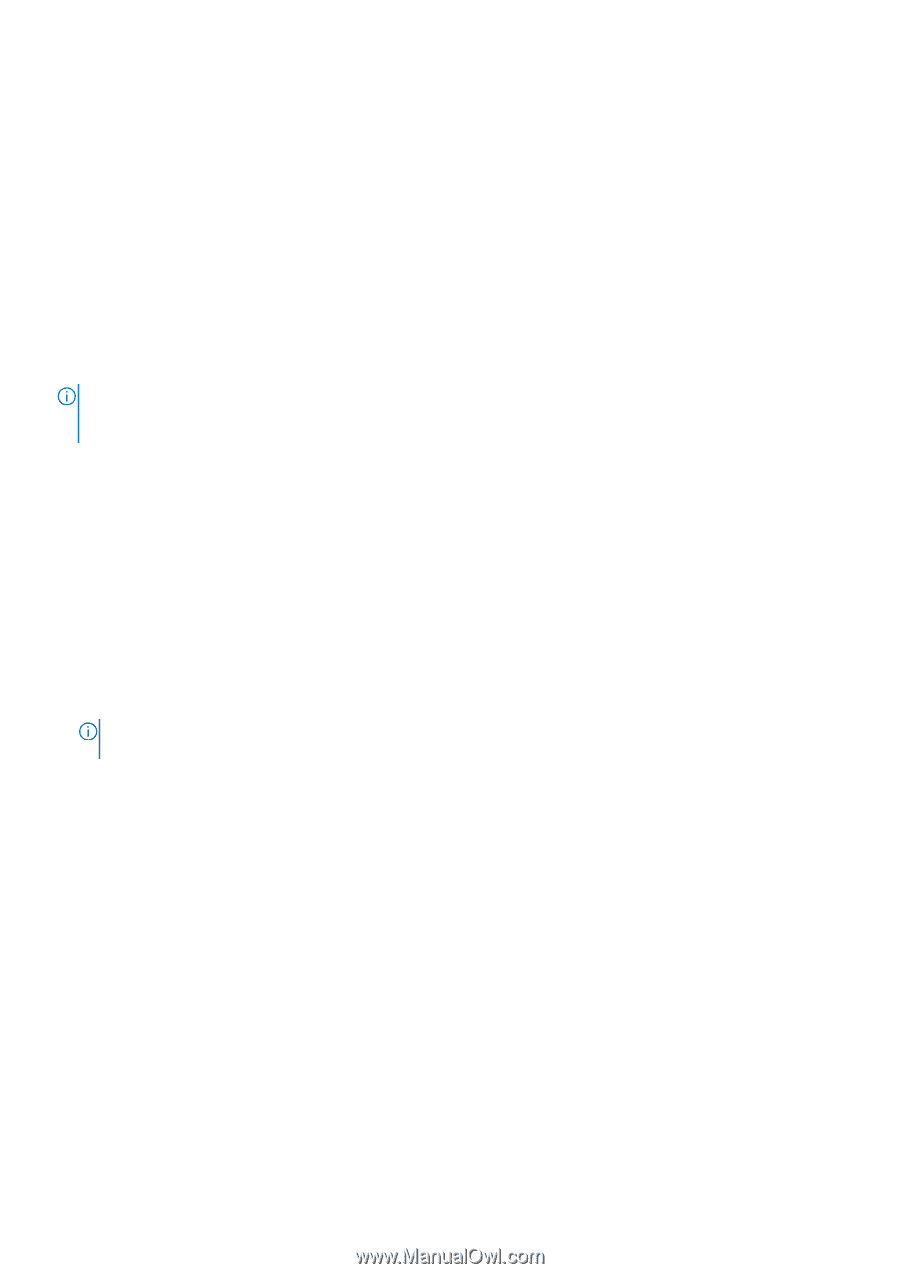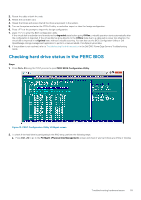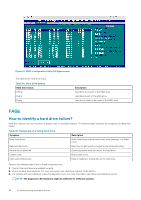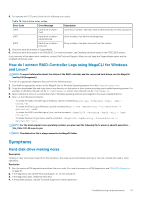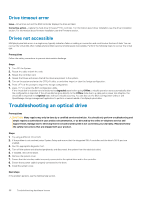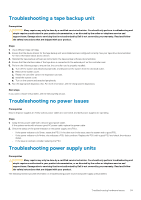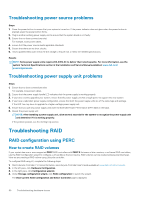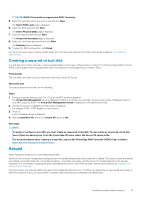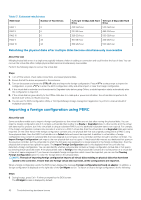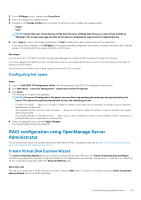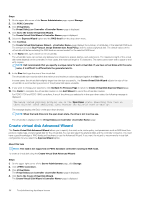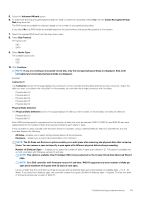Dell PowerEdge MX740c EMC PowerEdge Servers Troubleshooting Guide - Page 60
Troubleshooting power source problems, Troubleshooting RAID, RAID configuration using PERC
 |
View all Dell PowerEdge MX740c manuals
Add to My Manuals
Save this manual to your list of manuals |
Page 60 highlights
Troubleshooting power source problems Steps 1. Press the power button to ensure that your system is turned on. If the power indicator does not glow when the power button is pressed, press the power button firmly. 2. Plug in another working power supply unit to ensure that the system board is not faulty. 3. Ensure that no loose connections exist. For example, loose power cables. 4. Ensure that the power source meets applicable standards. 5. Ensure that there are no short circuits. 6. Have a qualified electrician check the line voltage to ensure that it meets the needed specifications. Results NOTE: Some power supply units require 200-240V AC to deliver their rated capacity. For more information, see the system Technical Specifications section in the Installation and Service Manual available at www.dell.com/ poweredgemanuals. Troubleshooting power supply unit problems Steps 1. Ensure that no loose connections exist. For example, loose power cables. 2. Ensure that the power supply handle LED indicates that the power supply is working properly. 3. If you have recently upgraded your system, ensure that the power supply unit has enough power to support the new system. 4. If you have a redundant power supply configuration, ensure that both the power supply units are of the same type and wattage. If the LED You may have to upgrade to a higher wattage power supply unit. 5. Ensure that you use only power supply units with the Extended Power Performance (EPP) label on the back. 6. Reseat the power supply unit. NOTE: After installing a power supply unit, allow several seconds for the system to recognize the power supply unit and determine if it is working properly. If the problem persists, see the Getting help section. Troubleshooting RAID RAID configuration using PERC How to create RAID volumes If your system has one or more supported PERC RAID controllers with PERC 8 firmware or later versions, or software RAID controllers, use the RAID Configuration wizard to configure a virtual disk as the boot device. RAID volumes can be created using several interfaces. Here we are creating a RAID volume using Lifecycle controller. To configure RAID using LC, complete the following steps: 1. Start Lifecycle Controller. For more information, see Lifecycle Controller User's Guide available at www.dell.com/idracmanuals . 2. In the left pane, click Hardware Configuration. 3. In the right pane, click Configuration wizards. 4. Under Storage configuration wizard, click RAID configuration to launch the wizard. The View Current RAID Configuration and Select Controller page is displayed. 60 Troubleshooting hardware issues