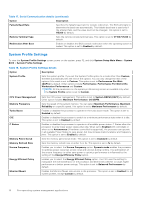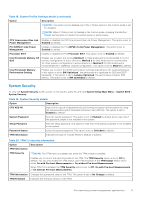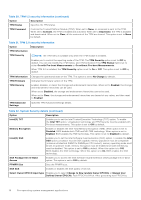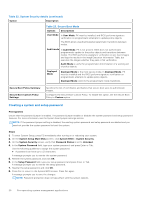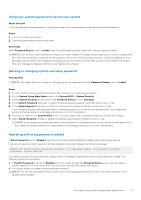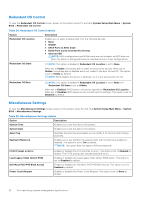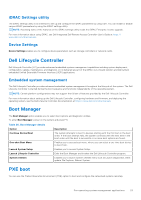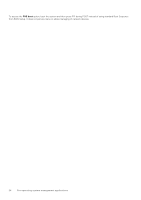Dell PowerEdge MX750c EMC BIOS and UEFI Reference Guide - Page 20
Creating a system and setup password, Table 22. System Security details continued
 |
View all Dell PowerEdge MX750c manuals
Add to My Manuals
Save this manual to your list of manuals |
Page 20 highlights
Table 22. System Security details (continued) Option Description Table 23. Secure Boot Mode Options Descriptions User Mode In User Mode, PK must be installed, and BIOS performs signature verification on programmatic attempts to update policy objects. The BIOS allows unauthenticated programmatic transitions between modes. Audit mode In Audit Mode, PK is not present. BIOS does not authenticate programmatic update to the policy objects and transitions between modes. The BIOS performs a signature verification on pre-boot images and logs the results in the image Execution Information Table, but executes the images whether they pass or fail verification. Audit Mode is useful for programmatic determination of a working set of policy objects. Deployed Mode Deployed Mode is the most secure mode. In Deployed Mode, PK must be installed and the BIOS performs signature verification on programmatic attempts to update policy objects. Deployed Mode restricts the programmatic mode transitions. Secure Boot Policy Summary Secure Boot Custom Policy Settings Specifies the list of certificates and hashes that secure boot uses to authenticate images. Configures the Secure Boot Custom Policy. To enable this option, set the Secure Boot Policy to Custom option. Creating a system and setup password Prerequisites Ensure that the password jumper is enabled. The password jumper enables or disables the system password and setup password features. For more information, see the System board jumper settings section. NOTE: If the password jumper setting is disabled, the existing system password and setup password are deleted and you need not provide the system password to boot the system. Steps 1. To enter System Setup, press F2 immediately after turning on or rebooting your system. 2. On the System Setup Main Menu screen, click System BIOS > System Security. 3. On the System Security screen, verify that Password Status is set to Unlocked. 4. In the System Password field, type your system password, and press Enter or Tab. Use the following guidelines to assign the system password: ● A password can have up to 32 characters. A message prompts you to reenter the system password. 5. Reenter the system password, and click OK. 6. In the Setup Password field, type your setup password and press Enter or Tab. A message prompts you to reenter the setup password. 7. Reenter the setup password, and click OK. 8. Press Esc to return to the System BIOS screen. Press Esc again. A message prompts you to save the changes. NOTE: Password protection does not take effect until the system reboots. 20 Pre-operating system management applications