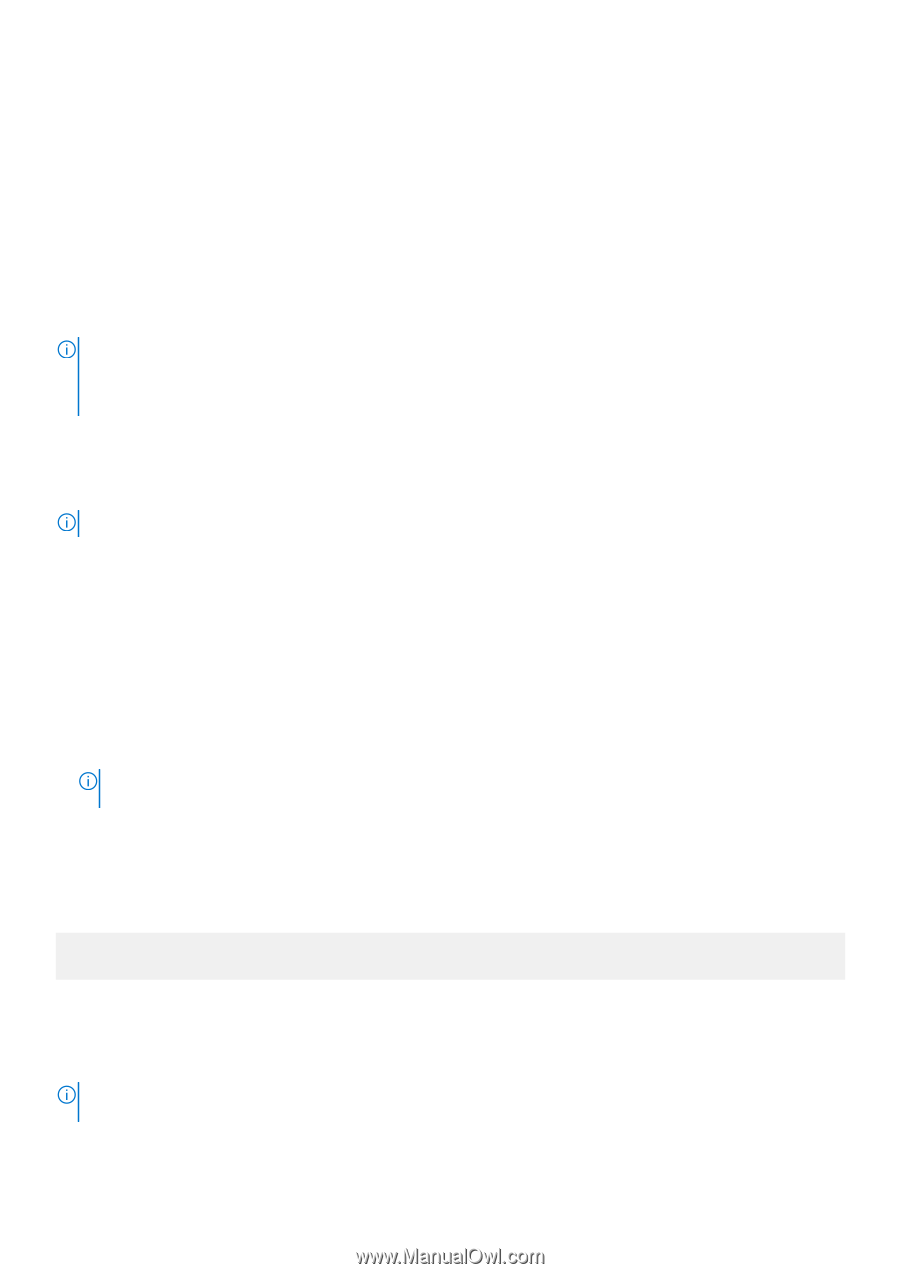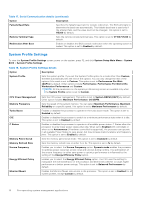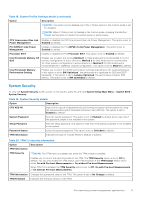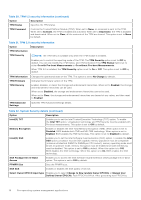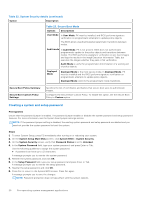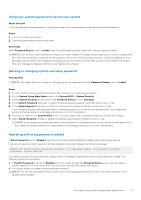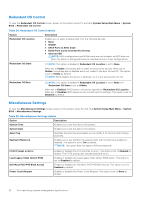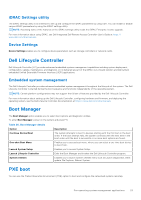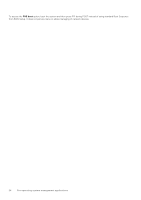Dell PowerEdge MX750c EMC BIOS and UEFI Reference Guide - Page 21
Using your system password to secure your system, Deleting or changing system and setup password
 |
View all Dell PowerEdge MX750c manuals
Add to My Manuals
Save this manual to your list of manuals |
Page 21 highlights
Using your system password to secure your system About this task If you have assigned a setup password, the system accepts your setup password as an alternate system password. Steps 1. Turn on or reboot your system. 2. Type the system password and press Enter. Next steps When Password Status is set to Locked, type the system password and press Enter when prompted at reboot. NOTE: If an incorrect system password is typed, the system displays a message and prompts you to reenter your password. You have three attempts to type the correct password. After the third unsuccessful attempt, the system displays an error message that the system has stopped functioning and must be turned off. Even after you turn off and restart the system, the error message is displayed until the correct password is entered. Deleting or changing system and setup password Prerequisites NOTE: You cannot delete or change an existing system or setup password if the Password Status is set to Locked. Steps 1. To enter System Setup, press F2 immediately after turning on or restarting your system. 2. On the System Setup Main Menu screen, click System BIOS > System Security. 3. On the System Security screen, ensure that Password Status is set to Unlocked. 4. In the System Password field, alter or delete the existing system password, and then press Enter or Tab. 5. In the Setup Password field, alter or delete the existing setup password, and then press Enter or Tab. If you change the system and setup password, a message prompts you to reenter the new password. If you delete the system and setup password, a message prompts you to confirm the deletion. 6. Press Esc to return to the System BIOS screen. Press Esc again, and a message prompts you to save the changes. 7. Select Setup Password, change, or delete the existing setup password and press Enter or Tab. NOTE: If you change the system password or setup password, a message prompts you to reenter the new password. If you delete the system password or setup password, a message prompts you to confirm the deletion. Operating with setup password enabled If Setup Password is set to Enabled, type the correct setup password before modifying the system setup options. If you do not type the correct password in three attempts, the system displays the following message: Number of unsuccessful password attempts: Maximum number of password attempts exceeded. System Halted! Even after you power off and restart the system, the error message is displayed until the correct password is typed. The following options are exceptions: ● If System Password is not set to Enabled and is not locked through the Password Status option, you can assign a system password. For more information, see the System Security Settings screen section. ● You cannot disable or change an existing system password. NOTE: You can use the password status option with the setup password option to protect the system password from unauthorized changes. Pre-operating system management applications 21