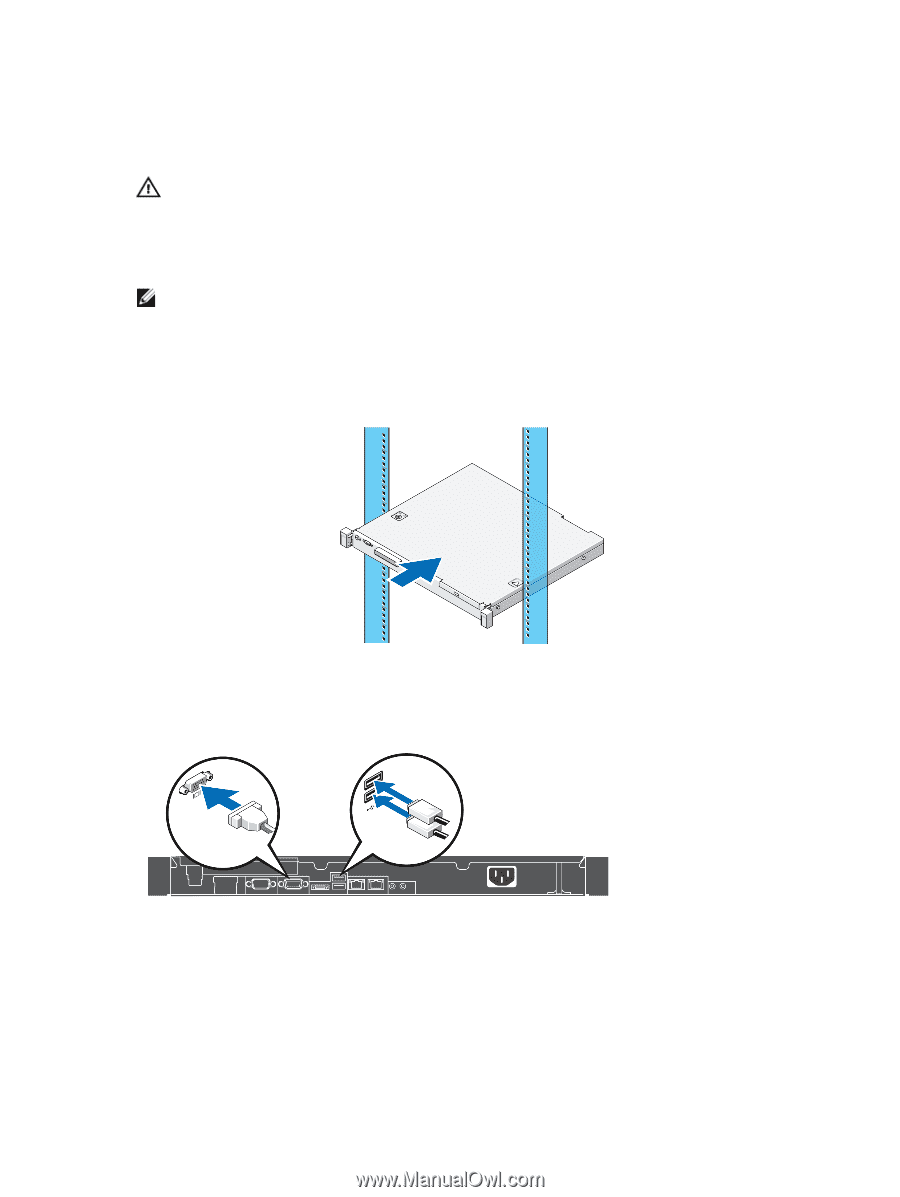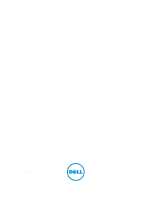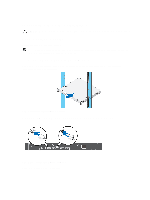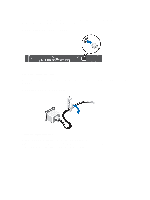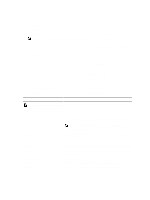Dell PowerEdge R220 Dell PowerEdge R220 Getting Started Guide - Page 3
Installation And Configuration, Unpacking A Rack System, Installing The Rails And System In A Rack - review
 |
View all Dell PowerEdge R220 manuals
Add to My Manuals
Save this manual to your list of manuals |
Page 3 highlights
Installation And Configuration WARNING: Before performing the following procedure, review the safety instructions that came with the system. Unpacking A Rack System Unpack your system and identify each item. NOTE: To use a PCIe card, you must install a PCIe card riser. If your system configuration does not include the PCIe card riser, you must purchase a kit with the riser. Installing The Rails And System In A Rack Assemble the rails and install the system in the rack following the safety instructions and the rack installation instructions provided with your system. Figure 1. Installing the Rails and System in a Rack Connecting The Optional Keyboard, Mouse, And Monitor Figure 2. Connecting Keyboard, Mouse, and Monitor Connect the keyboard, mouse, and monitor. 3