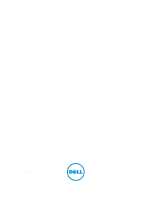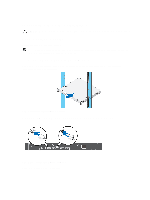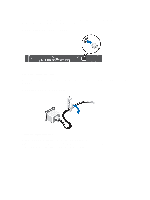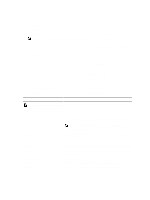Dell PowerEdge R220 Dell PowerEdge R220 Getting Started Guide - Page 4
Connecting The Power Cable - power supply
 |
View all Dell PowerEdge R220 manuals
Add to My Manuals
Save this manual to your list of manuals |
Page 4 highlights
The connectors on the back of your system have icons indicating the type of cable to be plugged into each connector. Be sure to tighten the screws (if any) on the monitor's cable connector. Connecting The Power Cable Figure 3. Connecting the Power Cable Connect the system's power cable to the system and, if a monitor is used, connect the monitor's power cable to the monitor. Securing The Power Cable Figure 4. Securing the Power Cable Bend the system power cable and secure the cable in the retention clip. Plug the other end of the power cable into a grounded electrical outlet or a separate power source such as an uninterruptible power supply (UPS) or a power distribution unit (PDU). 4
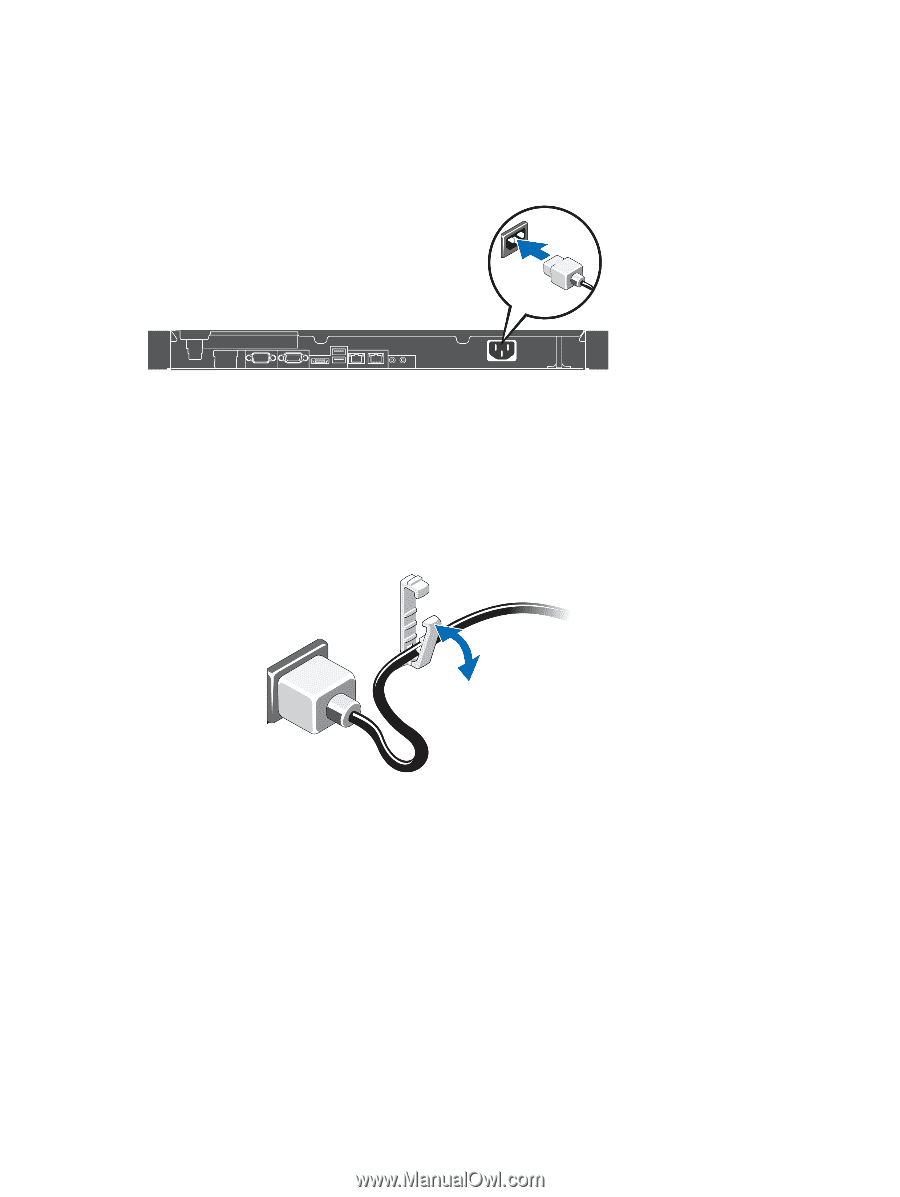
The connectors on the back of your system have icons indicating the type of cable to be plugged into each connector.
Be sure to tighten the screws (if any) on the monitor's cable connector.
Connecting The Power Cable
Figure 3. Connecting the Power Cable
Connect the system’s power cable to the system and, if a monitor is used, connect the monitor’s power cable to the
monitor.
Securing The Power Cable
Figure 4. Securing the Power Cable
Bend the system power cable and secure the cable in the retention clip.
Plug the other end of the power cable into a grounded electrical outlet or a separate power source such as an
uninterruptible power supply (UPS) or a power distribution unit (PDU).
4