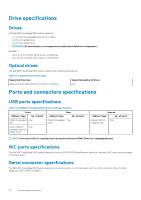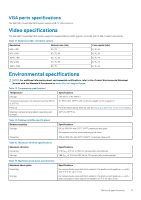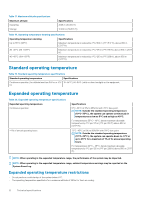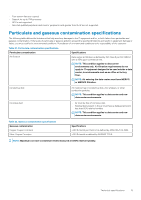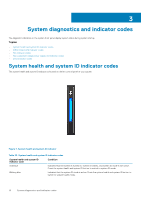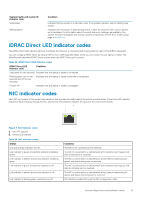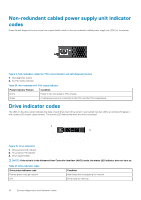Dell PowerEdge R240 EMC Technical Specifications Guide - Page 15
iDRAC Direct LED indicator codes, NIC indicator codes
 |
View all Dell PowerEdge R240 manuals
Add to My Manuals
Save this manual to your list of manuals |
Page 15 highlights
System health and system ID indicator code Solid amber Blinking amber Condition Indicates that the system is in fail-safe mode. If the problem persists, see the Getting help section. Indicates that the system is experiencing a fault. Check the System Event Log for specific error messages. For information about the event and error messages generated by the system firmware and agents that monitor system components, see the Error Code Lookup page at qrl.dell.com iDRAC Direct LED indicator codes The iDRAC Direct LED indicator lights up to indicate that the port is connected and is being used as a part of the iDRAC subsystem. You can configure iDRAC Direct by using a USB to micro USB (type AB) cable, which you can connect to your laptop or tablet. The following table describes iDRAC Direct activity when the iDRAC Direct port is active: Table 24. iDRAC Direct LED indicator codes iDRAC Direct LED indicator code Condition Solid green for two seconds Indicates that the laptop or tablet is connected. Flashing green (on for two seconds and off for two seconds) Indicates that the laptop or tablet connected is recognized. Powers off Indicates that the laptop or tablet is unplugged. NIC indicator codes Each NIC on the back of the system has indicators that provide information about the activity and link status. The activity LED indicator indicates if data is flowing through the NIC, and the link LED indicator indicates the speed of the connected network. Figure 8. NIC indicator codes 1. Link LED indicator 2. Activity LED indicator Table 25. NIC indicator codes Status Link and activity indicators are off. Link indicator is green, and activity indicator is blinking green. Link indicator is amber, and activity indicator is blinking green. Link indicator is green, and activity indicator is off. Link indicator is amber, and activity indicator is off. Link indicator is blinking green, and activity is off. Condition The NIC is not connected to the network. The NIC is connected to a valid network at its maximum port speed, and data is being sent or received. The NIC is connected to a valid network at less than its maximum port speed, and data is being sent or received. The NIC is connected to a valid network at its maximum port speed, and data is not being sent or received. The NIC is connected to a valid network at less than its maximum port speed, and data is not being sent or received. NIC identify is enabled through the NIC configuration utility. System diagnostics and indicator codes 15