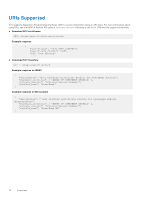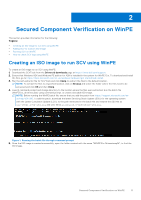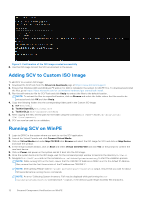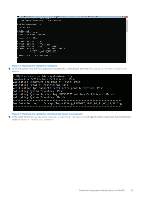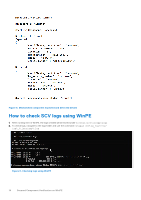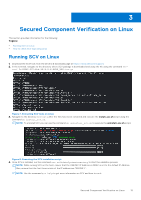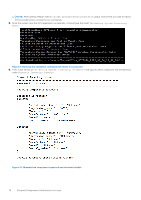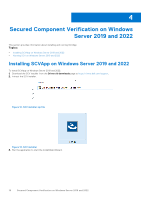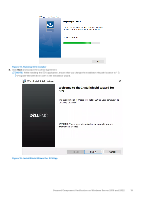Dell PowerEdge R760xd2 Secured Component Verification Version 1.5 1.5.1 1.6 1. - Page 14
How to check SCV logs using WinPE
 |
View all Dell PowerEdge R760xd2 manuals
Add to My Manuals
Save this manual to your list of manuals |
Page 14 highlights
Figure 5. Mismatched component expected and detected details How to check SCV logs using WinPE 1. After running SCV in WinPE, the logs created will be stored under X:\Dell\scv\scvapp\logs 2. To check logs, navigate to the logs folder and use the command notepad SCVLog_%service- tag%_%timestamp%.log Figure 6. Checking logs using WinPE 14 Secured Component Verification on WinPE

Figure 5. Mismatched component expected and detected details
How to check SCV logs using WinPE
1.
After running SCV in WinPE, the logs created will be stored under
X:\Dell\scv\scvapp\logs
2.
To check logs, navigate to the logs folder and use the command
notepad SCVLog_%service-
tag%_%timestamp%.log
Figure 6. Checking logs using WinPE
14
Secured Component Verification on WinPE