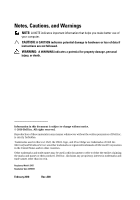Dell PowerEdge R810 Hardware Owner's Manual
Dell PowerEdge R810 Manual
 |
View all Dell PowerEdge R810 manuals
Add to My Manuals
Save this manual to your list of manuals |
Dell PowerEdge R810 manual content summary:
- Dell PowerEdge R810 | Hardware Owner's Manual - Page 1
Dell™ PowerEdge™ R810 Hardware Owner's Manual Regulatory Model: E05S Regulatory Type: E05S001 - Dell PowerEdge R810 | Hardware Owner's Manual - Page 2
. CAUTION: A CAUTION indicates potential damage to hardware or loss of data if instructions are not followed. WARNING: A WARNING indicates Dell Inc. is strictly forbidden. Trademarks used in this text: Dell, the DELL logo, and PowerEdge are trademarks of Dell Inc. Microsoft and Windows Server - Dell PowerEdge R810 | Hardware Owner's Manual - Page 3
Setup Menu 16 View Menu 17 Hard-Drive Indicator Patterns 17 Back-Panel Features and Indicators 18 Guidelines for Connecting External Devices 20 NIC Indicator Codes 20 Power Indicator Codes 21 LCD Status Messages 22 Viewing Status Messages 23 Removing LCD Status Messages 23 System Messages - Dell PowerEdge R810 | Hardware Owner's Manual - Page 4
Options 61 Main Screen 61 Memory Settings Screen 63 Processor Settings Screen 64 SATA Settings Screen 65 Boot Settings Screen 65 Integrated Devices Screen 66 PCI IRQ Assignments Screen 67 Serial Communication Screen 67 Embedded Server Management Screen 68 Power Management Screen 69 System - Dell PowerEdge R810 | Hardware Owner's Manual - Page 5
a Hard-Drive Blank 87 Removing a Hard-Drive Carrier 87 Installing a Hard-Drive Carrier 89 Removing a Hard Drive From a Hard-Drive Carrier 90 Installing a Hard Drive Into a Hard-Drive Carrier 91 Optical Drive 91 Removing an Optical Drive 91 Installing an Optical Drive 93 Power Supplies 94 - Dell PowerEdge R810 | Hardware Owner's Manual - Page 6
Removing a Power Supply 94 Installing a Power Supply 95 Removing the Power Supply Blank 96 Installing the Power Supply Blank 96 Cooling Shroud 96 Removing the Cooling Shroud 96 Installing the Cooling Shroud 97 Front-Chassis Assembly 98 Sliding the Front-Chassis Assembly 98 System Memory - Dell PowerEdge R810 | Hardware Owner's Manual - Page 7
Storage Controller Card 126 Installing the Integrated Storage Controller Card 128 VFlash Media (Optional 128 Installing a VFlash Media Card 128 Removing a VFlash Media Card 129 RAID Battery 129 Removing a RAID Battery 129 Installing the RAID Battery 130 Internal Dual SD Module (Optional 131 - Dell PowerEdge R810 | Hardware Owner's Manual - Page 8
System Startup Failure 161 Troubleshooting External Connections 161 Troubleshooting the Video Subsystem 162 Troubleshooting a USB Device 162 Troubleshooting a Serial I/O Device 163 Troubleshooting a NIC 163 Troubleshooting a Wet System 164 Troubleshooting a Damaged System 165 8 Contents - Dell PowerEdge R810 | Hardware Owner's Manual - Page 9
Power Supplies 167 Troubleshooting System Cooling Problems 167 Troubleshooting a Fan 168 Troubleshooting System Memory 169 Troubleshooting an Internal USB Key 171 Troubleshooting an SD Card 172 Troubleshooting an Optical Drive 173 Troubleshooting a Tape Backup Unit 174 Troubleshooting a Hard - Dell PowerEdge R810 | Hardware Owner's Manual - Page 10
and Results 183 6 Jumpers and Connectors 185 System Board Jumper 185 System Board Connectors 186 SAS Backplane Board Connectors 189 Power Distribution Board Connectors 190 Expansion-Card Riser-Board Components and PCIe Buses 191 Disabling a Forgotten Password 193 7 Getting Help 195 - Dell PowerEdge R810 | Hardware Owner's Manual - Page 11
PERC card documentation on the Dell Support website at support.dell.com/manuals. Enters the utility to configure NIC settings for PXE boot. For more information, see the documentation for your integrated NIC on the Dell Support website at support.dell.com/manuals. About Your System 11 - Dell PowerEdge R810 | Hardware Owner's Manual - Page 12
controls the DC power supply output to the system. When the system bezel is installed, the power button is not accessible. NOTE: When powering on the system, the video monitor can take from several seconds to over two minutes to display an image, depending on the amount of memory installed in the - Dell PowerEdge R810 | Hardware Owner's Manual - Page 13
Used to troubleshoot software and device driver errors when using certain operating systems. This button can be pressed using the end of a paper clip. Use this button only if directed to do so by qualified support personnel or by the operating system's documentation. Connect USB devices to - Dell PowerEdge R810 | Hardware Owner's Manual - Page 14
, SATA, or SSD hard drives. LCD Panel Features The system's LCD panel provides system information and status and error messages to signify when the system is operating correctly or when the system needs attention. See "LCD Status Messages" on page 22 for information about specific status codes. The - Dell PowerEdge R810 | Hardware Owner's Manual - Page 15
If the system hangs during POST, press and hold the system ID button for more than 5 seconds to enter BIOS Progress mode. Home Screen The Home screen displays user-configurable information about the system. This screen is displayed during normal system operation when there are no status messages or - Dell PowerEdge R810 | Hardware Owner's Manual - Page 16
select an option in the Setup menu, you must confirm the option before proceeding to the next action. Option DRAC Set error Set home Description Select DHCP or Static IP to configure the network mode. If Static IP is selected, the available fields are IP, Subnet (Sub), and Gateway (Gtw). Select - Dell PowerEdge R810 | Hardware Owner's Manual - Page 17
the Host, Model, or User String for the system. Displays the Asset tag or the Service tag for the system. Displays the power output of the system in BTU/hr or Watts. The display format can be configured in the Set home submenu of the Setup menu. See "Setup Menu" on page 16. Displays the temperature - Dell PowerEdge R810 | Hardware Owner's Manual - Page 18
green two times per second Identify drive/preparing for removal Off Drive ready for insertion or removal NOTE: The drive status indicator remains off until all hard drives are initialized after system power is applied. Drives are not ready for insertion or removal during this time. Blinks green - Dell PowerEdge R810 | Hardware Owner's Manual - Page 19
cm [9.5"] length). PCI Express (Generation 2) x8 link expansion slot (24.13 cm [9.5"] length). 1100 W power supplies. The identification buttons on the front and back panels can be used to locate a particular system within a rack. When one of these buttons is pushed, the LCD panel on the front and - Dell PowerEdge R810 | Hardware Owner's Manual - Page 20
media slot (optional) 16 iDRAC6 Enterprise port (optional) Connects an external SD memory card for the optional iDRAC6 Enterprise card. Dedicated management port for the optional iDRAC6 Enterprise card. Guidelines for Connecting External Devices • Turn off power to the system and external devices - Dell PowerEdge R810 | Hardware Owner's Manual - Page 21
indicates that the power supply is providing DC power to the system. • Amber - Indicates a problem with the power supply. • Alternating green and amber - When hot-adding a power supply, this indicates that the power supply is mismatched with the other power supply. Replace the power supply that has - Dell PowerEdge R810 | Hardware Owner's Manual - Page 22
Figure 1-4. Power Supply Status Indicator 1 1 power supply status indicator LCD Status Messages The LCD messages consist of brief text messages that refer to events recorded in the System Event Log (SEL). For information on the SEL and configuring system management settings, see the systems - Dell PowerEdge R810 | Hardware Owner's Manual - Page 23
left and right buttons to highlight an error number, and press Select to view the error. Removing LCD Status Messages For faults associated with support. Check the system event log Remove AC power to the for critical failure events. system for 10 seconds and restart the system. If the problem - Dell PowerEdge R810 | Hardware Owner's Manual - Page 24
Memory disabled, temp above range. Power cycle AC. Memory exceeded allowable Remove AC power to the temperature and has been system for 10 seconds and disabled to prevent damage restart the system. to the components. See "Troubleshooting System Cooling Problems" on page 167. If the problem - Dell PowerEdge R810 | Hardware Owner's Manual - Page 25
failed. Failed. Reseat DIMMs. Reseat the memory modules. See "Troubleshooting System Memory" on page 169. If the problem persists, see "Getting Help" on page 195. E122E On-board regulator failed. Call support. One of the on-board voltage Remove AC power to the regulators failed. system for - Dell PowerEdge R810 | Hardware Owner's Manual - Page 26
and "Troubleshooting System Cooling Problems" on page 167. E1418 CPU # not detected. Check CPU is seated properly. Specified processor is Ensure that the specified missing or bad, and the processor is properly system is in an unsupported installed and is as per the configuration. supported - Dell PowerEdge R810 | Hardware Owner's Manual - Page 27
supported processor configurations, see Table 3-5. Ensure that your processors match and conform to the type described in the processor technical specifications outlined in your system's Getting Started Guide. E141F CPU # protocol error. Power cycle AC. The system BIOS reported a Remove AC power - Dell PowerEdge R810 | Hardware Owner's Manual - Page 28
CPU # machine check error. Power cycle AC. The system BIOS reported a Remove AC power to the machine check error. system for 10 seconds and restart the system. If the problem persists, see "Getting Help" on page 195. E1610 Power Supply # (### W) missing. Check power supply. Specified power - Dell PowerEdge R810 | Hardware Owner's Manual - Page 29
safe level with current power supply configuration. If the problem persists, see "Getting Help" on page 195. E1632 PowerSafe event. Contact support. The processors and memory Remove AC power to the have been throttled to keep system for 10 seconds and system power consumption restart the system - Dell PowerEdge R810 | Hardware Owner's Manual - Page 30
cards. If component that resides in the problem persists, see PCI configuration space at "Troubleshooting bus ##, device ##, Expansion Cards" on function ##. page 177. PCI parity error on Slot #. Review & clear SEL. The system BIOS reported a Remove and reseat the PCI parity error on - Dell PowerEdge R810 | Hardware Owner's Manual - Page 31
in bus ##, device clear the SEL. Remove ##, function ##. AC power to the system for 10 seconds, and restart the system. If the problem persists, see "Getting Help" on page 195. E1717 CPU # The system BIOS internal determined that the error. Review specified processor has had & clear SEL - Dell PowerEdge R810 | Hardware Owner's Manual - Page 32
clear SEL. See "Troubleshooting a Hard Drive" on page 174. E1812 Hard drive ## The specified hard drive is removed. removed from the system. Check drive. Information only. E1A11 PCI Riser hardware & configuratio n mismatch. Reconfigure. PCIe risers are not configured correctly. Some invalid - Dell PowerEdge R810 | Hardware Owner's Manual - Page 33
. risers are missing. This Check Riser. prevents the system from powering on. E1813 Internal Dual The internal dual SD SD Module module problem persists, see "Getting Help" on page 195. Change the write-protect switch setting on SD card. Reseat the internal dual SD module card. If the problem - Dell PowerEdge R810 | Hardware Owner's Manual - Page 34
. See "Troubleshooting System Memory" on page 169. E2013 BIOS unable The system BIOS failed to to shadow copy its flash image into memory. Check memory. DIMMs. See "Troubleshooting System Memory" on page 169. E2014 CMOS RAM failure. Power cycle AC. CMOS failure. CMOS RAM Remove AC power to - Dell PowerEdge R810 | Hardware Owner's Manual - Page 35
page 195. E2019 Parity error. Parity error. Power cycle AC. Remove AC power to the system for 10 seconds and restart the system. If the problem persists, see "Getting Help" on page 195. E201A SuperIO failure. Power cycle AC. SIO failure. Remove AC power to the system for 10 seconds and restart - Dell PowerEdge R810 | Hardware Owner's Manual - Page 36
195. E2020 CPU configuratio n failure. Check screen message. Processor configuration failure. Check screen for specific error messages. See "Troubleshooting the Processors" on page 178. E2021 Incorrect Incorrect memory memory configuration. configur- ation. Review User Guide. Check screen - Dell PowerEdge R810 | Hardware Owner's Manual - Page 37
Actions E2023 BIOS unable The system BIOS could not See "Troubleshooting to mirror enable memory mirroring System Memory" on memory. Check because of a faulty memory page 169. DIMMs. module or an invalid memory configuration. E2025 QPI initializati on error. Contact support QuickPath - Dell PowerEdge R810 | Hardware Owner's Manual - Page 38
by the BIOS. Remove AC power to the system for 10 seconds and restart the system. If the problem persists, see "Troubleshooting System Memory" on page 169. I1910 Intrusion System cover removed. detected. Check chassis cover. Information only. I1911 LCD Log Full. Check SEL to review all - Dell PowerEdge R810 | Hardware Owner's Manual - Page 39
"Troubleshooting but at least one more supply Power Supplies" on can fail before the system is page 167. at risk of shutting down. If the problem persists, see "Getting Help" on page 195. NOTE: For the full name of an abbreviation or acronym used in this table, see the Glossary on the Dell Support - Dell PowerEdge R810 | Hardware Owner's Manual - Page 40
to notify you of a possible problem with the system. NOTE: If BIOS reboot. communication either because it is not functioning properly or has not completed initialization. The system will reboot. Alert! iDRAC6 not responding. Power required may exceed PSU wattage. Alert! Continuing system boot - Dell PowerEdge R810 | Hardware Owner's Manual - Page 41
that supports node interleaving. Check other system messages for additional information for possible causes. For memory configuration information, see "General Memory Module Installation Guidelines" on page 100. If the problem persists, see "Troubleshooting System Memory" on page 169. Alert! Power - Dell PowerEdge R810 | Hardware Owner's Manual - Page 42
the system and re-enter the BIOS settings. See "Using the System Setup Program and UEFI Boot Manager" on page 59. CPU set to minimum frequency. The processor speed may be If not an intentional setting, intentionally set lower for check any other system power conservation. messages for possible - Dell PowerEdge R810 | Hardware Owner's Manual - Page 43
Check the system NICy: in BIOS. The Management management software or the OS NIC=, management tools. NIC settings. If a problem is Management indicated, see Shared NIC= "Troubleshooting a NIC" on - Dell PowerEdge R810 | Hardware Owner's Manual - Page 44
"Troubleshooting a USB specific information. Note the information, and take the appropriate action to resolve the problem. Invalid configuration information please run SETUP program. An invalid system configuration caused a system halt. Run the System Setup program and review the current settings - Dell PowerEdge R810 | Hardware Owner's Manual - Page 45
to change settings. The USB ports are disabled in the system BIOS. Power down and restart the system from the power button, and then enter the System Setup program to enable the USB port(s). See "Entering the System Setup Program" on page 60. DIMMs disabled - Memory Buffer communication - Dell PowerEdge R810 | Hardware Owner's Manual - Page 46
module connectors are clean and supported memory modules are installed in a valid configuration. See "General Memory Module Installation Guidelines" on page 100. See "General Memory Module Installation Guidelines" on page 100. Replace the memory modules. See "Removing Memory Modules" on page 107 and - Dell PowerEdge R810 | Hardware Owner's Manual - Page 47
DIMM or remove the lockstep pair. DIMM mismatch: Locked step pairs do not DIMM Lockstep match. pair DIMM disabled. Please replace the lockstep pair with matching DIMM(s). Corrective Actions Ensure that the memory modules are installed in a valid configuration. See "General Memory Module - Dell PowerEdge R810 | Hardware Owner's Manual - Page 48
timeout: DIMM Lockstep Pair DIMM disabled. Please replace the DIMM(s) or remove the lockstep pair. The memory modules are not Replace or reseat the properly seated. memory module(s). See The memory module "Removing Memory connector may be exposed to Modules" on page 107 and dust - Dell PowerEdge R810 | Hardware Owner's Manual - Page 49
optimal. Invalid memory configuration. The system will run but with reduced functionality. Ensure that the memory modules are installed in a valid configuration. See "General Memory Module Installation Guidelines" on page 100. If the problem persists, see "Troubleshooting System Memory" on page - Dell PowerEdge R810 | Hardware Owner's Manual - Page 50
Faulty or improperly installed See "Troubleshooting System memory modules. Memory" on page 169. Memory set to minimum frequency. The memory frequency may If not an intentional setting, be intentionally set lower for check any other system power conservation. messages for possible causes - Dell PowerEdge R810 | Hardware Owner's Manual - Page 51
USB Device" on page 162, "Troubleshooting an Optical Drive" on page 173, and "Troubleshooting a Hard Drive" on page 174. See "Using the System Setup Program and UEFI Boot Manager" on page 59 for information on setting the order of boot devices. No boot sector on Incorrect configuration hard drive - Dell PowerEdge R810 | Hardware Owner's Manual - Page 52
6-1 for jumper location. If the problem persists, see "Troubleshooting Expansion Cards" on page 177. Read fault Requested sector not found The operating system cannot Replace the optical medium, read from the hard drive, USB medium or device. optical drive, or USB device, Ensure that the SAS - Dell PowerEdge R810 | Hardware Owner's Manual - Page 53
port x device configuration error SATA port x device error Sector not found Faulty hard drive, USB Seek error device, or USB medium. Seek operation failed Replace the USB medium or device. Ensure that the USB or SAS backplane cables are properly connected. See "Troubleshooting a USB Device - Dell PowerEdge R810 | Hardware Owner's Manual - Page 54
and Date settings. See "Using the System Setup Program and UEFI Boot Manager" on page 59. If the problem persists, replace the system battery. See "System Battery" on page 144. Timer chip Faulty system board. counter 2 failed See "Getting Help" on page 195. TPM or TCM configuration operation - Dell PowerEdge R810 | Hardware Owner's Manual - Page 55
. support.dell.com. See the iDRAC6 user's guide for instructions on performing a field replacement of the flash memory. Unexpected interrupt in protected mode. Improperly seated memory modules or faulty keyboard/mouse controller chip. Reseat the memory modules. See "Troubleshooting System - Dell PowerEdge R810 | Hardware Owner's Manual - Page 56
Warning! No micro Micro code update failed. code update loaded for processor n Update the BIOS firmware. See "Getting Help" on page 195. Warning! Power required exceeds PSU wattage. Check PSU and system configuration. Warning! Performance degraded. CPU and memory set to minimum frequencies to meet - Dell PowerEdge R810 | Hardware Owner's Manual - Page 57
Device" on page 162, "Troubleshooting an Internal USB Key" on page 171, and "Troubleshooting a Hard Drive" on page 174. Warning: QPI links operating in Slow Speed Mode. The processor has bent pins. Reseat the processors. See The processor is not properly "Removing a Processor" on seated on - Dell PowerEdge R810 | Hardware Owner's Manual - Page 58
how to install your system into a rack. • The Getting Started Guide provides an overview of system features, setting up your system, and technical specifications. • Dell systems management application documentation at support.dell.com/manuals provides information about installing and using the - Dell PowerEdge R810 | Hardware Owner's Manual - Page 59
manage your system hardware and specify BIOS-level options. From the System Setup program, you can: • Change the NVRAM settings after you add or remove hardware • View the system hardware configuration • Enable or disable integrated devices • Set performance and power management thresholds • Manage - Dell PowerEdge R810 | Hardware Owner's Manual - Page 60
booting, make a note of the message. See "System Messages" on page 40 for an explanation of the message and suggestions for correcting errors. NOTE: After installing a memory upgrade next field. Spacebar, , , left and Cycles through the settings in a field. In many right arrows fields, you - Dell PowerEdge R810 | Hardware Owner's Manual - Page 61
the system configuration. NOTE: The System Setup program defaults are listed under their respective options in the following sections, where applicable. Option System Time System Date Memory Settings Processor Settings Description Sets the time on the system's internal clock. Sets the date on the - Dell PowerEdge R810 | Hardware Owner's Manual - Page 62
Embedded Server Management Power Management System Security Keyboard NumLock (On default) Description Displays a screen to enable or disable the integrated SATA controller and ports. See "SATA Settings Screen" on page 65. Displays a screen to specify the boot mode (BIOS or UEFI). For BIOS boot mode - Dell PowerEdge R810 | Hardware Owner's Manual - Page 63
log. Memory Settings Screen Option System Memory Size System Memory Type System Memory Speed Video Memory System Memory Testing (Disabled default) Redundant Memory Description Displays the amount of system memory. Displays the type of system memory. Displays the system memory speed. Displays - Dell PowerEdge R810 | Hardware Owner's Manual - Page 64
the hardware prefetcher. Execute Disable (Enabled default) Enables or disables Execute Disable Memory Protection Technology. Number of Cores per Processor (All default) If set to All, the maximum number of cores in each processor is enabled. Turbo Mode If Turbo Boost Technology is supported by - Dell PowerEdge R810 | Hardware Owner's Manual - Page 65
supports Unified Extensible Firmware Interface, you can set this option to UEFI. Setting this field to BIOS allows compatibility with non-UEFI operating systems. NOTE: Setting this field to UEFI disables the Boot Sequence, Hard-Disk Drive Sequence, and USB Flash Drive Emulation Type fields. If Boot - Dell PowerEdge R810 | Hardware Owner's Manual - Page 66
Option Hard-Disk Drive Sequence USB Flash Drive Emulation Type Boot Sequence Retry (Disabled default) Description Determines the order in which the BIOS attempts to boot from hard drives in the system during system startup. Determines the emulation type for a USB flash drive. If Boot Mode is set to - Dell PowerEdge R810 | Hardware Owner's Manual - Page 67
if your system stops responding. If set to Enabled, the operating system is allowed to initialize the timer. Enables/disables the I/O Acceleration technology option. Enables/disables BIOS support for the Embedded Video Controller. Enables/disables BIOS configuration of Single Root I/O Virtualization - Dell PowerEdge R810 | Hardware Owner's Manual - Page 68
Boot (Enabled default) Enables or disables BIOS console redirection when the operating system is loaded. Embedded Server Management Screen Option Front-Panel LCD Options User-Defined LCD String Description Options are User Defined String, Model Number, or None. If the LCD Home screen is set - Dell PowerEdge R810 | Hardware Owner's Manual - Page 69
Performance. For all but the Custom setting, the BIOS pre-configures the power settings on this screen as follows: • OS Control sets the CPU power to OS DBPM, the fan power to Minimum Power, and the memory power to Maximum Performance. In this setting, all processor performance information is passed - Dell PowerEdge R810 | Hardware Owner's Manual - Page 70
Measurements, the system reports the TPM to the operating system and bypasses pre-boot measurements. When set to Activate, the TPM is enabled to default settings. When set to Deactivate, the TPM is disabled. The No Change state initiates no action. The operational state of the TPM remains unchanged - Dell PowerEdge R810 | Hardware Owner's Manual - Page 71
to do so by qualified support personnel or by the operating system's documentation. Pressing this button halts the operating system and displays a diagnostic screen. Enables or disables the NMI feature. Determines how the system reacts when power is restored. If set to Last, the system returns - Dell PowerEdge R810 | Hardware Owner's Manual - Page 72
must be 64-bit UEFI-compatible (for example, Microsoft® Windows Server® 2008 x64 version) to be installed from the UEFI boot mode. DOS and 32-bit operating systems can only be installed from the BIOS boot mode. NOTE: The Boot Mode must be set to UEFI in the System Setup program to access the UEFI - Dell PowerEdge R810 | Hardware Owner's Manual - Page 73
. Enables you to add, delete, enable, or disable boot options; change boot order; or execute a one-time boot option. Enables you to access the System Setup program, System Services (Unified Server Configurator [USC]), Diagnostics, and BIOS-level boot options. Using the System Setup Program and UEFI - Dell PowerEdge R810 | Hardware Owner's Manual - Page 74
Boot Option Disables and enables a boot option in the boot option list. Change Boot Order Changes the order of the boot option list. One-Time Boot From File Sets a one-time boot option not included in the boot option list. System Utilities Screen Option System Setup System Services BIOS Boot - Dell PowerEdge R810 | Hardware Owner's Manual - Page 75
password. If Locked, you cannot change the system password. Disabling the password jumper on the system board sets System Password to Disabled, and you cannot change or enter a new system password. When a system begin using your system. Using the System Setup Program and UEFI Boot Manager 75 - Dell PowerEdge R810 | Hardware Owner's Manual - Page 76
in conjunction with the System Password and Setup Password options to protect your system from unauthorized changes. 76 Using the System Setup Program and UEFI Boot Manager - Dell PowerEdge R810 | Hardware Owner's Manual - Page 77
to access the setup password window. Press twice to clear the existing setup password. The setting changes to Not Enabled. 3 If you want to assign a new setup password, perform the steps in "Assigning system is not required). Using the System Setup Program and UEFI Boot Manager 77 - Dell PowerEdge R810 | Hardware Owner's Manual - Page 78
the Lifecycle Controller. For more information about setting up the Lifecycle Controller, configuring hardware and firmware, and deploying the operating system, see the Lifecycle Controller documentation on the Dell Support website at support.dell.com/manuals. 78 Using the System Setup Program and - Dell PowerEdge R810 | Hardware Owner's Manual - Page 79
Utility The iDRAC6 Configuration Utility is a pre-boot configuration environment that allows you to view and set parameters for the iDRAC6 and for the managed server. The iDRAC6 Configuration Utility provides the following features: • Enables fault logging and SNMP alerting • Provides access - Dell PowerEdge R810 | Hardware Owner's Manual - Page 80
80 Using the System Setup Program and UEFI Boot Manager - Dell PowerEdge R810 | Hardware Owner's Manual - Page 81
only perform troubleshooting and simple repairs as authorized in your product documentation, or as directed by the online or telephone service and support team. Damage due to servicing that is not authorized by Dell is not covered by your warranty. Read and follow the safety instructions that came - Dell PowerEdge R810 | Hardware Owner's Manual - Page 82
the System 11 10 12 1 2 3 4 9 8 7 1 cooling shroud 3 expansion-card riser 2 5 heat sinks (4) 7 hard drives (6) 9 optical drive (optional) 11 cooling fan assembly 5 6 2 power supply bays (2) 4 expansion-card riser 1 6 memory modules (32) 8 control panel 10 cooling fans (6) 12 internal dual SD - Dell PowerEdge R810 | Hardware Owner's Manual - Page 83
the front panel. 4 Unhook the right end of the bezel and pull the bezel away from the system. See Figure 3-2. Figure 3-2. Removing and Installing the Front Bezel 3 12 1 release latch 3 front bezel 2 key lock Installing the Front Bezel 1 Hook the right end of the bezel onto the chassis. 2 Fit the - Dell PowerEdge R810 | Hardware Owner's Manual - Page 84
only perform troubleshooting and simple repairs as authorized in your product documentation, or as directed by the online or telephone service and support team. Damage due to servicing that is not authorized by Dell is not covered by your warranty. Read and follow the safety instructions that came - Dell PowerEdge R810 | Hardware Owner's Manual - Page 85
Figure 3-3. Opening and Closing the System 1 2 3 1 latch 3 cover 2 latch release lock Closing the System 1 Place the cover onto the chassis and offset it slightly toward the back of the system, so that the slots on the sides of the cover fit into the corresponding hooks on the sides of the - Dell PowerEdge R810 | Hardware Owner's Manual - Page 86
supplied in hot-swappable drive carriers that fit in the hard-drive bays. CAUTION: Before attempting to remove or install a drive while the system is running, see the documentation for the SAS controller card to ensure that the host adapter is configured correctly to support hot-swap drive removal - Dell PowerEdge R810 | Hardware Owner's Manual - Page 87
. See "Installing the Front Bezel" on page 83. Removing a Hard-Drive Carrier CAUTION: Ensure that your operating system supports hot-swap drive installation. See the documentation supplied with the operating system. 1 If installed, remove the front bezel. See "Removing the Front Bezel" on page 83 - Dell PowerEdge R810 | Hardware Owner's Manual - Page 88
/fault indicator flashes as the drive is powered down. When the drive indicators are off, the drive is ready for removal. 3 Press the release button. The hard-drive carrier handle lifts automatically. 4 Slide the hard-drive carrier out until it is free of the drive bay. See Figure 3-5. CAUTION: To - Dell PowerEdge R810 | Hardware Owner's Manual - Page 89
that your operating system supports hot-swap drive installation. See the documentation supplied with your operating system. CAUTION: Combining SATA and SAS hard drives in the same system configuration is not supported. 1 If installed, remove the front bezel. See "Removing the Front Bezel" on page 83 - Dell PowerEdge R810 | Hardware Owner's Manual - Page 90
Removing a Hard Drive From a Hard-Drive Carrier Remove the screws from the slide rails on the hard-drive carrier and separate the hard drive from the carrier. See Figure 3-6. Figure 3-6. Removing or Installing a Hot-Swap Hard Drive Into a Hard-Drive Carrier 1 4 1 hard drive 3 SAS/SATA screw hole 2 - Dell PowerEdge R810 | Hardware Owner's Manual - Page 91
by the online or telephone service and support team. Damage due to servicing that is not authorized by Dell is not covered by your warranty. Read and follow the safety instructions that came with the product. 1 If installed, remove the front bezel. See "Removing the Front Bezel" on page 83. 2 Turn - Dell PowerEdge R810 | Hardware Owner's Manual - Page 92
outlet and turn the system on, including any attached peripherals. 10 If applicable, install the front bezel. See "Installing the Front Bezel" on page 83. Figure 3-7. Removing and Installing the Optical Drive 1 1 power/data cable 3 optical drive 2 3 2 release tab 92 Installing System Components - Dell PowerEdge R810 | Hardware Owner's Manual - Page 93
by the online or telephone service and support team. Damage due to servicing that is not authorized by Dell is not covered by your warranty. Read and follow the safety instructions that came with the product. 1 If installed, remove the front bezel. See "Removing the Front Bezel" on page 83. 2 Turn - Dell PowerEdge R810 | Hardware Owner's Manual - Page 94
by the remaining power supply. Table 3-1 lists the power supply redundancy modes. Table 3-1. Power Supply Redundancy Modes Number of Power Supplies Redundancy Mode 1 1+0 2 1+1 System Configuration Nonredundant configuration Redundant configuration Removing a Power Supply CAUTION: The system - Dell PowerEdge R810 | Hardware Owner's Manual - Page 95
tab Installing a Power Supply 1 Verify that the power supplies are of the same type and have the same maximum output power. NOTE: The maximum output power (shown in watts) is listed on the power supply label. 2 If applicable, remove the power supply blank. See "Removing the Power Supply Blank" on - Dell PowerEdge R810 | Hardware Owner's Manual - Page 96
blank with the power supply bay and insert the blank into the chassis until it clicks into place. Cooling Shroud The cooling shroud covers the memory modules and provides air flow to the system. Removing the Cooling Shroud CAUTION: Many repairs may only be done by a certified service technician. You - Dell PowerEdge R810 | Hardware Owner's Manual - Page 97
support team. Damage due to servicing that is not authorized by Dell is not covered by your warranty. Read and follow the safety instructions that came with the product. CAUTION: Never operate your system with the cooling shroud removed. The system may get overheated quickly, resulting in shutdown - Dell PowerEdge R810 | Hardware Owner's Manual - Page 98
drive, control panel assembly, and the front panel display. The frontchassis assembly is mounted on the chassis walls with a sliding rail system. Sliding the Front-Chassis Assembly To slide the front-chassis assembly away from the chassis: 1 If installed, remove the front bezel. See "Removing - Dell PowerEdge R810 | Hardware Owner's Manual - Page 99
Figure 3-10. Front-Chassis Assembly 5 4 3 6 2 1 9 7 8 1 front-chassis assembly 3 USB cable 5 cable clamp 7 release tabs (2) 9 SAS cables (2) 2 control panel cable 4 SAS backplane power cable 6 RAID battery carrier 8 SATA cable To slide the front-chassis assembly back into the chassis: 1 - Dell PowerEdge R810 | Hardware Owner's Manual - Page 100
3 Route the SAS backplane/USB/optical drive power cables through the cable clamp, and the control panel cable along the chassis wall. See Figure 3-10. CAUTION: To prevent the memory modules from being damaged, ensure that all cables connected to the front-chassis assembly are free of obstructions. 4 - Dell PowerEdge R810 | Hardware Owner's Manual - Page 101
with the highest number of ranks (in sockets with white release levers). • If memory modules with different speeds are installed, they will operate at the speed of the slowest installed memory module(s). The system supports memory mirroring and memory sparing for limited configurations. For more - Dell PowerEdge R810 | Hardware Owner's Manual - Page 102
B1-B8 are assigned to processor 2, and so on. For configurations with two processors, DIMMs A1-A8 and DIMMs C1-C8 are assigned to processor 1 while DIMMs B1-B8 and DIMMs D1-D8 are assigned to processor 2. CPU1 Processors CPU2 CPU3 CPU4 Number of Processors System Capacity (in GB) DIMM Size (in - Dell PowerEdge R810 | Hardware Owner's Manual - Page 103
System Capacity (in GB) DIMM Size (in GB) Number of DIMMs Sparing Mirroring CPU1 Processors CPU2 CPU3 CPU4 2/4 64 4 16 2/4 96 4 24 2/4 128 4 32 2/4 128 8 16 2/4 192 8 24 2/4 256 8 32 2/4 256 16 16 2/4 512 - Dell PowerEdge R810 | Hardware Owner's Manual - Page 104
C3 (8) C2 (8) C4 (8) C5 (4) C6 (4) C7 (4) C8 (4) D1 (8) D3 (8) D2 (8) D4 (8) D5 (4) D6 (4) D7 (4) D8 (4) NOTE: All memory configurations listed in this table apply to 2/4 processor combinations and support sparing and mirroring modes. *Size of the DIMM in GB 104 Installing System Components - Dell PowerEdge R810 | Hardware Owner's Manual - Page 105
only perform troubleshooting and simple repairs as authorized in your product documentation, or as directed by the online or telephone service and support team. Damage due to servicing that is not authorized by Dell is not covered by your warranty. Read and follow the safety instructions that came - Dell PowerEdge R810 | Hardware Owner's Manual - Page 106
3-11. Installing and Removing a Memory Module 1 2 3 1 memory module 3 alignment key 2 memory module socket ejectors (2) 8 Align the memory module's edge connector with the alignment key of the memory module socket, and insert the memory module in the socket. NOTE: The memory module socket has an - Dell PowerEdge R810 | Hardware Owner's Manual - Page 107
support team. Damage due to servicing that is not authorized by Dell is not covered by your warranty. Read and follow the safety instructions that came with the product. CAUTION: To ensure proper system cooling, memory-module blanks must be installed in any memory socket that is not occupied. Remove - Dell PowerEdge R810 | Hardware Owner's Manual - Page 108
to their power sources, and turn them on. Cooling Fans Your system contains six hot-swappable fans mounted in a cooling fan assembly and provides cooling for the processors, expansion cards, and memory modules. NOTE: In the event of a problem with a particular fan, the fan number is referenced - Dell PowerEdge R810 | Hardware Owner's Manual - Page 109
only perform troubleshooting and simple repairs as authorized in your product documentation, or as directed by the online or telephone service and support team. Damage due to servicing that is not authorized by Dell is not covered by your warranty. Read and follow the safety instructions that came - Dell PowerEdge R810 | Hardware Owner's Manual - Page 110
care while removing or troubleshooting and simple repairs as authorized in your product documentation, or as directed by the online or telephone service and support team. Damage due to servicing that is not authorized by Dell is not covered by your warranty. Read and follow the safety instructions - Dell PowerEdge R810 | Hardware Owner's Manual - Page 111
Figure 3-13. Removing and Installing the Cooling Fan Assembly 1 2 3 1 release levers (2) 3 slots (2) 2 fan assembly Installing the Cooling Fan Assembly 1 Orient the cooling fan assembly in the appropriate direction. - Dell PowerEdge R810 | Hardware Owner's Manual - Page 112
program. To boot from the USB memory key, configure the USB memory key with a boot image and then specify the USB memory key in the boot sequence in the System Setup program. CAUTION: Many repairs may only be done by a certified service technician. You should only perform troubleshooting and simple - Dell PowerEdge R810 | Hardware Owner's Manual - Page 113
only perform troubleshooting and simple repairs as authorized in your product documentation, or as directed by the online or telephone service and support team. Damage due to servicing that is not authorized by Dell is not covered by your warranty. Read and follow the safety instructions that came - Dell PowerEdge R810 | Hardware Owner's Manual - Page 114
15. Installing a NIC Hardware Key 1 2 1 NIC hardware key 2 ISCSI KEY Expansion-Card Risers Expansion Card Installation Guidelines Your system supports up to six Generation 2 PCIe expansion cards installed the slot configurations on the risers and the system board: 114 Installing System - Dell PowerEdge R810 | Hardware Owner's Manual - Page 115
To ensure proper cooling, only two out of the six expansion cards can have a power consumption greater than 15 W (up to 25 W maximum), not including the integrated storage controller. Table 3-4 provides a guide for installing expansion cards to ensure proper cooling and mechanical fit. The expansion - Dell PowerEdge R810 | Hardware Owner's Manual - Page 116
only perform troubleshooting and simple repairs as authorized in your product documentation, or as directed by the online or telephone service and support team. Damage due to servicing that is not authorized by Dell is not covered by your warranty. Read and follow the safety instructions that came - Dell PowerEdge R810 | Hardware Owner's Manual - Page 117
5 Slide out the expansion-card latch and remove the filler bracket. See Figure 3-16. 6 Holding the 8 Slide the expansion-card latch into position. See Figure 3-16. Figure 3-16. Installing and Removing an Expansion Card 1 3 2 1 expansion-card latch 3 expansion-card connector 2 expansion card - Dell PowerEdge R810 | Hardware Owner's Manual - Page 118
only perform troubleshooting and simple repairs as authorized in your product documentation, or as directed by the online or telephone service and support team. Damage due to servicing that is not authorized by Dell is not covered by your warranty. Read and follow the safety instructions that came - Dell PowerEdge R810 | Hardware Owner's Manual - Page 119
only perform troubleshooting and simple repairs as authorized in your product documentation, or as directed by the online or telephone service and support team. Damage due to servicing that is not authorized by Dell is not covered by your warranty. Read and follow the safety instructions that came - Dell PowerEdge R810 | Hardware Owner's Manual - Page 120
3-17. Installing or Removing Expansion-Card Riser 1 3 2 1 5 4 6 8 7 1 blue tab 3 integrated storage controller card connector 5 expansion-card slot 2 7 riser 1 connector on system board 2 expansion-card riser 1 4 expansion-card slot 1 6 riser guide pin 8 riser guide 120 Installing System - Dell PowerEdge R810 | Hardware Owner's Manual - Page 121
Align the expansion-card riser with the slot on the riser guide and the riser guide pin on the system board. See Figure 3-17. 2 its electrical outlet and turn the system on, including any attached peripherals. Removing Expansion-Card Riser 2 1 Turn off the system, including any attached peripherals - Dell PowerEdge R810 | Hardware Owner's Manual - Page 122
Figure 3-18. Installing or Removing Expansion-Card Riser 2 2 3 1 6 4 5 1 expansion-card riser 2 3 slot on chassis 5 riser guide pins (2) 2 expansion-card slot 5 4 riser 2 connector on system board 6 expansion-card slot 6 Installing Expansion-Card Riser 2 1 Align the expansion-card riser with - Dell PowerEdge R810 | Hardware Owner's Manual - Page 123
only perform troubleshooting and simple repairs as authorized in your product documentation, or as directed by the online or telephone service and support team. Damage due to servicing that is not authorized by Dell is not covered by your warranty. Read and follow the safety instructions that came - Dell PowerEdge R810 | Hardware Owner's Manual - Page 124
Figure 3-19. Installing or Removing an iDRAC6 Enterprise Card (Optional) 1 23 4 6 5 1 iDRAC6 enterprise card 3 VFlash any attached peripherals. 8 Enter the iDRAC6 configuration utility and set up the Ethernet mode. See "iDRAC6 Configuration Utility" on page 79. 124 Installing System Components - Dell PowerEdge R810 | Hardware Owner's Manual - Page 125
card that provides the integrated storage subsystem for your system's internal hard drives. The controller supports SAS and SATA hard drives and also enables you to set up the hard drives in RAID configurations as supported by the version of the storage controller included with your system - Dell PowerEdge R810 | Hardware Owner's Manual - Page 126
only perform troubleshooting and simple repairs as authorized in your product documentation, or as directed by the online or telephone service and support team. Damage due to servicing that is not authorized by Dell is not covered by your warranty. Read and follow the safety instructions that came - Dell PowerEdge R810 | Hardware Owner's Manual - Page 127
Figure 3-20. Installing the Integrated Storage Controller Card 1 2 3 6 5 4 1 expansion card riser 1 3 SAS data cables (2) 5 alignment guides (2) 2 SAS data cable connectors (2) 4 integrated storage controller card 6 integrated storage controller card connector Installing System Components 127 - Dell PowerEdge R810 | Hardware Owner's Manual - Page 128
only perform troubleshooting and simple repairs as authorized in your product documentation, or as directed by the online or telephone service and support team. Damage due to servicing that is not authorized by Dell is not covered by your warranty. Read and follow the safety instructions that came - Dell PowerEdge R810 | Hardware Owner's Manual - Page 129
3 Press inward on the card to lock it into the slot. Removing a VFlash Media Card To remove the VFlash media, push inward on the card to release it, and system. See "Opening the System" on page 84. 3 If required, free the power/data cables from the chassis walls. 4 Press the tab on the RAID battery - Dell PowerEdge R810 | Hardware Owner's Manual - Page 130
Figure 3-21. Removing or Installing the RAID Battery 1 2 3 4 5 1 RAID battery cable 3 battery 21. 4 If applicable, connect the battery cable to the connector on the storage card. 5 Route the power/data cables along the chassis wall. See step 2 and step 3 of "Sliding the Front-Chassis Assembly - Dell PowerEdge R810 | Hardware Owner's Manual - Page 131
only perform troubleshooting and simple repairs as authorized in your product documentation, or as directed by the online or telephone service and support team. Damage due to servicing that is not authorized by Dell is not covered by your warranty. Read and follow the safety instructions that came - Dell PowerEdge R810 | Hardware Owner's Manual - Page 132
only perform troubleshooting and simple repairs as authorized in your product documentation, or as directed by the online or telephone service and support team. Damage due to servicing that is not authorized by Dell is not covered by your warranty. Read and follow the safety instructions that came - Dell PowerEdge R810 | Hardware Owner's Manual - Page 133
the adjacent memory set. For more information on installing a FlexMem Bridge, see "Installing a FlexMem Bridge" on page 141. Table 3-5 provides a guide for one-, two-, and four-processor configurations. Table 3-5. Processor Configurations Configuration 1 One-processor Processor and heat sink Two - Dell PowerEdge R810 | Hardware Owner's Manual - Page 134
only perform troubleshooting and simple repairs as authorized in your product documentation, or as directed by the online or telephone service and support team. Damage due to servicing that is not authorized by Dell is not covered by your warranty. Read and follow the safety instructions that came - Dell PowerEdge R810 | Hardware Owner's Manual - Page 135
Figure 3-23. Installing and Removing the Heat Sink 1 2 1 heat sink 2 release levers (2) Installing System Components 135 - Dell PowerEdge R810 | Hardware Owner's Manual - Page 136
CAUTION: The processor is held in its socket under strong pressure. Be aware that the release lever can spring up suddenly if not firmly grasped. 9 Position your thumb firmly over the processor socket-release lever and release the lever from the locked position by pushing down and pulling out from - Dell PowerEdge R810 | Hardware Owner's Manual - Page 137
notches in processor (2) 4 processor shield 6 socket-release lever CAUTION: Be careful not to bend any of the pins on the ZIF socket when removing the processor. Bending the pins can permanently damage the system board. 11 Carefully, lift the processor out of the socket and leave the release lever - Dell PowerEdge R810 | Hardware Owner's Manual - Page 138
only perform troubleshooting and simple repairs as authorized in your product documentation, or as directed by the online or telephone service and support team. Damage due to servicing that is not authorized by Dell is not covered by your warranty. Read and follow the safety instructions that came - Dell PowerEdge R810 | Hardware Owner's Manual - Page 139
the Cover From the Processor Socket 1 2 1 plastic socket cover 2 processor socket 2 Remove the processor from the packing material by the processor's edges only. Do not touch the bottom of the processor. Handle the processor carefully with your - Dell PowerEdge R810 | Hardware Owner's Manual - Page 140
: Your kit may contain a replacement heat sink if you are installing a processor that consumes additional power. The new heat sink may not appear different than the original one; however, it has improved thermal dissipation specifications and must be used. a Using a clean lint-free cloth, remove the - Dell PowerEdge R810 | Hardware Owner's Manual - Page 141
troubleshooting and simple repairs as authorized in your product documentation, or as directed by the online or telephone service and support team. Damage due to servicing that is not authorized by Dell is not covered by your warranty. Read and follow the safety instructions the heat-sink blank - Dell PowerEdge R810 | Hardware Owner's Manual - Page 142
10 Reconnect your system and peripherals to their electrical outlets, and turn on the system. Figure 3-26. Removing and Installing a FlexMem Bridge 1 2 3 6 1 FlexMem Bridge 3 socket key (2) 5 ZIF socket 4 5 2 notch in FlexMem Bridge 4 processor shield 6 socket-release lever 142 Installing System - Dell PowerEdge R810 | Hardware Owner's Manual - Page 143
only perform troubleshooting and simple repairs as authorized in your product documentation, or as directed by the online or telephone service and support team. Damage due to servicing that is not authorized by Dell is not covered by your warranty. Read and follow the safety instructions that came - Dell PowerEdge R810 | Hardware Owner's Manual - Page 144
only perform troubleshooting and simple repairs as authorized in your product documentation, or as directed by the online or telephone service and support team. Damage due to servicing that is not authorized by Dell is not covered by your warranty. Read and follow the safety instructions that came - Dell PowerEdge R810 | Hardware Owner's Manual - Page 145
Controller Card" on page 126. CAUTION: To avoid damage to the battery connector, you must firmly support the connector while installing or removing a battery. 5 To remove the battery, support the battery connector by pressing down firmly on the positive side of the connector. 6 Lift the battery - Dell PowerEdge R810 | Hardware Owner's Manual - Page 146
by the online or telephone service and support team. Damage due to servicing that is not authorized by Dell is not covered by your warranty. Read and follow the safety instructions that came with the product. 1 If installed, remove the front bezel. See "Removing the Front Bezel" on page 83. 2 Turn - Dell PowerEdge R810 | Hardware Owner's Manual - Page 147
the backplane. See Figure 3-28. 7 If required, disconnect the power/data cable from the optical drive. See See "Removing an Optical Drive" on page 91. 8 Push the blue release tabs in the direction of the arrows marked on the hard-drive housing and slide the backplane upwards. 9 Pull the backplane - Dell PowerEdge R810 | Hardware Owner's Manual - Page 148
power cable to the backplane. See Figure 3-28. 5 If applicable, connect the power/data cable to the optical drive. See "Installing an Optical Drive" on page 93. 6 Install the hard drives , install the front bezel. See "Installing the Front Bezel" on page 83. 148 Installing System Components - Dell PowerEdge R810 | Hardware Owner's Manual - Page 149
support team. Damage due to servicing that is not authorized by Dell is not covered by your warranty. Read and follow the safety instructions that came with the product. 1 Turn off the system and attached peripherals, and disconnect the system from the electrical outlet. 2 Remove the power supplies - Dell PowerEdge R810 | Hardware Owner's Manual - Page 150
Figure 3-29. Power Distribution Board 1 5 2 3 4 1 power distribution board 3 securing slot 5 power distribution board connector 2 release tab 4 power cable 150 Installing System Components - Dell PowerEdge R810 | Hardware Owner's Manual - Page 151
only perform troubleshooting and simple repairs as authorized in your product documentation, or as directed by the online or telephone service and support team. Damage due to servicing that is not authorized by Dell is not covered by your warranty. Read and follow the safety instructions that came - Dell PowerEdge R810 | Hardware Owner's Manual - Page 152
by the online or telephone service and support team. Damage due to servicing that is not authorized by Dell is not covered by your warranty. Read and follow the safety instructions that came with the product. 1 If installed, remove the front bezel. See "Removing the Front Bezel" on page 83. 2 Turn - Dell PowerEdge R810 | Hardware Owner's Manual - Page 153
the front bezel. See "Installing the Front Bezel" on page 83. Figure 3-30. Removing and Installing the Control Panel Display Module 1 2 3 4 5 1 T8 Torx screw 3 display module cable 5 power cable 7 control panel board 6 7 8 2 T10 Torx screw (3) 4 control panel cable 6 USB connector 8 display - Dell PowerEdge R810 | Hardware Owner's Manual - Page 154
only perform troubleshooting and simple repairs as authorized in your product documentation, or as directed by the online or telephone service and support team. Damage due to servicing that is not authorized by Dell is not covered by your warranty. Read and follow the safety instructions that came - Dell PowerEdge R810 | Hardware Owner's Manual - Page 155
for the memory modules, power supplies, and processors. • I/O board - has the connectors for expansion-card risers and expansion card. Removing the System Board Assembly CAUTION: Many repairs may only be done by a certified service technician. You should only perform troubleshooting and simple - Dell PowerEdge R810 | Hardware Owner's Manual - Page 156
carrier. See Figure 3-21. 9 Remove the memory modules. See "Removing Memory Modules" on page 107. 10 Remove the cooling fan assembly. See "Removing the Cooling Fan Assembly" on page 110. WARNING: The heat sink is hot to touch for some time after the system has been powered down. Make sure that you - Dell PowerEdge R810 | Hardware Owner's Manual - Page 157
assembly by grasping a memory module, processor, or other components. 20 Hold the processor board by the handle and a heat-sink release lever ( Removing and Installing the System Board 2 1 3 4 10 9 8 1 heat-sink release lever 3 release pin 5 tab 7 guide pins (2) 9 processor board 5 6 7 2 power - Dell PowerEdge R810 | Hardware Owner's Manual - Page 158
Slide the processor board backward so that the guide pins on one half of the high-speed 3-31. 8 If applicable, remove the plastic socket covers or the configurations. 10 Replace the heat sinks and heat-sink blanks, as applicable. See Table 3-5. 11 Replace the memory modules. See "Installing Memory - Dell PowerEdge R810 | Hardware Owner's Manual - Page 159
NIC hardware key on the system board. See "Internal NIC Hardware Key , SAS backplane, control panel board, and the optical drive. 21 Route the power/data cables along the chassis wall. See step 2 24 If applicable, install the front bezel. See "Installing the Front Bezel" on page 83. 25 Reconnect the - Dell PowerEdge R810 | Hardware Owner's Manual - Page 160
160 Installing System Components - Dell PowerEdge R810 | Hardware Owner's Manual - Page 161
, or as directed by the online or telephone service and support team. Damage due to servicing that is not authorized by Dell is not covered by your warranty. Read and follow the safety instructions that came with the product. Troubleshooting System Startup Failure If your system halts during startup - Dell PowerEdge R810 | Hardware Owner's Manual - Page 162
USB ports are enabled. c Replace the keyboard/mouse with another working keyboard/mouse. If the problem is resolved, replace the faulty keyboard/mouse. If the problem is not resolved, proceed to the next step to begin troubleshooting the other USB devices attached to the system. 2 Power - Dell PowerEdge R810 | Hardware Owner's Manual - Page 163
system and restoring the BIOS to the default settings. 4 Reconnect and power on each USB device one at a time. 5 If a device causes the same problem, power down the device, replace the USB cable, and power up the device. If the problem persists, replace the device. If all troubleshooting fails, see - Dell PowerEdge R810 | Hardware Owner's Manual - Page 164
the electrical outlet. 2 Open the system. See "Opening the System" on page 84. 3 Disassemble components from the system. See "Installing System Components" on page 81. • Hard drives • Cooling fan assembly • SD cards • USB memory key 164 Troubleshooting Your System - Dell PowerEdge R810 | Hardware Owner's Manual - Page 165
only perform troubleshooting and simple repairs as authorized in your product documentation, or as directed by the online or telephone service and support team. Damage due to servicing that is not authorized by Dell is not covered by your warranty. Read and follow the safety instructions that came - Dell PowerEdge R810 | Hardware Owner's Manual - Page 166
• USB memory key • NIC hardware key • Internal Dual SD Module • Expansion cards and both expansion-card risers • Integrated storage controller • iDRAC6 Enterprise card • Power supplies • Processors and heat sinks 4 Ensure that all cables are properly connected. 5 Close the system. See "Closing the - Dell PowerEdge R810 | Hardware Owner's Manual - Page 167
service and support team. Damage due to servicing that is not authorized by Dell is not covered by your warranty. Read and follow the safety instructions that came with the product. Ensure that none of the following conditions exist: • System cover, cooling shroud, drive blank, memory-module - Dell PowerEdge R810 | Hardware Owner's Manual - Page 168
only perform troubleshooting and simple repairs as authorized in your product documentation, or as directed by the online or telephone service and support team. Damage due to servicing that is not authorized by Dell is not covered by your warranty. Read and follow the safety instructions that came - Dell PowerEdge R810 | Hardware Owner's Manual - Page 169
or as directed by the online or telephone service and support team. Damage due to servicing that is not authorized by Dell is not covered by your warranty. Read and follow the safety instructions that came with the product. NOTE: Invalid memory configurations can cause your system to halt at startup - Dell PowerEdge R810 | Hardware Owner's Manual - Page 170
setting. See "Memory Settings Screen" on page 63. If the problem is not resolved, proceed with the next step. 12 If a diagnostic test or error message indicates a specific memory module as faulty, swap or replace the module. 13 Open the system. See "Opening the System" on page 84. 14 To troubleshoot - Dell PowerEdge R810 | Hardware Owner's Manual - Page 171
by the online or telephone service and support team. Damage due to servicing that is not authorized by Dell is not covered by your warranty. Read and follow the safety instructions that came with the product. 1 Enter the System Setup program and ensure that the internal USB key port is enabled. See - Dell PowerEdge R810 | Hardware Owner's Manual - Page 172
only perform troubleshooting and simple repairs as authorized in your product documentation, or as directed by the online or telephone service and support team. Damage due to servicing that is not authorized by Dell is not covered by your warranty. Read and follow the safety instructions that came - Dell PowerEdge R810 | Hardware Owner's Manual - Page 173
by the online or telephone service and support team. Damage due to servicing that is not authorized by Dell is not covered by your warranty. Read and follow the safety instructions that came with the product. 1 If applicable, remove the bezel. See "Removing the Front Bezel" on page 83. 2 Try using - Dell PowerEdge R810 | Hardware Owner's Manual - Page 174
the online or telephone service and support team. Damage due to servicing that is not authorized by Dell is not covered by your warranty. Read and follow the safety instructions that came with the product. CAUTION: This troubleshooting procedure can destroy data stored on the hard drive. Before you - Dell PowerEdge R810 | Hardware Owner's Manual - Page 175
for the RAID array. c Take the hard drive offline and reseat the drive. See "Removing a Hard-Drive Carrier" on page 87. d Exit the configuration utility and allow the system to boot to the operating system. 4 Ensure that the required device drivers for your controller card are installed and are - Dell PowerEdge R810 | Hardware Owner's Manual - Page 176
only perform troubleshooting and simple repairs as authorized in your product documentation, or as directed by the online or telephone service and support team. Damage due to servicing that is not authorized by Dell is not covered by your warranty. Read and follow the safety instructions that came - Dell PowerEdge R810 | Hardware Owner's Manual - Page 177
service and support team. Damage due to servicing that is not authorized by Dell is not covered by your warranty. Read and follow the safety instructions that came with the product. NOTE: When troubleshooting system and attached peripherals. 8 If the problem is not resolved, turn off the system and - Dell PowerEdge R810 | Hardware Owner's Manual - Page 178
card you removed in step troubleshooting and simple repairs as authorized in your product documentation, or as directed by the online or telephone service and support team. Damage due to servicing that is not authorized by Dell is not covered by your warranty. Read and follow the safety instructions - Dell PowerEdge R810 | Hardware Owner's Manual - Page 179
heat sink are properly installed. See "Removing and a problem is still indicated Remove the cooling fan assembly. See "Removing the Cooling Fan Assembly" on page 110. 21 Replace processor 1 and processor 2 with processor 3 and processor 4. See "Removing a Processor" on page 134. Troubleshooting - Dell PowerEdge R810 | Hardware Owner's Manual - Page 180
in the processor 1 slot until you determine the faulty processor, and then replace the faulty processor. If you have tested all the processors and the problem persists, the system board is faulty. See "Getting Help" on page 195. 180 Troubleshooting Your System - Dell PowerEdge R810 | Hardware Owner's Manual - Page 181
such as hard drives, physical memory, communications and printer ports, NICs, CMOS, and more. If you are unable to identify the problem using the online diagnostics, then use the embedded system diagnostics. The files required to run the online diagnostics for systems running supported Microsoft - Dell PowerEdge R810 | Hardware Owner's Manual - Page 182
identify the problem. Running the Embedded System Diagnostics The embedded system diagnostics program is run from the Life Cycle Controller boots, press . 2 Click Diagnostics in the left pane and click Launch Diagnostics in the right pane. The Diagnostics menu allows you to run all or specific - Dell PowerEdge R810 | Hardware Owner's Manual - Page 183
select specific options Ending Timestamp - Time stamps the test log. • Test Iterations - Selects the number of times the test is run. • Log output file pathname - Enables you to specify the diskette drive or USB memory key where the test log file is saved. You cannot save the file to a hard drive - Dell PowerEdge R810 | Hardware Owner's Manual - Page 184
• Configuration - Displays basic configuration information about the currently selected device. • Parameters - Displays parameters that you can set for the test. 184 Running the System Diagnostics - Dell PowerEdge R810 | Hardware Owner's Manual - Page 185
The password feature is disabled, and iDRAC6 local access is unlocked at the next AC power cycle (pins 4-6) NVRAM_CLR (default) The configuration settings are retained at system boot (pins 3-5) The configuration settings are cleared at the next system boot (pins 1-3) Jumpers and Connectors 185 - Dell PowerEdge R810 | Hardware Owner's Manual - Page 186
System Board Connectors Figure 6-1. System Board Connectors 12 3 32 31 30 4 5 29 6 7 28 8 27 9 26 10 25 11 24 12 23 13 22 14 21 15 20 19 16 18 17 186 Jumpers and Connectors - Dell PowerEdge R810 | Hardware Owner's Manual - Page 187
7 ISCSI KEY NIC hardware key 8 BATTERY Battery Memory module slot B1 (white release lever) B5 Memory module slot B5 B3 Memory module slot B3 (white release lever) B7 Memory module slot B7 16 B2 Memory module slot B2 (white release lever) B6 Memory module slot B6 B4 Memory - Dell PowerEdge R810 | Hardware Owner's Manual - Page 188
C4 (white release lever) Memory module slot C8 Memory module slot A7 Memory module slot A3 (white release lever) Memory module slot A5 Memory module slot A1 (white release lever) Backplane power, SATA DVD power, and front panel USB connector Memory module slot A8 Memory module slot A4 (white release - Dell PowerEdge R810 | Hardware Owner's Manual - Page 189
Expansion-card riser 2 connector SAS Backplane Board Connectors Figure 6-2. SAS Backplane Board Connectors 1 6 5 2 3 4 1 power connector 3 SAS B connector 5 hard-drive connectors 2-3 2 SAS A connector 4 hard-drive connectors 4-5 6 hard-drive connectors 0-1 Jumpers and Connectors 189 - Dell PowerEdge R810 | Hardware Owner's Manual - Page 190
Power Distribution Board Connectors Figure 6-3. Power Distribution Board Connectors 1 2 3 1 power supply connectors (2) 3 mixed signal connector 2 12-pin power cable connector 190 Jumpers and Connectors - Dell PowerEdge R810 | Hardware Owner's Manual - Page 191
Expansion-Card Riser-Board Components and PCIe Buses Figure 6-4. PCIe Expansion-Card Riser 1 Components 1 2 3 1 slot 1 PCIe - x8 link expansion slot (24.13 cm [9.5"] length) 3 integrated storage controller card connector 2 slot 2 PCIe - x4 link expansion slot (low-profile 24.13 cm [9.5"] maximum - Dell PowerEdge R810 | Hardware Owner's Manual - Page 192
Figure 6-5. PCIe Expansion-Card Riser 2 Components 1 2 3 1 slot 5 PCIe - x8 link expansion slot (24.13 cm [9.5"] length) 3 chassis intrusion switch 2 slot 6 PCIe - x8 link expansion slot (24.13 cm [9.5"] length) 192 Jumpers and Connectors - Dell PowerEdge R810 | Hardware Owner's Manual - Page 193
which are discussed in detail in "Using the System Setup Program and UEFI Boot Manager" on page 59. The password jumper enables these password features or use. CAUTION: See "Protecting Against Electrostatic Discharge" in the safety instructions that came with the system. 1 Turn off the system, - Dell PowerEdge R810 | Hardware Owner's Manual - Page 194
194 Jumpers and Connectors - Dell PowerEdge R810 | Hardware Owner's Manual - Page 195
, or Dell product catalog. Dell provides several online and telephone-based support and service options. Availability varies by country and product, and some services may not be available in your area. To contact Dell for sales, technical support, or customer service issues: 1 Visit support.dell.com - Dell PowerEdge R810 | Hardware Owner's Manual - Page 196
196 Getting Help - Dell PowerEdge R810 | Hardware Owner's Manual - Page 197
battery, 176 battery (system) replacing, 144 blank hard drive, 86 power supply, 96 C cabling optical drive, 91 CD drive troubleshooting, 173 CD/DVD drive See optical drive. chassis intrusion switch, 192 connectors USB, 12, 18 video, 12, 18 contacting Dell, 195 control panel assembly features, 12 LCD - Dell PowerEdge R810 | Hardware Owner's Manual - Page 198
expansion card installation, 114 memory installation, 100 H hard drive drive carrier, 90 installing, 89 removing, 87 troubleshooting, 174 heat sink, 135 hot-plug hard drives, 86 I iDRAC card installing, 123 iDRAC Configuration Utility, 79 indicators front-panel, 12 NIC, 20 power, 12, 21 installing - Dell PowerEdge R810 | Hardware Owner's Manual - Page 199
, 61 P password disabling, 193 setup, 77 system, 75 phone numbers, 195 POST accessing system features, 11 power indicators, 12, 21 power supplies indicators, 21 removing, 94 replacing, 95 troubleshooting, 167 power supply blank, 96 processor installing, 138 removing, 134 upgrades, 133 Index 199 - Dell PowerEdge R810 | Hardware Owner's Manual - Page 200
, 143 front bezel, 83 hard drive blank, 86 hard drive from a drive carrier, 90 hard drives, 87 memory modules, 107 power supply, 94 power supply blank, 96 processor, 134 SAS backplane board, 146 SAS controller, 126 system board, 155 Removing the Processor Board, 155 replacing power supply, 95 system - Dell PowerEdge R810 | Hardware Owner's Manual - Page 201
, 195 TPM security, 70 troubleshooting battery, 166 CD drive, 173 cooling fans, 168 damaged system, 165 expansion card, 177 external connections, 161 hard drive, 174 internal USB key, 171-172 keyboard, 162 memory, 169 microprocessors, 178 NIC, 163 power supplies, 167 SAS RAID controller daughter - Dell PowerEdge R810 | Hardware Owner's Manual - Page 202
Index 202

Dell™ PowerEdge™ R810
Hardware Owner’s
Manual
Regulatory Model: E05S
Regulatory Type: E05S001