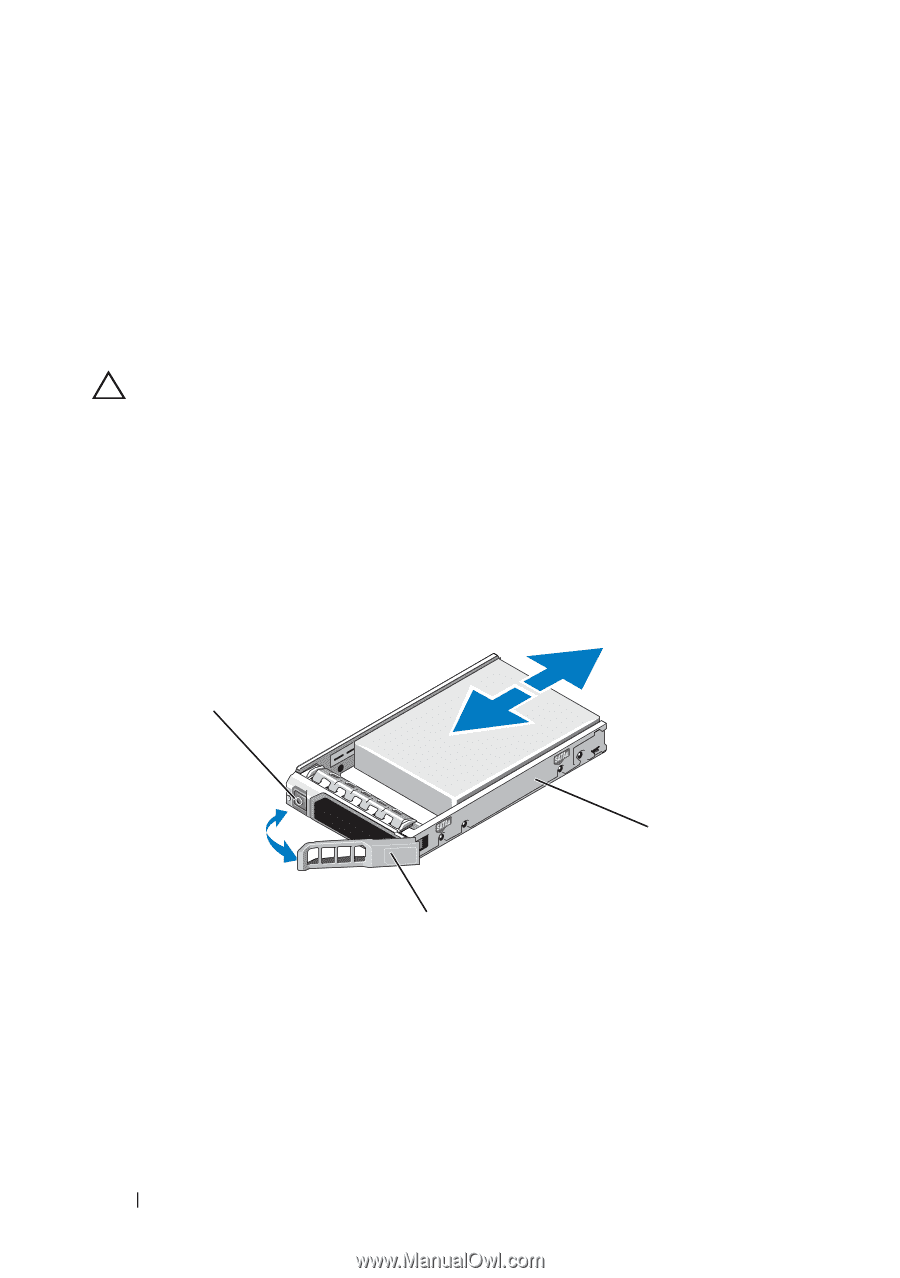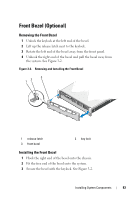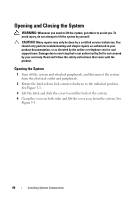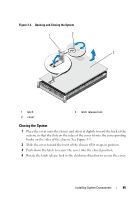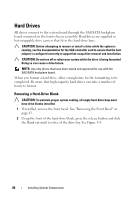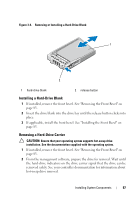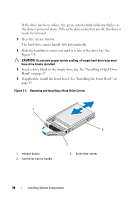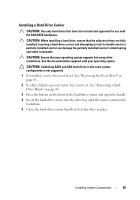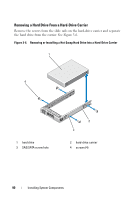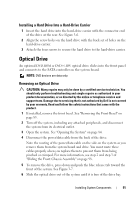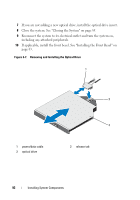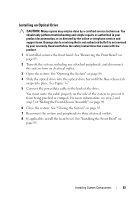Dell PowerEdge R810 Hardware Owner's Manual - Page 88
the drive is powered down. When the drive indicators are off, the drive is, Press the release button.
 |
View all Dell PowerEdge R810 manuals
Add to My Manuals
Save this manual to your list of manuals |
Page 88 highlights
If the drive has been online, the green activity/fault indicator flashes as the drive is powered down. When the drive indicators are off, the drive is ready for removal. 3 Press the release button. The hard-drive carrier handle lifts automatically. 4 Slide the hard-drive carrier out until it is free of the drive bay. See Figure 3-5. CAUTION: To maintain proper system cooling, all empty hard-drive bays must have drive blanks installed. 5 Insert a drive blank in the empty drive bay. See "Installing a Hard-Drive Blank" on page 87. 6 If applicable, install the front bezel. See "Installing the Front Bezel" on page 83. Figure 3-5. Removing and Installing a Hard-Drive Carrier 1 1 release button 3 hard-drive carrier handle 2 3 2 hard-drive carrier 88 Installing System Components