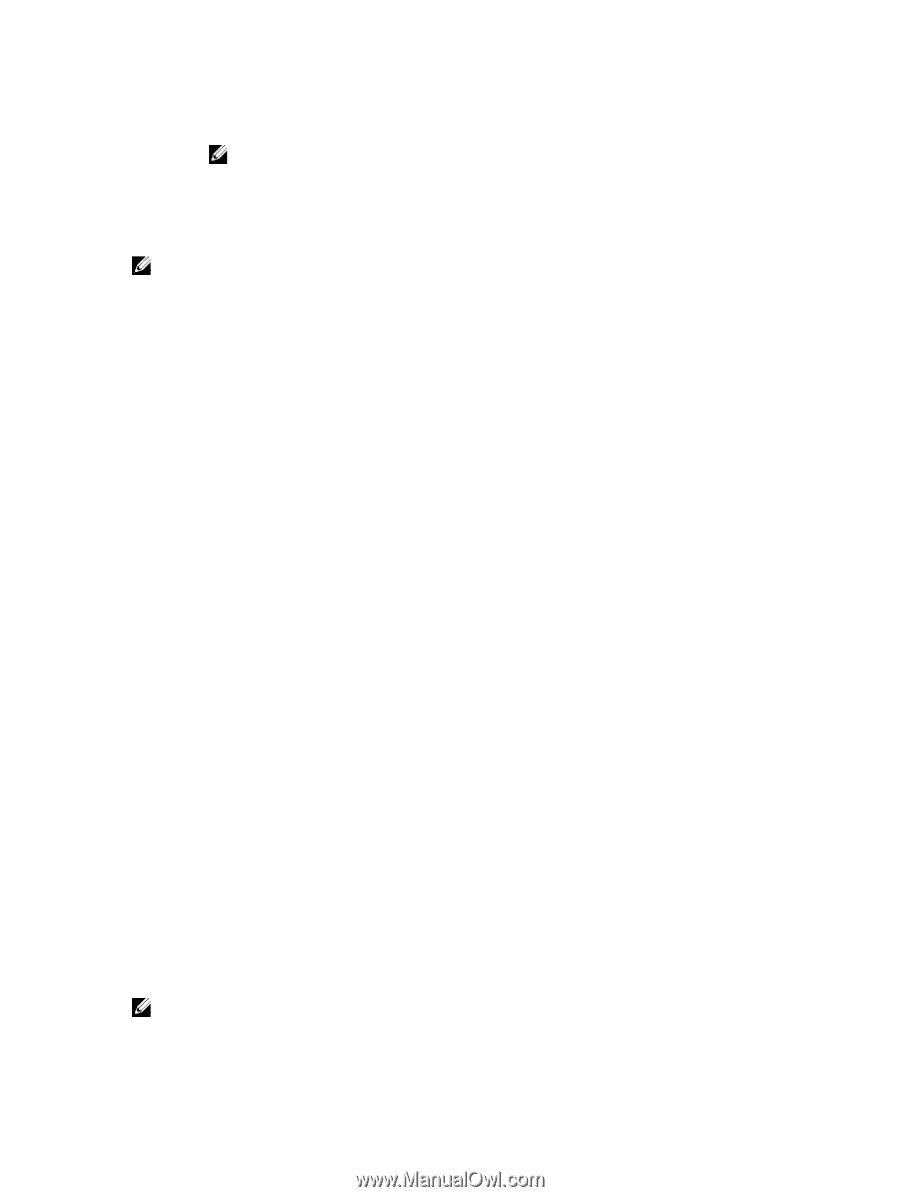Dell PowerEdge R820 Owner's Manual - Page 29
Boot Manager Screen, UEFI Boot Menu, Embedded System Management
 |
View all Dell PowerEdge R820 manuals
Add to My Manuals
Save this manual to your list of manuals |
Page 29 highlights
Key Description NOTE: For the standard graphics browser only. Moves to the previous page till you view the main screen. Pressing in the main screen exits the Boot Manager and proceeds with system boot. Displays the System Setup help file. NOTE: For most of the options, any changes that you make are recorded but do not take effect until you restart the system. Boot Manager Screen Menu Item Continue Normal Boot BIOS Boot Menu UEFI Boot Menu Driver Health Menu Launch System Setup System Utilities Description The system attempts to boot to devices starting with the first item in the boot order. If the boot attempt fails, the system continues with the next item in the boot order until the boot is successful or no more boot options are found. Displays the list of available BIOS boot options (marked with asterisks). Select the boot option you wish to use and press . Displays the list of available UEFI boot options (marked with asterisks). Select the boot option you wish to use and press . The UEFI Boot Menu enables you to Add Boot Option, Delete Boot Option, or Boot From File. Displays a list of the drivers installed on the system and their health status. Enables you to access the System Setup. Enables you to access the BIOS Update File Explorer, run the Dell Diagnostics program, and reboot the system. UEFI Boot Menu Menu Item Description Select UEFI Boot Option Displays the list of available UEFI boot options (marked with asterisks), select the boot option you wish to use and press . Add Boot Option Adds a new boot option. Delete Boot Option Deletes an existing boot option. Boot From File Sets a one-time boot option not included in the boot option list. Embedded System Management The Dell Lifecycle Controller provides advanced embedded systems management throughout the server's lifecycle. The Lifecycle Controller can be started during the boot sequence and can function independently of the operating system. NOTE: Certain platform configurations may not support the full set of features provided by the Lifecycle Controller. 29