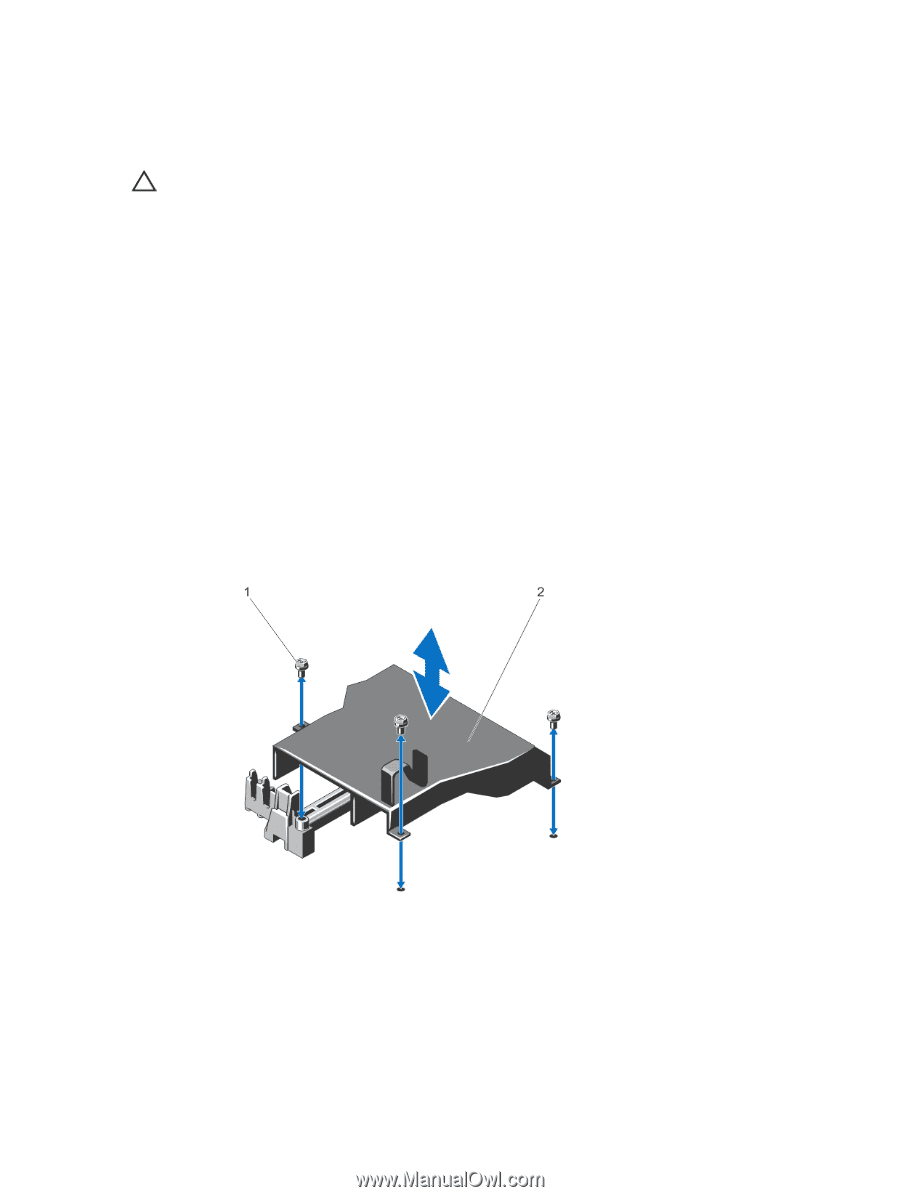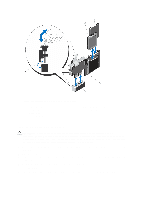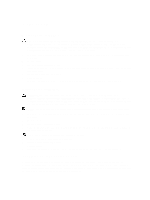Dell PowerEdge R820 Owner's Manual - Page 75
Removing The Network Daughter Card, Removing and Installing the PCH Shroud
 |
View all Dell PowerEdge R820 manuals
Add to My Manuals
Save this manual to your list of manuals |
Page 75 highlights
Removing The Network Daughter Card CAUTION: Many repairs may only be done by a certified service technician. You should only perform troubleshooting and simple repairs as authorized in your product documentation, or as directed by the online or telephone service and support team. Damage due to servicing that is not authorized by Dell is not covered by your warranty. Read and follow the safety instructions that came with the product. 1. Turn off the system, including any attached peripherals, and disconnect the system from the electrical outlet and peripherals. 2. Open the system. 3. Remove the expansion card riser 1. 4. If you are installing a 10 GbE network daughter card, remove the PCH shroud: a) Remove the screws that secure the PCH shroud to the system board. b) Lift the PCH shroud out of the chassis. 5. Using a #2 Phillips screwdriver, loosen the two captive screws that secure the network daughter card to the system board. 6. Hold the network daughter card by the edges on either side of the touch point and lift to remove it from the connector on the system board. 7. Slide the network daughter card away from the back of the system until the NIC connectors are clear of the slot in the back panel. 8. Lift the network daughter card out of the chassis. Figure 42. Removing and Installing the PCH Shroud 1. screws (3) 2. PCH shroud 75