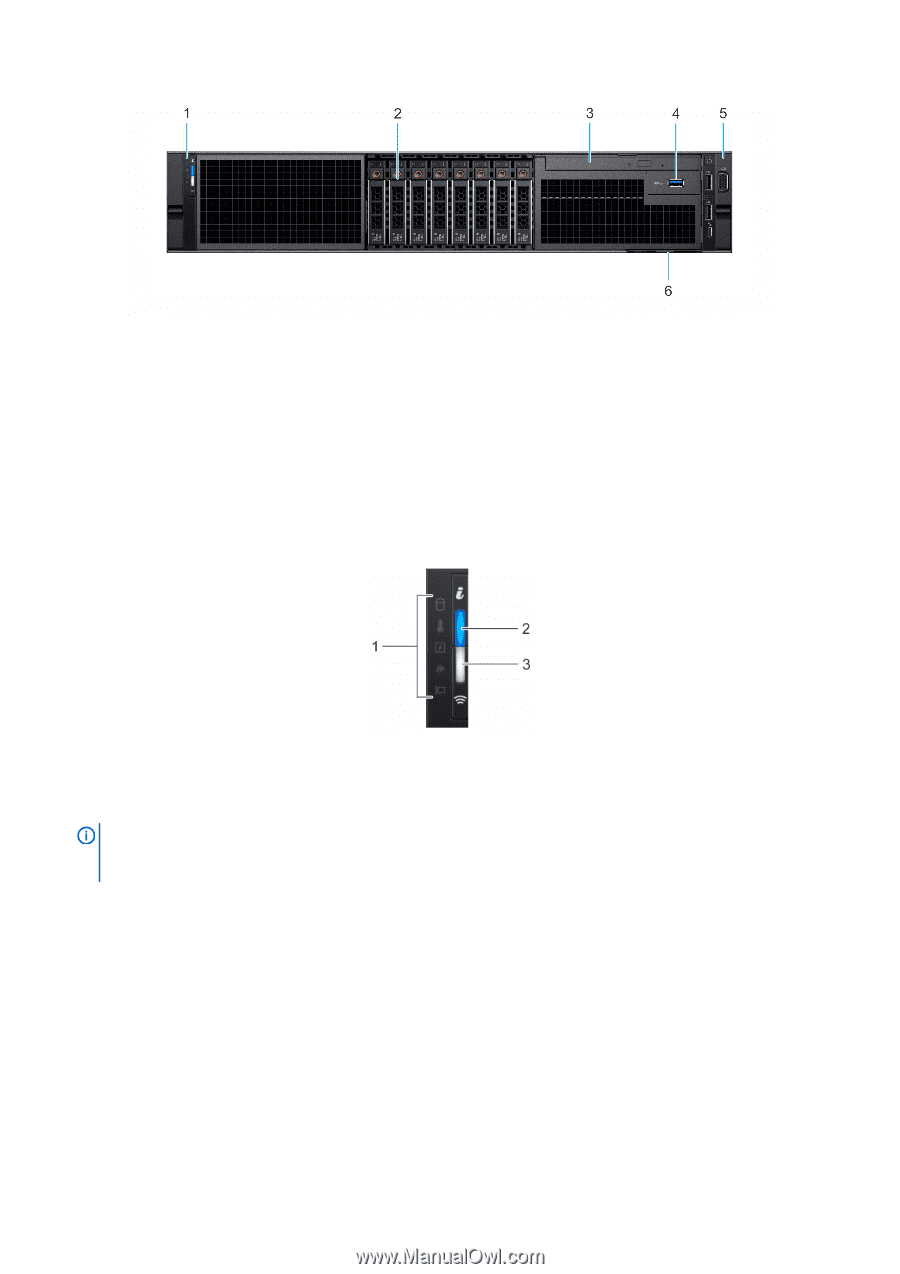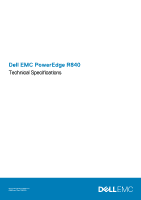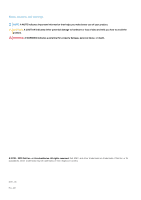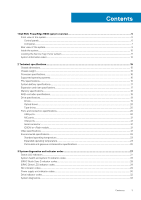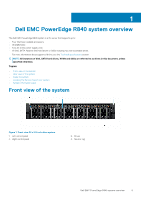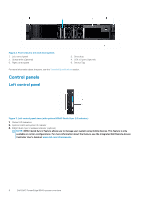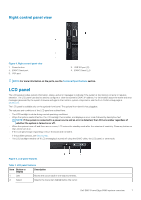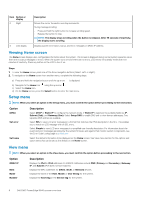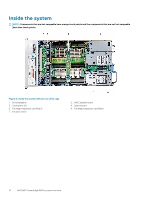Dell PowerEdge R840 EMC Technical Specifications - Page 6
Control panels, Left control panel - technical guide
 |
View all Dell PowerEdge R840 manuals
Add to My Manuals
Save this manual to your list of manuals |
Page 6 highlights
Figure 2. Front view 8 x 2.5-inch drive system 1. Left control panel 3. Optical drive (Optional) 5. Right control panel 2. Drive slots 4. USB 3.0 port (Optional) 6. Service Tag For more information about the ports, see the Technical Specifications section. Control panels Left control panel Figure 3. Left control panel view (with optional iDRAC Quick Sync 2.0 indicator) 1. Status LED indicators 2. System health and system ID indicator 3. iDRAC Quick Sync 2 wireless indicator (optional) NOTE: iDRAC Quick Sync 2 feature allows you to manage your system using mobile devices. This feature is only available on certain configurations. For more information about the feature, see the Integrated Dell Remote Access Controller User's Guide at www.dell.com/idracmanuals. 6 Dell EMC PowerEdge R840 system overview